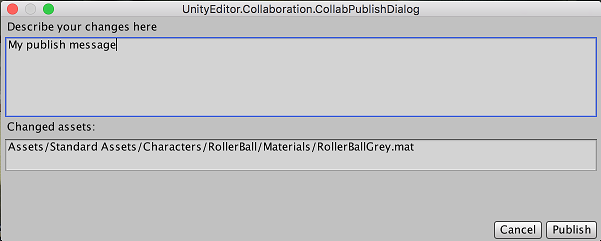- Unity User Manual (2017.1)
- Unity 服务
- Unity Collaborate
- Partial Publish
Partial Publish
Use the Partial Publish feature to publish specific Project files to Collaborate instead of all of the files in a Project. This means you don’t have to publish all of your work before it is ready, or risk losing your local work by not publishing it to Collaborate.
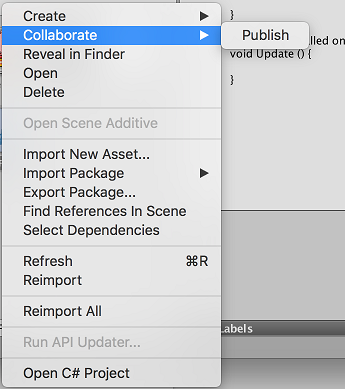
To use _artial Publish:
In the Unity Editor, with your Project open, right-click on the new or modified Asset, sets of Assets, or folder you want to publish.
Right-click to display a menu above your selection. Select Collaborate > Publish (see Image A, above) to display a comment box.
In the comment box (see Image B, below), there is list of the Assets you selected under Changed assets. You can add notes about the changes in the Describe your changes here field.
Click Publish to update your project in Collaborate.