属性绘制器
借助属性绘制器,可以通过使用脚本上的特性或通过控制特定 Serializable 类的外观来自定义 __Inspector 窗口__中某些控件的外观。
属性绘制器有两种用途:
- 自定义 Serializable 类的每个实例的 GUI。
- 通过自定义的__属性特性__来自定义脚本成员的 GUI。
自定义 Serializable 类的 GUI
如果有自定义的 Serializable 类,可以使用__属性绘制器__来控制该类在 Inspector 中的外观。请参考以下脚本示例中的 Serializable 类 Ingredient(注意:这些不是编辑器脚本。属性特性类应放在常规脚本文件中):
JavaScript (example):
enum IngredientUnit { Spoon, Cup, Bowl, Piece }
// Custom serializable class
class Ingredient extends System.Object {
var name : String;
var amount : int = 1;
var unit : IngredientUnit;
}
var potionResult : Ingredient;
var potionIngredients : Ingredient[];
function Update () {
// Update logic here...
}
C#(示例):
using UnityEngine;
using System.IO;
class Testing : MonoBehaviour{
enum IngredientUnit { Spoon, Cup, Bowl, Piece }
// Custom serializable class
[System.Serializable]
class Ingredient{
string name;
int amount = 1;
IngredientUnit unit;
}
Ingredient potionResult;
Ingredient[] potionIngredients;
void Update () {
// Update logic here...
}
}
可以使用自定义属性绘制器来更改 Inspector 中 Ingredient 类的每个外观。比较不带有和带有自定义属性绘制器的 Inspector 中 Ingredient 属性的外观:
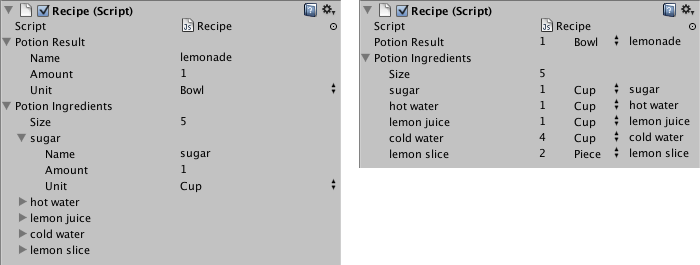
可以使用 CustomPropertyDrawer 属性将属性绘制器附加到 Serializable 类,然后传入属性绘制器所针对的 Serializable 类的类型。
JavaScript (example):
@CustomPropertyDrawer(Ingredient)
class IngredientDrawer extends PropertyDrawer {
// Draw the property inside the given rect
function OnGUI (position : Rect, property : SerializedProperty, label : GUIContent) {
// Using BeginProperty / EndProperty on the parent property means that
// prefab override logic works on the entire property.
EditorGUI.BeginProperty (position, label, property);
// Draw label
position = EditorGUI.PrefixLabel (position, GUIUtility.GetControlID (FocusType.Passive), label);
// Don't make child fields be indented
var indent = EditorGUI.indentLevel;
EditorGUI.indentLevel = 0;
// Calculate rects
var amountRect = new Rect (position.x, position.y, 30, position.height);
var unitRect = new Rect (position.x+35, position.y, 50, position.height);
var nameRect = new Rect (position.x+90, position.y, position.width-90, position.height);
// Draw fields - passs GUIContent.none to each so they are drawn without labels
EditorGUI.PropertyField (amountRect, property.FindPropertyRelative ("amount"), GUIContent.none);
EditorGUI.PropertyField (unitRect, property.FindPropertyRelative ("unit"), GUIContent.none);
EditorGUI.PropertyField (nameRect, property.FindPropertyRelative ("name"), GUIContent.none);
// Set indent back to what it was
EditorGUI.indentLevel = indent;
EditorGUI.EndProperty ();
}
}
C#(示例):
using UnityEngine;
using UnityEditor;
using System.Collections;
[CustomPropertyDrawer (Ingredient)]
class IngredientDrawer : PropertyDrawer {
// Draw the property inside the given rect
void OnGUI (Rect position, SerializedProperty property, GUIContent label) {
// Using BeginProperty / EndProperty on the parent property means that
// prefab override logic works on the entire property.
EditorGUI.BeginProperty (position, label, property);
// Draw label
position = EditorGUI.PrefixLabel (position, GUIUtility.GetControlID (FocusType.Passive), label);
// Don't make child fields be indented
var indent = EditorGUI.indentLevel;
EditorGUI.indentLevel = 0;
// Calculate rects
Rect amountRect = new Rect (position.x, position.y, 30, position.height);
Rect unitRect = new Rect (position.x+35, position.y, 50, position.height);
Rect nameRect = new Rect (position.x+90, position.y, position.width-90, position.height);
// Draw fields - passs GUIContent.none to each so they are drawn without labels
EditorGUI.PropertyField (amountRect, property.FindPropertyRelative ("amount"), GUIContent.none);
EditorGUI.PropertyField (unitRect, property.FindPropertyRelative ("unit"), GUIContent.none);
EditorGUI.PropertyField (nameRect, property.FindPropertyRelative ("name"), GUIContent.none);
// Set indent back to what it was
EditorGUI.indentLevel = indent;
EditorGUI.EndProperty ();
}
}
使用属性特性来自定义脚本成员的 GUI
属性绘制器__的另一用途是更改脚本中具有自定义__属性特性__的成员的外观。假设要将脚本中的浮点数或整数限制在特定范围内,并在 Inspector__ 中将其显示为滑动条。那么,可以使用内置的 PropertyAttribute__(称为 RangeAttribute__)来执行此操作:
JavaScript (example):
// Show this float in the Inspector as a slider between 0 and 10
@Range (0.0, 10.0)
var myFloat = 0.0;
//C# example.
[Range(0.0f, 10.0f)]
public float myFloat = 0.0f;
C#(示例):
// Show this float in the Inspector as a slider between 0 and 10
[Range(0.0f, 10.0f)]
float myFloat = 0.0f;
还可以创建自己的 PropertyAttribute。我们将以 RangeAttribute 的代码为例。该属性必须扩展 PropertyAttribute 类。如果需要,属性可以使用参数并将它们存储为公共成员变量。
JavaScript (example):
class RangeAttribute extends PropertyAttribute {
var min : float;
var max : float;
function RangeAttribute (min : float, max : float) {
this.min = min;
this.max = max;
}
}
C#(示例):
using UnityEngine;
using System.Collections;
public class Testing : PropertyAttribute
{
float min;
float max;
void RangeAttribute (float min, float max) {
this.min = min;
this.max = max;
}
}
拥有该特性之后,就需要创建一个__属性绘制器__来绘制具有该特性的属性。该绘制器必须扩展 PropertyDrawer 类,且必须具有 CustomPropertyDrawer 特性来说明绘制器所针对的特性。
属性绘制器类应放在编辑器脚本中,该脚本位于称为 Editor 的文件夹内。
JavaScript (example):
// Tell the RangeDrawer that it is a drawer for properties with the RangeAttribute.
@CustomPropertyDrawer (RangeAttribute)
class RangeDrawer extends PropertyDrawer {
// Draw the property inside the given rect
function OnGUI (position : Rect, property : SerializedProperty, label : GUIContent) {
// First get the attribute since it contains the range for the slider
var range : RangeAttribute = attribute as RangeAttribute;
// Now draw the property as a Slider or an IntSlider based on whether it's a float or integer.
if (property.propertyType == SerializedPropertyType.Float)
EditorGUI.Slider (position, property, range.min, range.max, label);
else if (property.propertyType == SerializedPropertyType.Integer)
EditorGUI.IntSlider (position, property, range.min, range.max, label);
else
EditorGUI.LabelField (position, label.text, "Use Range with float or int.");
}
}
C#(示例):
using UnityEngine;
using UnityEditor;
using System.Collections;
// Tell the RangeDrawer that it is a drawer for properties with the RangeAttribute.
[CustomPropertyDrawer(typeof(RangeAttribute))]
public class RangeDrawer : PropertyDrawer {
// Draw the property inside the given rect
void OnGUI (Rect position, SerializedProperty property, GUIContent label) {
// First get the attribute since it contains the range for the slider
RangeAttribute range = attribute as RangeAttribute;
// Now draw the property as a Slider or an IntSlider based on whether it's a float or integer.
if (property.propertyType == SerializedPropertyType.Float)
EditorGUI.Slider(position, property, range.min, range.max, label);
else if (property.propertyType == SerializedPropertyType.Integer)
EditorGUI.IntSlider(position, property, (int) range.min, (int) range.max, label);
else
EditorGUI.LabelField(position, label.text, "Use Range with float or int.");
}
}
请注意,出于性能原因,EditorGUILayout 函数不能用于属性绘制器。