- Unity User Manual (2019.1)
- 时间轴
- Timeline window
- Track list and Track headers
- Locking tracks
Locking tracks
Lock a track to prevent editing of the track and any of the clips used by the track.
Use lock when you have finished animating a track and you want to avoid inadvertently modifying the track. You cannot edit or delete a locked track, or select its clips. The Lock icon identifies a locked track.
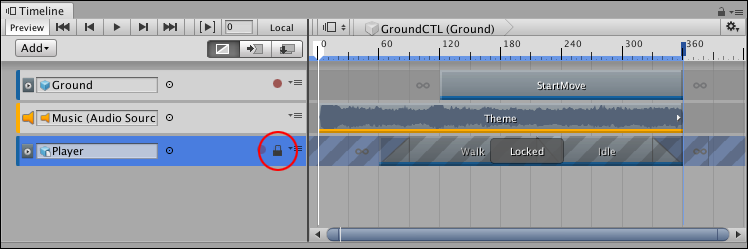
To lock a track, right-click on the track and select Lock from the context menu. You can also select a track and press L. You can select and lock multiple tracks at a time. A track can be both locked and muted.
To unlock a track, click the Lock icon. You can also select a locked track and press L, or right-click and select Unlock.
- 2019–08–20 页面已发布并只进行了有限的编辑审查
Copyright © 2023 Unity Technologies
优美缔软件(上海)有限公司 版权所有
"Unity"、Unity 徽标及其他 Unity 商标是 Unity Technologies 或其附属机构在美国及其他地区的商标或注册商标。其他名称或品牌是其各自所有者的商标。
公安部备案号:
31010902002961