- Unity User Manual (2019.1)
- 时间轴
- Timeline window
- Track list and Track headers
- Reordering tracks and rendering priority
Reordering tracks and rendering priority
In the Timeline window, the rendering and animation priority is from the last track to the first track, where the last track takes priority. You can reorder tracks to change their rendering or animation priority.
For example, a Timeline instance has four Animation tracks, where the second and fourth Animation tracks animate the same GameObject. The fourth track overrides the animation on any of the preceding tracks. This animation priority is the reason why Animation Override tracks are added as child tracks, under Animation tracks.
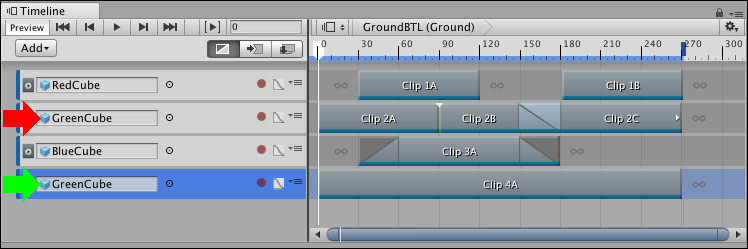
To reorder tracks, select one or more tracks and drag until a white insert line appears between tracks in the Track list. The white insert line indicates the destination of the tracks you are dragging. The last selected track type displays beside the cursor. Release the mouse button to reorder tracks.
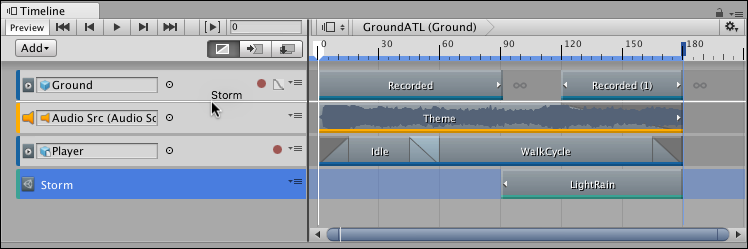
动画覆盖轨道与其父动画轨道绑定到相同的游戏对象。对动画覆盖轨道重新排序会将其转换为动画轨道,并将其绑定重置为 None。
- 2019–08–20 页面已发布并只进行了有限的编辑审查