- Unity User Manual (2019.1)
- 时间轴
- Timeline window
- Track list and Track headers
- Selecting tracks
Selecting tracks
To select a single track, click its Track header in the Track list. You can also click an empty area in the Clips view. When you select a track, Timeline highlights its Track header and Clips view. Selecting a track deselects all other tracks or clips.
Selecting a track shows its properties in the Inspector window. The track properties change depending on the type of track and how many tracks you select. See Timeline Inspector for details.
要选择连续轨道,请选择第一个轨道,然后按住 Shift 并单击该系列中的最后一个轨道。例如,要选择三个连续轨道,单击第一个轨道,然后按住 Shift 并单击第三个轨道。这样就能选择所有三个轨道。
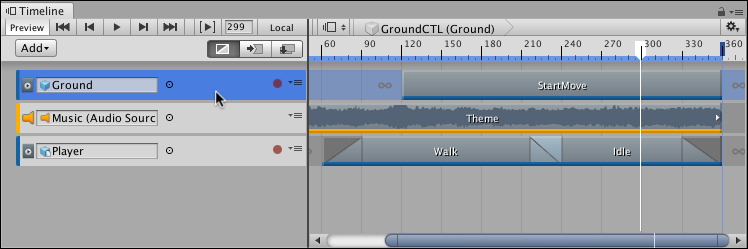
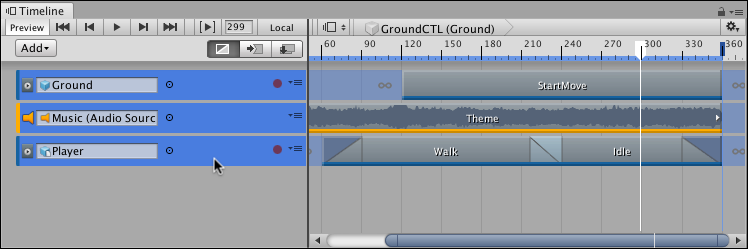
按住 Command/Control 并单击可选择不连续的轨道。按住 Command/Control 并单击可取消选择所选轨道。
There are many other ways to select tracks:
Hold down Shift and press the Up arrow or Down arrow keys to add and remove tracks from the selection.
To deselect all tracks or clips, click on an empty area in the Track list.
When a clip is selected on a track, press Tab to select the track.
Use the arrow keys to change the selected track. The Up and Down arrow keys select the previous or next track.
The Right arrow key selects the first clip on the track. If a Track group is already selected, the Left arrow and Right arrow keys collapse and expand the Track group.
- 2019–08–20 页面已发布并只进行了有限的编辑审查