Splitting clips
You can split a clip into two identical clips that have different start points, end points, and durations. You can extend the start or end of the clip to include split animation or audio. You can also reset a clip to undo a split and other edits.
To split a clip, select the clip, position the playhead where you want to split the clip, and either right-click the clip and select Editing > Split, or press S. Any selected clips that intersect the playhead are split into separate clips. You can position, trim, and edit split clips independently.
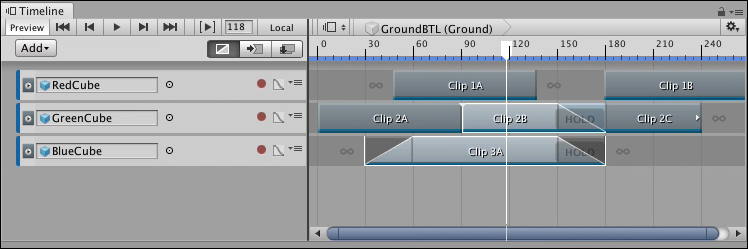

If a split clip is part of a blend, or if the split is performed within a blend, Timeline copies the blend settings to the split clips.
- 2019–08–20 页面已发布
Copyright © 2023 Unity Technologies
优美缔软件(上海)有限公司 版权所有
"Unity"、Unity 徽标及其他 Unity 商标是 Unity Technologies 或其附属机构在美国及其他地区的商标或注册商标。其他名称或品牌是其各自所有者的商标。
公安部备案号:
31010902002961