- Unity User Manual (2019.2)
- 平台开发
- Android
- Android 开发入门
- Android 环境设置
Android 环境设置
要为 Android 构建和运行应用程序,必须安装 Unity Android Build Support 平台模块。还需要安装 Android 软件开发工具包(SDK)和原生开发工具包(NDK)才能在 Android 设备上构建和运行代码。默认情况下,Unity 会安装基于 OpenJDK 的 Java 开发工具包。
1.安装 Android Build Support 和 Android SDK & NDK Tools
Use the Unity Hub to install Android Build Support and the required Android SDK & NDK tools. You can also install Android OpenJDK as a separate, optional component.
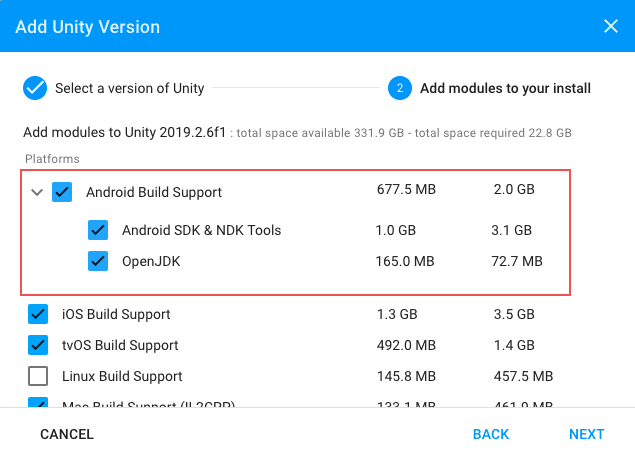
You can install Android Build Support and the Android SDK & NDK tools when you install the Unity Editor, or add them at a later time.
如需了解关于添加 Android 模块的信息:
- 在安装时,请参阅安装 Unity。
- 要添加到现有安装实例中,请参阅向 Editor 添加模块。
If you are using a 2018 version of Unity, see the Unity 2018.4 documentation for information on manually installing the Android SDK and NDK.
2.在设备上启用 USB 调试
要启用 USB 调试,必须在设备上启用开发者选项 (Developer options)。要完成该操作,请在设备的 Settings 菜单中找到构建版本号。版本号的位置因设备而异;对于原生 Android,此信息通常位于 Settings > About phone > Build number 中。有关设备和 Android 版本的具体信息,请咨询硬件制造商。
按照上述说明导航到版本号后,点击版本号七次。随后会弹出一条通知消息“You are now X steps away from being a developer”,其中“X”是一个数字,每点击一次就会倒数一个数。在第七次点击时,Developer options 将解锁。
__注意__:在 4.2 (Jelly Bean) 之前的 Android 版本上,默认启用 Developer options。
选择 Settings > Developer options__(如果找不到,在一些设备上,可以查找路径 Settings__ > System > Developer options__),然后选中 USB debugging__ 复选框。Android 通过 USB 连接到计算机的情况下将进入调试模式。
用 USB 线缆将设备连接到计算机。如果在 Windows 计算机上进行开发,可能需要安装特定于设备的 USB 驱动程序。如需了解更多信息,请参阅设备制造商网站。
Windows 和 macOS 的设置过程有所不同;对此,Android 开发者网站上有详细说明。有关将 Android 设备连接到 SDK 的更多信息,请参阅 Android 开发者文档的运行应用程序 (Running Your App) 部分。
Using an alternate Java Development Kit, Android SDK, or NDK
Unity recommends that you use the Unity Hub to install Android SDK & NDK tools, to ensure that you receive the correct versions and configuration. Unity installs Android SDK & NDK tools respectively in the SDK and NDK folders under /Unity/Hub/Editor/[EditorVersion]/Editor/Data/PlaybackEngines/AndroidPlayer/.
If you manually install the Android SDK & NDK tools in another location, and you do not want to duplicate the installation, you can specify the location in the Unity Preferences window. To do this, go to Preferences > External tools and enter the directory paths in the SDK and NDK fields:
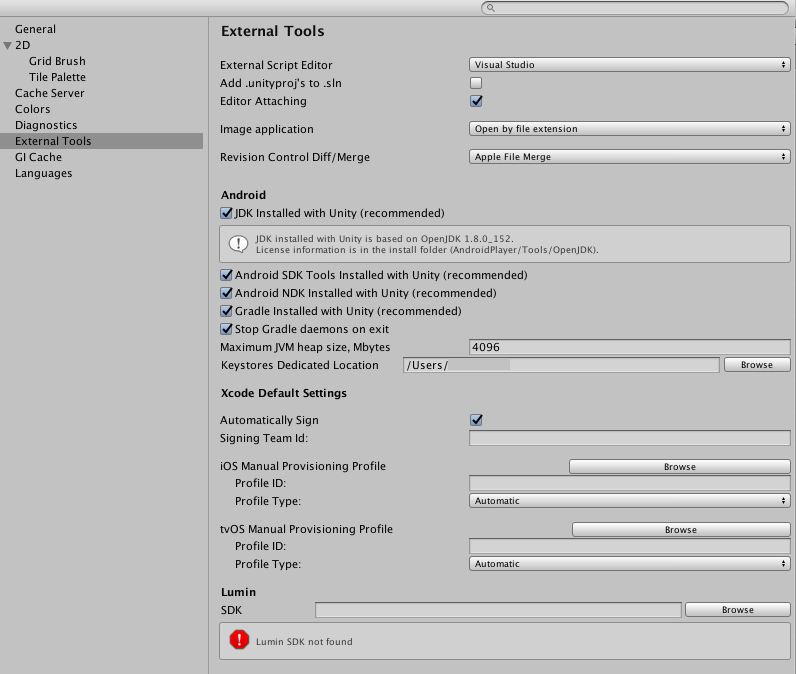
Warning: Unity does not officially support versions of the JDK, SDK, or NDK other than the ones it supplies.
To change the JDK, SDK, or NDK that Unity uses to build Android apps:
1.打开项目。 2.打开 Preferences 窗口(Windows 和 Linux:__Edit__ > Preferences__;macOS:__Unity > Preferences__)。 3.在左侧导航栏中,选择 External Tools__。
Change the JDK
1.取消选中 JDK Installed with Unity (recommended)。 2. In the JDK field, enter the path to the JDK or use the Browse button to locate it.
Change the SDK
1.取消选中 Android SDK Tools Installed with Unity (recommended)。 2. In the SDK field, enter the path to the SDK or use the Browse button to locate it.
Unity 可使用随 Unity 版本发布时提供的最新版 Android SDK。
Change the NDK
1.取消选中 Android NDK Installed with Unity (recommended)。 2. In the NDK field, enter the path to the NDK or use the Browse button to locate it.
每个版本的 Unity 都需要安装特定版本的 Android NDK:
| Unity 版本 | NDK 版本 |
|---|---|
| 2017.4 LTS | r13d |
| 2018.4 LTS | r16b |
| 2019.1 | r16b |
| 2019.2 | r16b |
| 2019.3 | r19 |
- 2019–07–01 页面已修订
- 2018–11–21 页面已修订