- Unity User Manual 2021.1
- Unity Search
- Using Search
- Filtering searches
Filtering searches
Filtering narrows the scope of your searches to specific providers. You can filter searches in the following ways:
Set up persistent search filters to control which providers Search uses for regular searches.
Use a regular or special Search Provider’s search token in the search field to only display results from that provider.
Limit your search results by using sub-filters and using the keywords available for your index.
Persistent search filters
You can temporarily toggle Search Providers on and off from the Filters pane. This can help reduce the number of items that a search returns, which is convenient if you already know what type of item you are looking for. The providers that are toggled on at any given time are the active Search Providers.
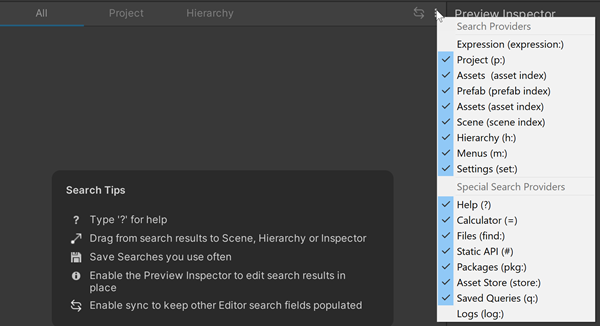
Search Providers drop-down menu
When you toggle Search Providers off in the Search Providers menu, Search “mutes” them in your current search session. Search Providers that perform background indexing or other hidden operations continue to do so when muted.
Note: To enable and disable Search Providers from all of your search sessions, use the Search Preferences.
To set persistent search filters:
- Choose Edit > Search All to launch Search, and in the Search Providers area select More Options (:)
- Mute or unmute any Search Providers you want to include/exclude from searches in your current search session.
Note: When you unmute a Search Provider that you disabled in Search preferences, it changes the Preferences setting.
Tip: You can use ↑ (up arrow) and ↓ (down arrow) to cycle through the available filters, and Space to toggle a filter.
Search tokens
Every Search Provider has a unique text string called a search token, also called a filter ID. When you prefix a search query with a provider’s search token, Search limits the scope of the search to that provider.
For example, p: is the search token for the Asset Search Provider. When you enter p:Player in the search field, Search searches for Assets that match the term “Player” (for example, assets with “Player” in their names).
See Regular searches for a list of search tokens for regular Search Providers.
See Special searches for a list of search tokens for special Search Providers.
See Additional search tokens for a list of search tokens for Prefabs, Files, Types, Properties, and Dependencies searches.
Combining search tokens
You can combine search tokens to create more complex queries.
- The queries are written on one line with one character space between tokens.
- The character space between each new token is an “And” operation, so both filters must be true for the query to return a result. Add another operator (or, <, >) to return different results.
- If a Search Provider filter token (h:, p:, o:) is used, it must be the first component in the query.
Here are a few examples:
| Query | 描述 |
|---|---|
h: t:meshrenderer p(castshadows)!="Off" |
Searches all static meshes in a Scene that cast a shadow. |
h: t:light p(color)=#FFFFFF p(intensity)>7.4 |
Searches all lights in a Scene with a specific color with brightness higher than 7.4. |
o: t:healthui ref:healthcanvas |
Use the Object Provider to search all indexed Prefabs and Scenes for GameObjects with a HealthUI component that references the healthcanvas Prefab. |
h: path:/Collectables t:collectable |
Find all objects with a component Collectable located in the path /Collectables.
|