- Unity User Manual 2021.2
- Unity 服务
- Unity Collaborate
- Adding team members to your Unity project
Adding team members to your Unity project
Unity Collaborate is part of Unity Teams. For each person you want to collaborate with, you must assign them a Unity Teams seat in your organization.
Unity Teams 有两种版本可用:
- Basic, which gives you three free seats.
- Advanced, which gives you three seats, with the option to purchase additional seats.
Learn more about Unity Teams.
This page describes how to:
- 为团队成员启用 Collaborate
- Allow collaboration on all projects in your organization
- 允许成员参与单个项目协作
- 管理组织中的团队成员
- 管理 Unity Teams 成员访问权限
为团队成员启用 Collaborate
可通过两种方式与团队成员进行协作。您可以:
- Allow collaboration on all projects in your organization
- Allow collaboration on individual projects
To add team members for either of these scenarios, you must be a manager or owner of the organization that the projects are part of.
To learn how to verify your role within an organization, see Managing Your Organization.
Allow collaboration on all projects in your organization
To give a team member access to all of the projects in your organization that have Collaborate enabled:
- Make them an owner or manager of the organization. To learn how to do this, see Manage Your Organization, below.
- Give them access to Unity Teams. To learn how to do this, see Managing Collaborators in your organization, below.
For more information on enabling collaboration, see Setting up Unity Collaborate.
Allow collaboration on individual projects
To give team members access to specific projects:
- On the Unity Editor toolbar, click the collaborate button.
- In the Collaborate panel, click the More icon (⋮).
- Click Invite Teammate.
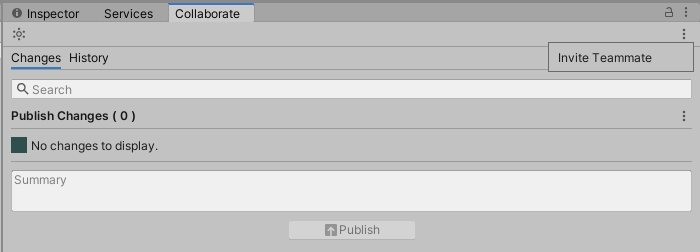 Unity launches the Users section of the Unity Developer Dashboard in your browser. From the Users section, you can invite anyone with a Unity ID to join your project:
Unity launches the Users section of the Unity Developer Dashboard in your browser. From the Users section, you can invite anyone with a Unity ID to join your project:

- Select Also assign a Unity Teams Seat to this user.
- To add the user as a guest in your organization, click Add. This assigns a Unity Teams seat to the user.
The team member who you’ve given access to the project will now be able to see the project in the Unity Hub.
Downloading projects in the Unity Hub
The Unity Hub displays projects in your organization that you have access to, which you don’t already have on your local machine. To download the project, click the cloud icon in the Unity Hub.

管理组织中的团队成员
在 Unity ID 网站的 Organizations 页面中管理团队成员。要管理团队成员:
1.登录 Unity ID。 2.在页面左侧,单击 Organizations。 3.选择组织。 4. On the left-hand side, select Members & Groups.
The Members & Groups view lets you see the members of your organization, and their roles. Users can have one of the following roles:
- Owner
- Manager
- User
- Guest
Organization owners can change the roles of all members, and add and remove members of all roles.
Organization managers can change the roles of managers, users, and guests, and add and remove members of these roles.
For more information, see What can Owners, Managers and Users do in my Unity Organization?.
管理 Unity Teams 成员访问权限
要访问 Collaborate 及 Cloud Build 功能,您的团队成员必须拥有 Unity Teams 权限。检查团队成员是否拥有权限:
1.登录 Unity ID。 2.在页面左侧,单击 Organizations。 3.选择组织。 4. Click Subscriptions & Services. 5. Select your Unity Teams subscription and click Manage seats.
This opens a page which allows you to assign Unity Teams seats to members of your organization. To view which team members have a Teams seat, select Assigned.
To assign a seat to a user, select the user and click Assign Seat(s).
2017–12–01 页面已发布
截至 2017–12–01,服务与 Unity 2017.1 之后的版本兼容,但是版本兼容性可能会发生变化。
2017.1 中的新功能