- Unity User Manual 2021.3 (LTS)
- Create user interfaces (UI)
- UI 工具包
- SerializedObject data binding
- Binding examples
- Bind with binding path in C# script
Bind with binding path in C# script
Version: 2021.3+
This example demonstrates how to bind with the binding path in a C# script.
Example overview
This examples create a custom Editor window to change the name of a GameObject.
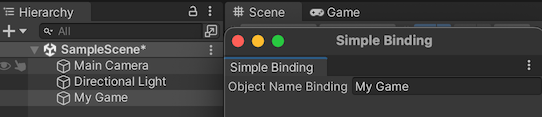
You can find the completed files that this example creates in this GitHub repository.
先决条件
This guide is for developers familiar with the Unity Editor, UI Toolkit, and C# scripting. You are recommended to have a basic understanding of the following:
Bind with the binding path
Create a custom Editor window in C# with a TextField. Set the binding path to the name property of a GameObject and make an explicit call to the Bind() method.
Create a project in Unity with any template.`
In your Project window, create a folder named
bind-with-binding-pathfolder to store your file.In the bind-with-binding-path folder, create a folder named
Editor.-
In the Editor folder, create a C# script named
SimpleBindingExample.csand replace its contents with the following:using UnityEditor; using UnityEngine; using UnityEditor.UIElements; using UnityEngine.UIElements; namespace UIToolkitExamples { public class SimpleBindingExample : EditorWindow { TextField m_ObjectNameBinding; [MenuItem("Window/UIToolkitExamples/Simple Binding Example")] public static void ShowDefaultWindow() { var wnd = GetWindow<SimpleBindingExample>(); wnd.titleContent = new GUIContent("Simple Binding"); } public void CreateGUI() { m_ObjectNameBinding = new TextField("Object Name Binding"); // Note: the "name" property of a GameObject is "m_Name" in serialization. m_ObjectNameBinding.bindingPath = "m_Name"; rootVisualElement.Add(m_ObjectNameBinding); OnSelectionChange(); } public void OnSelectionChange() { GameObject selectedObject = Selection.activeObject as GameObject; if (selectedObject != null) { // Create the SerializedObject from the current selection SerializedObject so = new SerializedObject(selectedObject); // Bind it to the root of the hierarchy. It will find the right object to bind to. rootVisualElement.Bind(so); // Alternatively you can instead bind it to the TextField itself. // m_ObjectNameBinding.Bind(so); } else { // Unbind the object from the actual visual element that was bound. rootVisualElement.Unbind(); // If you bound the TextField itself, you'd do this instead: // m_ObjectNameBinding.Unbind(); // Clear the TextField after the binding is removed m_ObjectNameBinding.value = ""; } } } }
Test the binding
- In Unity, select Window > UIToolkitExamples > Simple Binding Example. A custom Editor window appears with a text field.
- Select any GameObject in your scene. The name of the GameObject appears in your Editor window’s text field. If you change the name of the GameObject in the text field, the name of the GameObject changes.