- Unity User Manual 2022.2
- Packages and feature sets
- Unity 的 Package Manager
- Package Manager 窗口
- Adding and removing
- Install a package from a registry
Install a package from a registry
注意:通过 Package Manager 窗口安装包时,Package Manager 会评估其他包及其依赖项,以查看是否存在任何与所选版本冲突的版本。如果检测到任何冲突或限制,则会安装可解决这些问题的任何版本。有关更多信息,请参阅依赖关系和解决方法。
使用相同的过程从 Unity 注册表或项目中定义的任何作用域注册表安装包。唯一的区别是从 Packages 下拉菜单中选择什么:
-
Open the Package Manager window and select Unity Registry from the Packages drop-down menu. If you set up a scoped registry and you want to install a package from a scoped registry, choose My Registries instead.
Note: If you haven’t defined any scoped registries for this project, My Registries doesn’t appear in the drop-down menu.

Change the context to Unity Registry -
Note: If you don’t see the package you want to install in the list of packages, it might be an undiscoverable package, such as experimental and pre-release packages. The Package Manager doesn’t display experimental packages unless they are already installed, but pre-release packages appear in the Package Manager when you enable the Enable Pre-release Packages project setting.
选择要安装的版本。有关可用版本的更多信息,请参阅查找特定版本。
单击 Install 按钮。
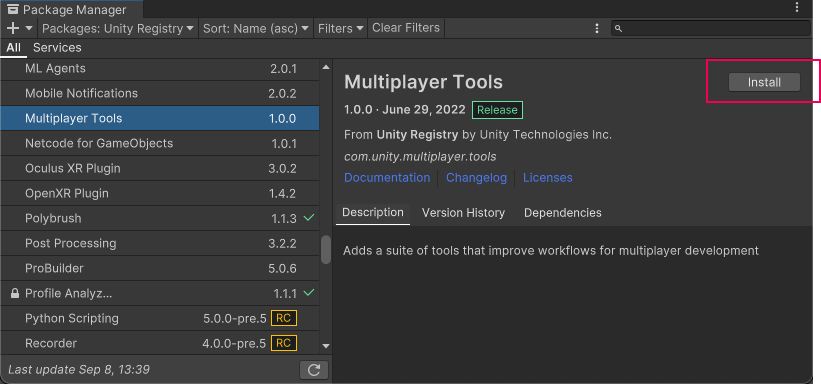
进度条结束后,即可使用新的包。
Note: You can install multiple packages with one click by using the multiple select feature. For more information, see Perform an action on multiple packages or feature sets.