- Unity User Manual 2023.1 (beta)
- 2D game development
- Create Tilemaps
- 等距瓦片地图
- 为等距瓦片地图导入和准备精灵
为等距瓦片地图导入和准备精灵
Import the individual Tiles or Tilesheet images for your Isometric Tilemap into your Unity Project by placing the Textures into the Assets folder. Select the imported images to view their Texture Importer settings in the Inspector window.
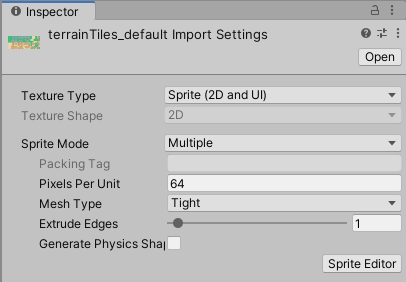
When importing Sprites for use in an Isometric Tilemap, use the following recommended settings. For further information about each setting, refer to the documentation on Texture Type: Sprite (2D and UI).
- Texture Type - 将此项设置为 Sprite (2D and UI)。瓦片地图不支持其他纹理类型。
- Sprite Mode - Set this to Single if the Texture contains only a single Sprite. Set to Multiple if it contains multiple Sprite Textures, for example a Sprite sheet with multiple Tile Textures.
- Pixels Per Unit (PPU) - This value is the number of pixels that make up one Unity unit for the selected Sprite. This determines the size of the Sprite when it is rendered on the Tilemap. This is also affected by the Cell Size setting of the Grid that contains the Tilemap, which determines how many Unity units make up a single Cell. Refer to the example below to see how PPU values and the Grid’s Cell Size settings interact.
- Mesh Type - Set to Tight to ensure the Tile Meshes follow the outline of the imported Sprites, and the Tiles are drawn flush together on the Tilemap. Due to the general diamond shape of most Isometric Tiles, setting this to Full Rect may result in drawing of wasted transparent spaces at the corners of an Isometric Tile, and is not recommended.
- Generate Physics Shape - If the Tiles do not need to interact with Physics2D, then clear this option. Leave this option enabled to generate a Physics Shape based on the shape of the Tile Sprite, for use with the Tilemap Collider component. To make the generated Physics Shape match the cell of the Tilemap instead, select the Tile Asset and set its Collider Type property to Grid.
In the example below, the imported Sprite is a 256x128 image, and the Isometric Tilemap has a Cell Size of (XYZ: 1, 0.5, 1) Unity units. To make the Sprite fit exactly on a single Cell of the Tilemap, set its PPU value to 256. Its entire width then corresponds to one Unity unit, which is equal to the width (X value: 1) of a single Cell.
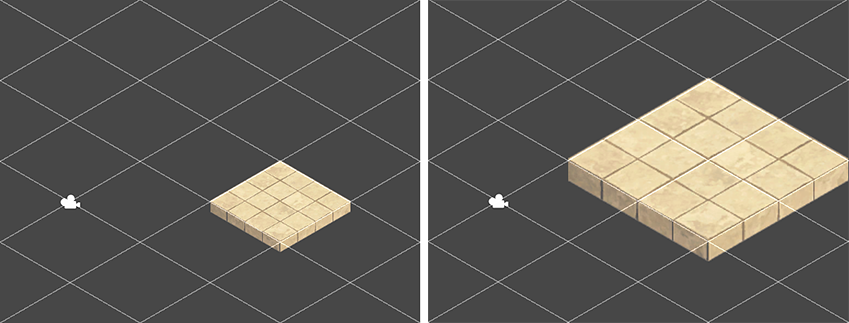
如果精灵的 PPU 值设置为 128,则其宽度变为 2 (256px/128) Unity 单位。这会导致精灵在瓦片地图上绘制时在视觉上显示为覆盖 2 个单元格的宽度。但是,瓦片的原始单元格位置保持不变。
After the Sprites are imported, refine the outlines of the Sprites by opening the Sprite Editor for each of them and editing their outlines. For Sprites in an Isometric Tilemap, you should set the Pivot of the Sprite so that the ‘ground’ is relative to the Sprite.
If the Texture is imported with Sprite Mode set to Multiple and contains multiple Sprites, then edit the outline of each Sprite in the Sprite Editor.
- 在 2018.3 版中添加了等距瓦片地图 NewIn20183