- Unity User Manual 2023.1 (beta)
- World building
- 地形
- 地形工具
- Smooth Height
Smooth Height
The Smooth Height tool smooths the heightmap and softens Terrain features. In the Terrain Inspector, select Paint Terrain, and select Smooth Height from the list of Terrain tools.
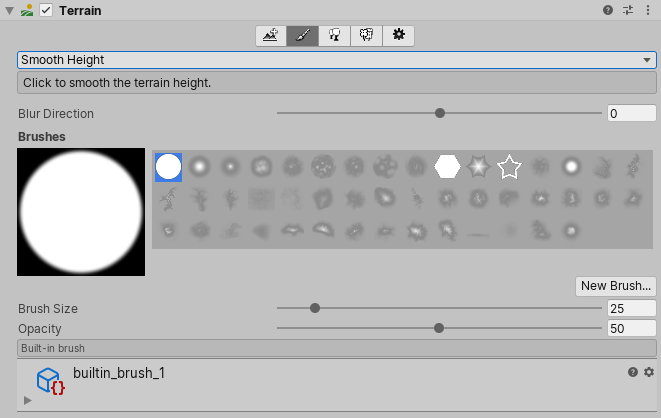
To access the Set Height tool from an overlay:
- In the Terrain Tools overlay, select Sculpt Mode
 . Sculpt Mode tools display at the end of the Terrain Tools overlay.
. Sculpt Mode tools display at the end of the Terrain Tools overlay. - From the available Sculpt Mode tools on the Terrain Tools overlay, select Smooth Height
 .
.
Smooth Height 工具可以将附近区域平均化,柔化景观,并减少突然出现的变化;不会显著升高或降低地形高度。
Smoothing is useful after you paint with brushes containing high frequency patterns. These brush patterns tend to introduce sharp, jagged edges into a landscape, but you can use the Smooth Height tool to soften that roughness.
Adjust the Blur Direction value to control which areas to soften. If you set Blur Direction to –1, the tool softens exterior (convex) edges of your Terrain. If you set Blur Direction to 1, the tool softens interior (concave) edges of your Terrain. To smooth all parts of your Terrain evenly, set Blur Direction to 0.
The Brush Size value determines the size of the Brush to use, and the Opacity value determines how quickly the tool smooths out the area you’re painting.
2019–04–17 页面已发布
更新了内容以反映新的 UI 和选项