- Unity User Manual 2023.2 (beta)
- 2D game development
- Create Tilemaps
- 等距瓦片地图
- Tilemap Renderer 模式
Tilemap Renderer 模式
The Tilemap Renderer component renders the Tilemap in the Scene. Unity creates Tilemaps with the Tilemap Renderer attached by default. The Tilemap Renderer can:
The Render Mode affects the sorting of Tilemap Sprites when rendered.
在 Chunk Mode 模式下进行批量渲染
Chunk Mode is the default rendering mode of the Tilemap Renderer:
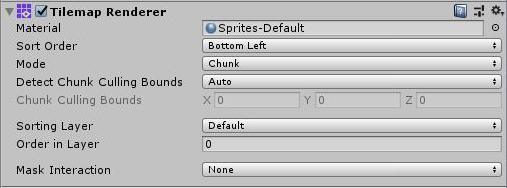
When set to Chunk Mode, the Tilemap Renderer handles Sprites on a Tilemap in batches and renders them together. They’re treated as a single sort item when sorted in the 2D Transparent Queue. While this reduces draw calls, other renderers can’t render between any part of the Tilemap, preventing other rendered Sprites from interweaving with Tilemap Sprites.
使用精灵图集进行排序(仅限 Chunk Mode 模式)
In Chunk Mode, the Tilemap Renderer isn’t able to sort Tiles from multiple textures individually and doesn’t render the tile sprites consistently (refer to the example below).
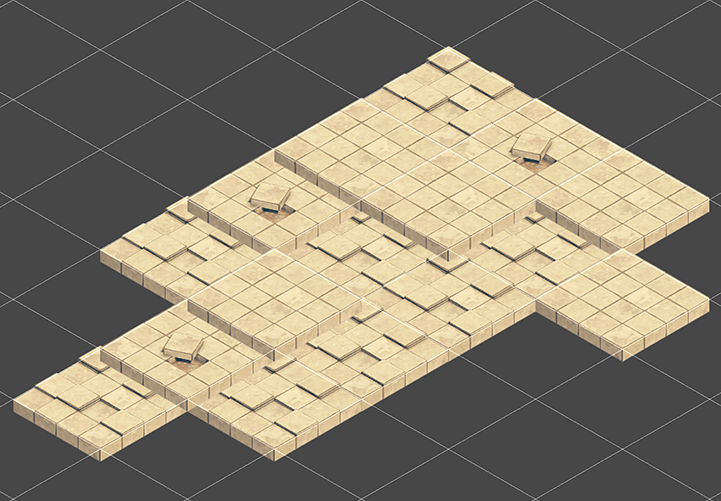
将构成瓦片地图的所有精灵个体打包到单个精灵图集中可解决此问题。为此需要执行以下操作:
Create a Sprite Atlas from the Assets menu (go to: Atlas > Create > Sprite Atlas).
Add the Sprites to the Sprite Atlas by dragging them to the Objects for Packing list in the Atlas’ Inspector window.
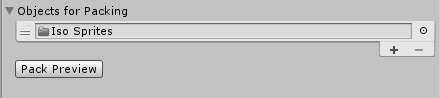
Click Pack Preview. Unity packs the Sprites into the Sprite Atlas during Play mode, and correctly sorts and renders them. This is only visible in the Editor during Play mode.
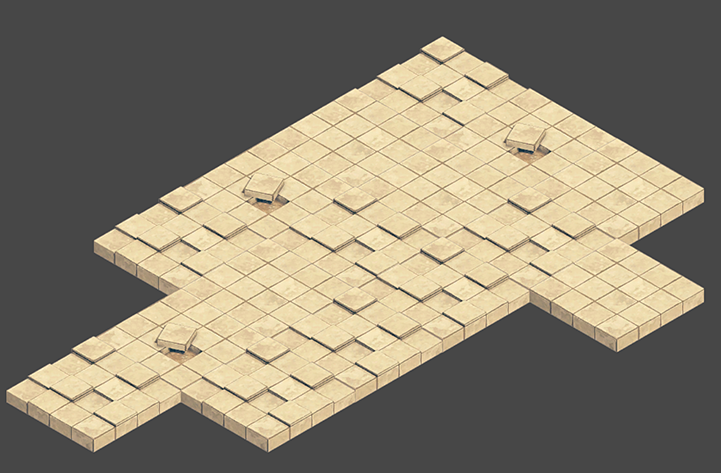
在 Individual Mode 模式下进行单独渲染
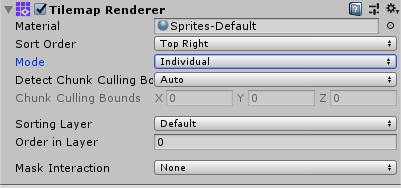
In Individual Mode, the Tilemap Renderer sorts and renders the Sprites on a Tilemap with consideration of other Renderers in the Scene, such as the Sprite Renderers and Mesh Renderers. Use this mode if other Renderers interact with Sprites and objects on the Tilemap.
In this mode, the Tilemap Renderer sorts sprites based on their position on the Tilemap and the sorting properties set in the Tilemap Renderer. For example, this allows a character sprite to go in-between obstacle sprites (refer to the example below).
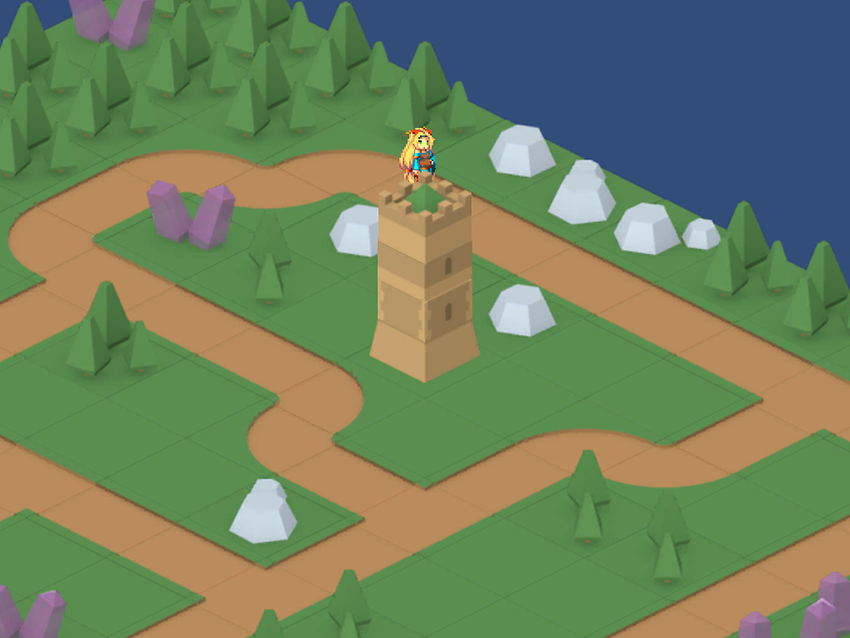
Using the same example in Chunk Mode, character sprites might get hidden behind ground sprites:

Using Individual Mode might reduce performance as there is more overhead when rendering each sprite individually on the Tilemap.
Individual Mode 模式下的 Z as Y Tilemap 瓦片地图的 Custom Axis 排序模式
To sort and render tile sprites on an Isometric Z as Y Tilemap, set the Transparency Sort Axis to a Custom Axis. To do this:
- Set the Tilemap Renderer component Mode to Individual.
- Navigate to Edit > Project Settings > Graphics.
- Set Transparency Sort Mode to Custom Axis.
- Set the Transparency Sort Axis Y-value to 1 and the Z-value to –0.26.
Refer to the page on Creating an Isometric Tilemap for more information about the Transparency Sort Axis settings.