- Unity User Manual 2023.2 (beta)
- 图形
- 模型
- 将模型导入 Unity
- SpeedTree Import Settings 窗口
SpeedTree Import Settings 窗口
When you put SpeedTree files in your Unity project’s Assets folder, Unity automatically imports and stores them as Unity assets. To view the import settings in the Inspector, select the file in the Project window. To customize how Unity imports the selected file, use the properties on the Model and Materials tabs on this window.
Note: These settings are for importing models created in SpeedTree. For information on models and animation created in other 3D modeling applications, see the Model Import Settings window.
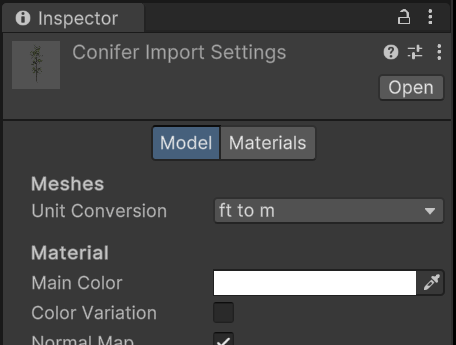
Unity recognizes and imports SpeedTree model assets in the same way it handles other assets. If you’re using SpeedTree Modeler 7, re-save your .spm files using the Unity version of the Modeler. If you’re using SpeedTree Modeler 8, save your .st files directly into the Unity project folder. The SpeedTree Importer generates a prefab with the LOD Group component configured. You can instantiate the prefab in a scene as a common prefab instance or select the prefab as a tree prototype and paint it across the terrain.
Materials come embedded in the imported SpeedTree model as sub-assets. If you want to make adjustments to the materials, you can extract them to a location of your choice or re-use existing materials with Material Remapping.
| Topic | 描述 |
|---|---|
| Model tab | Understand the options in the Model tab of the SpeedTree Import Settings window. |
| Materials tab | Understand the options in the Materials tab of the SpeedTree Import Settings window. |
- 2018.3 版中的新功能 NewIn20183
SpeedTreeImporter