- Unity User Manual 2023.2 (beta)
- 2D game development
- Create Tilemaps
- 瓦片地图工作流程
- Brush Picks
- Using a Brush Pick
Using a Brush Pick
The following steps explain how to save and load a Brush Pick, and edit or remove a Brush Pick.
Save a Brush Pick
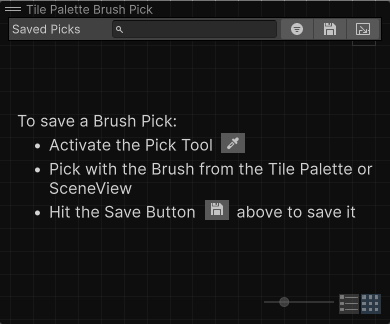
To save a Brush Pick: 1. Activate the Pick Tool in the Tile Palette window. 2. Pick tiles with the active Brush from the Tile Palette or the Scene view. You can also adjust the Brush’s settings in the Active Brush inspector. 3. Select the Save button in the Brush Pick overlay to save the picked tiles and Brush settings as a Brush Pick.
Edit a Brush Pick
To rename a Brush Pick: 1. Double-click the Brush Pick to edit the Brush Pick’s name.
To remove a Brush Pick: 1. Select the Brush Pick you want to remove. 2. Press Del (macOS: Cmd+Del) to remove the selected Brush Pick.
Load a Brush Pick
To load a Brush Pick: 1. Select its thumbnail in the overlay. Selecting a Brush Pick automatically switches your active Brush to match the Brush Pick’s Brush type, and load its stored Brush settings. 2. Loading the Brush Pick automatically activates the Paint tool, allowing you to paint with the Brush Pick immediately.