Player
Switch to ScriptingThe Player settings window (menu: Edit > Project Settings > Player) contain settings that determine how Unity builds and displays your final application. You can use the PlayerSettings API to control most of the settings available in this window.
常规设置
The Player settings differ between the platform modules that you’ve installed. Each platform has its own Player settings which you’ll need to set for each version of your application you want to build. To navigate between them, click on the tabs with the platform operating system icon on.
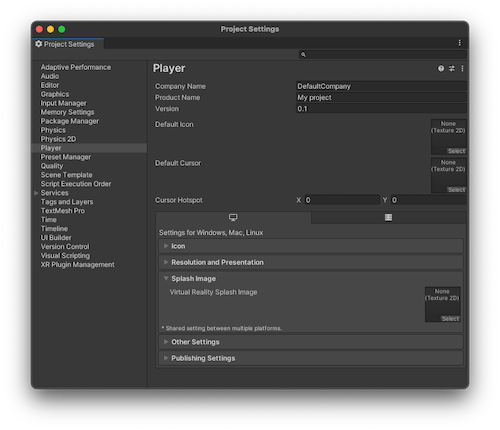
However, there are some general settings that all platforms share, that you only need to set once:
特定于平台的设置
The platform-specific settings are divided into the following sections:
- Icon:桌面上显示的游戏图标。可从项目中的 2D 图像资源(例如精灵或导入的图像)选择图标。
- Resolution and Presentation:屏幕分辨率和其他演示详细信息(例如游戏是否应默认为全屏模式)的设置。
- Splash Image: the image shown while the game is launching. This section also includes common settings for creating a Splash Screen. For more information, see the Splash Image documentation.
- Other Settings:平台特有的任何其他设置。
- Publishing Settings:有关如何准备将构建的应用程序从应用商店或托管网页上进行发布的详细信息。
- XR Settings:特定于虚拟现实、增强现实和混合现实应用的设置。
You can find information about the settings specific to individual platforms in the platform’s own manual section:
- Android: Android Player settings
- ChromeOS: ChromeOS Player settings
- Dedicated Server: Dedicated Server Player settings
- iOS: iOS Player settings
- Linux: Linux Player settings
- macOS: macOS Player settings
- tvOS: tvOS Player settings
- WebGL: WebGL Player settings
- Windows: Windows Player settings
- OpenHarmony: OpenHarmony Player settings
- QNX: QNX Player settings
- EmbeddedLinux: EmbeddedLinux Player settings
You can find details of closed platformIncludes platforms that require confidentiality and legal agreements with the platform provider for using their developer tools and hardware. Note that these platforms are not open to development prior to an established relationship with the operator. For example, PlayStation, Game Core for Xbox, Nintendo and so on.
See in Glossary Player settings in their respective documentation.
PlayerSettings