Views menu
The Views menu is located in the top-left corner of the Look Dev view, next to the Settings menu. This controls all the options specific to each individual view.
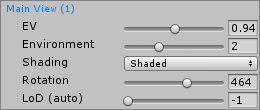
| Propiedad: | Función: |
|---|---|
| Shading | Select the drop-down menu to choose the shading mode. Shaded is the default. Unity-supported debug modes are also available here (for example, Normal and Albedo). |
| EV (Exposure Value) | Use the slider to define the Exposure Value on the HDRI buffer before tone mapping. |
| Environment | Use the slider to choose which environment the view should use from the list in the HDRI view. |
| Rotation | Use the slider to rotate the environment around the GameObject. This rotation is added to the offset specific to each environment. |
| LoD or LoD (auto) | Available only if the Prefab supports LOD. Use this slider to control level of detail (LOD) for the GameObject. Set it to –1 for automatic LOD (auto) selection. |
If a multi-view mode is enabled, both views have their own settings. This is indicated by orange or blue to match the screen they represent.

Copyright © 2023 Unity Technologies
优美缔软件(上海)有限公司 版权所有
"Unity"、Unity 徽标及其他 Unity 商标是 Unity Technologies 或其附属机构在美国及其他地区的商标或注册商标。其他名称或品牌是其各自所有者的商标。
公安部备案号:
31010902002961