- Unity User Manual (2018.3)
- Timeline
- Timeline and the Inspector Window
- Setting Timeline properties
Setting Timeline properties
Use the Inspector window to set the Frame Rate, the duration mode, and a fixed length for the selected Timeline Asset. From the Project window, select a Timeline Asset to view its properties.
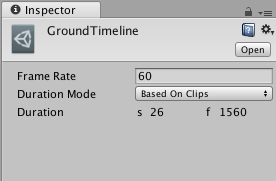
The Timeline properties are also found in the Timeline Settings in the Timeline Editor window.
| Property: | Function: |
|---|---|
| Frame Rate | Use Frame Rate to set the play speed of the Timeline Asset. The overall speed of the Timeline Asset accelerates or decelerates based on the number of frames per second. The higher the number of frames per second, the faster the entire timeline plays. |
| Duration Mode | Use Duration Mode to set whether the duration of the Timeline Asset is based on the clips in the timeline or a fixed length. |
| Based On Clips | Select Based On Clips to set the length of the Timeline Asset based on the end of the last clip. The Duration property shows the length of the Timeline Asset in seconds and frames. |
| Fixed Length | Select Fixed Length to use the Duration property to set the length of the Timeline Asset to a specific number of seconds or frames. |
| Duration | The Duration property displays the length of the Timeline Asset in seconds and frames. The Duration property is editable when the Duration Mode is set to Fixed Length. |
- 2017–12–07 Page published with limited editorial review
Copyright © 2023 Unity Technologies
优美缔软件(上海)有限公司 版权所有
"Unity"、Unity 徽标及其他 Unity 商标是 Unity Technologies 或其附属机构在美国及其他地区的商标或注册商标。其他名称或品牌是其各自所有者的商标。
公安部备案号:
31010902002961