- Unity User Manual (2018.3)
- Scripting
- Herramientas de Scripting
- Unity Test Runner
- Writing and executing tests in Unity Test Runner
Writing and executing tests in Unity Test Runner
The Unity Test Runner tests your code in Edit mode and Play mode, as well as on target platforms such as Standalone, Android, or iOS.
The documentation on this page discusses writing and executing tests in the the Unity Test Runner, and assumes you understand both scripting and the Unity Test Runner.
Unity delivers test results in an XML format. For more information, see the NUnit documentation on XML format test results.
UnityTestAttribute
UnityTestAttribute requires you to return IEnumerator. In Play mode, execute the test as a coroutine. In Edit mode, you can yield null from the test, which skips the current frame.
Note: The WebGL and WSA platforms do not support UnityTestAttribute.
Regular NUnit test (works in Edit mode and Play mode)
[Test]
public void GameObject_CreatedWithGiven_WillHaveTheName()
{
var go = new GameObject("MyGameObject");
Assert.AreEqual("MyGameObject", go.name);
}
Example in Play mode
[UnityTest]
public IEnumerator GameObject_WithRigidBody_WillBeAffectedByPhysics()
{
var go = new GameObject();
go.AddComponent<Rigidbody>();
var originalPosition = go.transform.position.y;
yield return new WaitForFixedUpdate();
Assert.AreNotEqual(originalPosition, go.transform.position.y);
}
Example in Edit mode:
[UnityTest]
public IEnumerator EditorUtility_WhenExecuted_ReturnsSuccess()
{
var utility = RunEditorUtilityInTheBackgroud();
while (utility.isRunning)
{
yield return null;
}
Assert.IsTrue(utility.isSuccess);
}
UnityPlatformAttribute
Use UnityPlatformAttribute to filter tests based on the the executing platform. It behaves like the NUnit PlatformAttribute.
[Test]
[UnityPlatform (RuntimePlatform.WindowsPlayer)]
public void TestMethod1()
{
Assert.AreEqual(Application.platform, RuntimePlatform.WindowsPlayer);
}
[Test]
[UnityPlatform(exclude = new[] {RuntimePlatform.WindowsEditor })]
public void TestMethod2()
{
Assert.AreNotEqual(Application.platform, RuntimePlatform.WindowsEditor);
}
To only execute Editor tests on a given platform, you can also use UnityPlatform .
PrebuildSetupAttriubte
Use PrebuildSetupAttribute if you need to perform any extra set-up before the test starts. To do this, specify the class type that implements the IPrebuildSetup interface. If you need to run the set-up code for the whole class (for example, if you want to execute some code before the test starts, such as Asset preparation or set-up required for a specific test), implement the IPrebuildSetup interface in the class for tests.
public class TestsWithPrebuildStep : IPrebuildSetup
{
public void Setup()
{
// Run this code before the tests are executed
}
[Test]
//PrebuildSetupAttribute can be skipped because it's implemented in the same class
[PrebuildSetup(typeof(TestsWithPrebuildStep))]
public void Test()
{
(...)
}
}
Execute the IPrebuildSetup code before entering Play mode or building a player. Setup can use UnityEditor namespace and its function, but to avoid compilation errors, you must place it either in the Editor folder, or guard it with the #if UNITY_EDITOR directive.
LogAssert
A test fails if Unity logs a message other than a regular log or warning message. Use the LogAssert class to make a message expected in the log, so that the test does not fail when Unity logs that message.
A test also reports as failed if an expected message does not appear, or if Unity does not log any regular log or warning messages.
Ejemplo
[Test]
public void LogAssertExample()
{
//Expect a regular log message
LogAssert.Expect(LogType.Log, "Log message");
//A log message is expected so without the following line
//the test would fail
Debug.Log("Log message");
//An error log is printed
Debug.LogError("Error message");
//Without expecting an error log, the test would fail
LogAssert.Expect(LogType.Error, "Error message");
}
MonoBehaviourTest
MonoBehaviourTest is a coroutine, and a helper for writing MonoBehaviour tests. Yield MonoBehaviourTest from the UnityTest attribute to instantiate the specified MonoBehaviour and wait for it to finish executing. Implement the IMonoBehaviourTest interface to indicate when the test is done.
Ejemplo
[UnityTest]
public IEnumerator MonoBehaviourTest_Works()
{
yield return new MonoBehaviourTest<MyMonoBehaviourTest>();
}
public class MyMonoBehaviourTest : MonoBehaviour, IMonoBehaviourTest
{
private int frameCount;
public bool IsTestFinished
{
get { return frameCount > 10; }
}
void Update()
{
frameCount++;
}
}
Running tests on platforms
In Play mode, you can run tests on specific platforms. The target platform is always the current Platform selected in Build Settings (menu: File > Build Settings). Click Run all in the player to build and run your tests on the currently active target platform.
Note that your current platform displays in brackets on the button. For example, in the screenshot below, the button reads Run all in player (StandaloneWindows), because the current platform is Windows.

The test results display in the build once the test is complete.
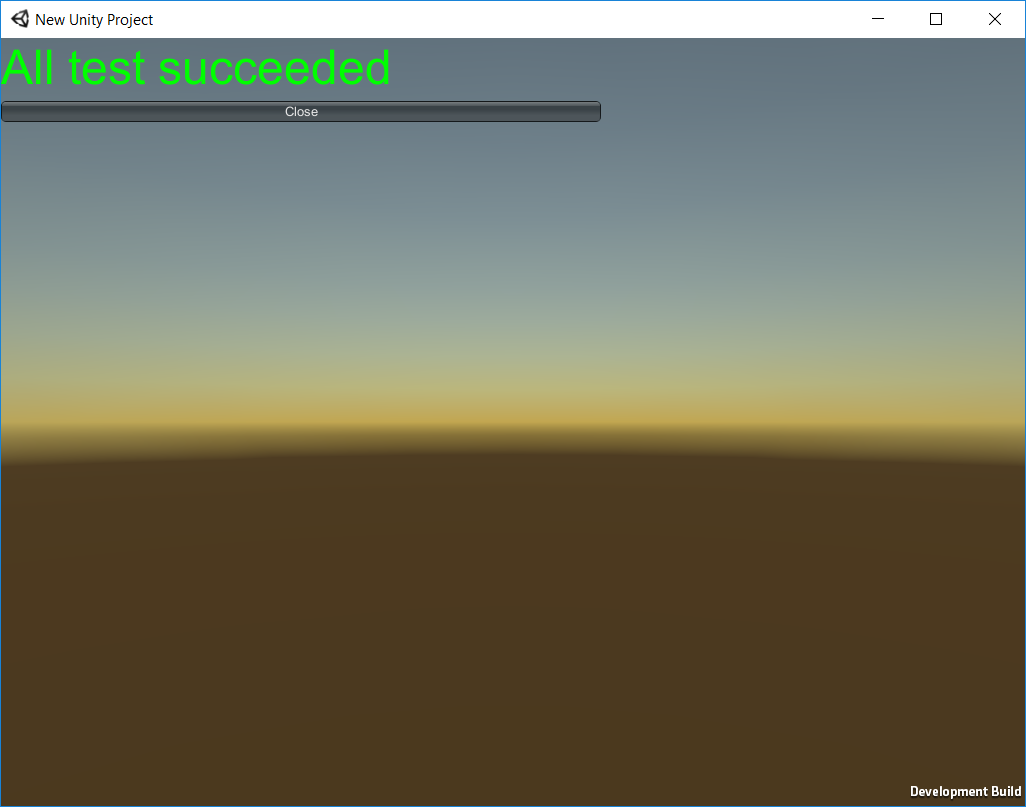
To get the test results from the platform to the Editor running the test, both need to be on same network. The application running on the platform reports back the test results, displays the tests executed, and shuts down.
Note that some platforms do not support shutting down the application with Application.Quit. These continue running after reporting test results.
If Unity cannot instantiate the connection, you can visually see the tests succeed in the running application. Note that running tests on platforms with arguments, in this state, does not provide XML test results.
Running from the command line
To do this, run Unity with the following command line arguments:
runTests- Executes tests in the Project.-
testPlatform- The platform you want to run tests on.-
Available platforms:
playmodeandeditmode. Note that If unspecified, tests run ineditmodeby default.-
Platform/Type convention is from the BuildTarget enum. The tested and official supported platforms:
-
testResults- The path indicating where Unity should save the result file. By default, Unity saves it in the Project’s root folder.
Ejemplo
The following example shows a command line argument on Windows. The specific line may differ depending on your operating system.
>Unity.exe -runTests -projectPath PATH_TO_YOUR_PROJECT -testResults C:\temp\results.xml -testPlatform editmode
Tip: On Windows, in order to read the result code of the executed command, run the following:
start /WAIT Unity.exe ARGUMENT_LIST.
Comparison utilities
The UnityEngine.TestTools.Utils namespace contains utility classes to compare Vector2, Vector3, Vector4, Quaternion, Color and float types using NUnit constraints.
- 2018–03–21 Page amended with editorial review