- Unity User Manual (2019.1)
- 2D
- Tilemap
- Painting on Tilemaps
Painting on Tilemaps
The following details the steps and tools for painting Tiles on a Tilemap. However, if you are painting an Isometric Tilemap, refer to Creating a Tile Palette for an Isometric Tilemap for specific steps and information.
To begin painting Tiles, select the Tilemap to paint on from the Active Tilemap dropdown found in the Tilemap Palette window. Tilemaps created in the Scene hierarchy are automatically added to the dropdown menu. Only the selected Active Tilemap is affected by the Tile Palette painting tools.
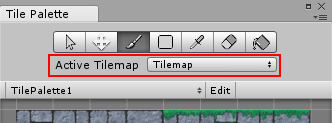
Tilemap painting tools are found in a row at the top of the Tile Palette window. These tools are also used to edit the Tile Palette itself.
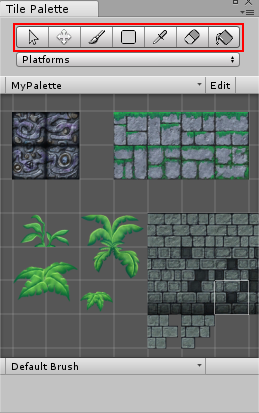
Painting Tool Shortcuts
| Tool | Shortcut Key |
|---|---|
 Select Tool Select Tool
|
S |
 Move Tool Move Tool
|
M |
 Paintbrush Tool Paintbrush Tool
|
B |
 Fill Box Tool Fill Box Tool
|
U |
 Picker Tool Picker Tool
|
I |
 Eraser Tool Eraser Tool
|
D; or hold Shift while using the Brush Tool or Fill Box Tool. |
 Fill Tool Fill Tool
|
G |
Select Tool
Use the Select Tool to select a Tile on the Active Tilemap or hold and drag over multiple Tiles to select more at once. The property details of selected Tiles are shown in the Inspector Window. Use the Move Tool to move selected Tile(s) to a different position on the Tilemap.
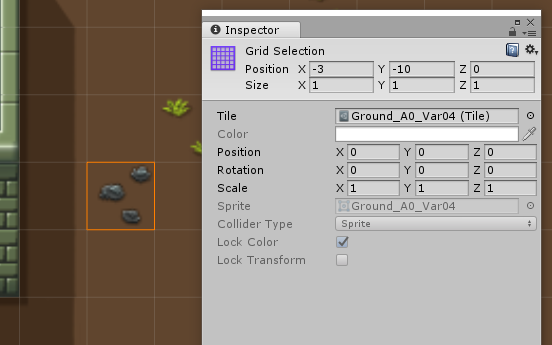
Move Tool
Use the Move Tool to hold and drag selected Tiles to another position on the Tilemap.
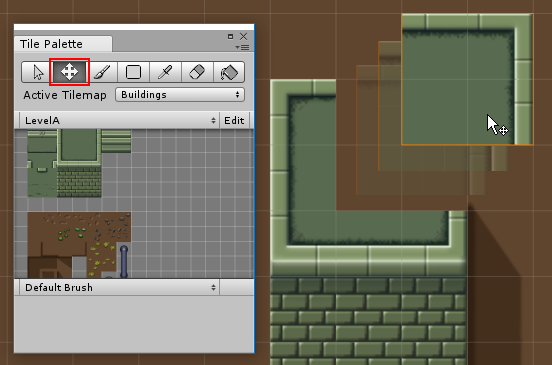
Paintbrush Tool
Use the Paintbrush Tool to select a Tile in the Tilemap Palette, or hold and drag over multiple Tiles to select more at once. Then click on any location on the Tilemap in the Scene to begin painting with your selected Tiles. Hold Shift while using the Paintbrush Tool to toggle to the Eraser Tool

To select and paint with Tiles that are already on the Tilemap instead of the Tilemap Palette, hold Ctrl as you select Tiles on the Tilemap with the Paintbrush Tool. This briefly switches it to the Picker Tool to select the Tiles for painting.
Fill Box Tool
Use the Fill Box Tool__ to select a Tile in the Tilemap Palette, or hold and drag over multiple Tiles to select more at once. Selections made with the other painting tools are also valid.
Hold and drag Rectangle Tool over the Tilemap to draw a rectangular shape, which is filled with the selected Tile(s).
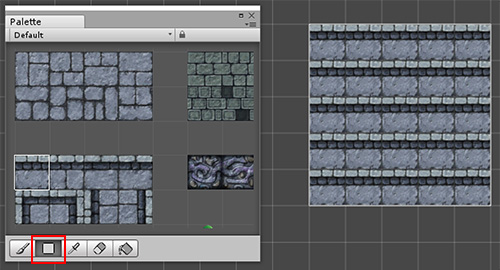
Picker Tool
Use the Picker Tool to pick a Tile from the Tilemap or Tilemap palette; hold and drag over multiple Tiles to select more at once. The active tool switches to the Paintbrush Tool once a selection is made, to allow you to paint immediately on the Tilemap with the selected Tile(s).

Eraser Tool
Use the Eraser Tool to erase Tiles from the Tilemap by selecting them while the tool is enabled. To erase a larger area at once, hold and drag the Eraser Tool to the desired size in the Tilemap Palette, then
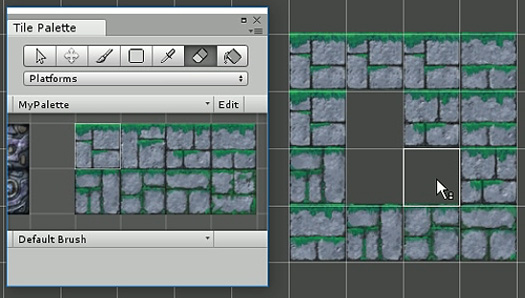
Fill Tool
The Fill Tool is used to fill a contiguous area of the same Tile or empty cells with the selected Tile. Select the Tile to use as the Fill by selecting it from the Tilemap Palette. Multiple Tiles cannot be selected for this Tool.

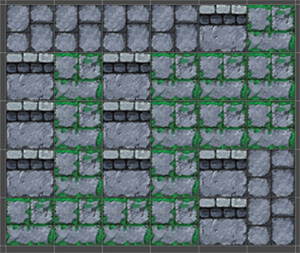
Modo Tilemap Focus
Use the Tilemap Focus mode to focus on a specific Tilemap or Grid GameObject, and fade out other GameObjects in the Scene. This is useful when working with mutilple Tilemap layers to avoid confusion and clutter.
First select the target Tilemap from the Active Target dropdown in the Tilemap Palette window or from the Hierarchy window. The Tilmap Focus On dropdown menu is found at the bottom right of the Scene View.
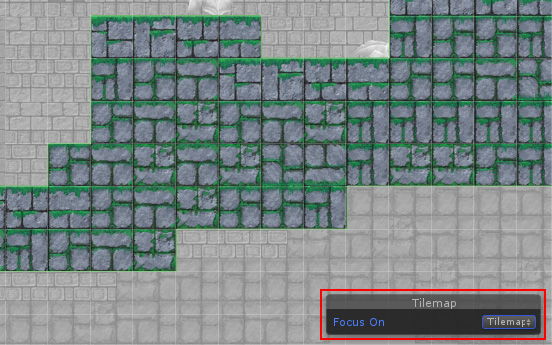
Select the Focus On target from the options in the dropdown menu:
| Target | Función |
|---|---|
| None | No target is selected. |
| Tilemap | The selected Tilemap GameObject is focused. All other GameObjects are faded. Select this option to focus solely on a single Tilemap layer. |
| Grid | The parent Grid GameObject and all its children is focused. All other GameObjects are faded. Select this option to focus on the entire Tilemap with all layers as a whole. |
- Tilemaps agregados en 2017.2 NewIn20172