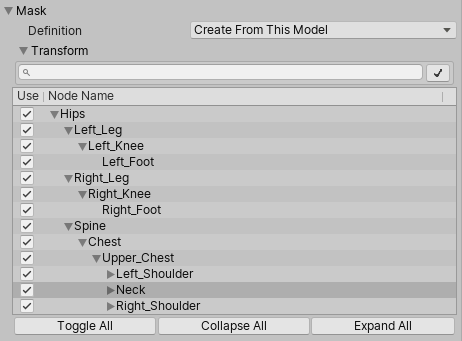Mask
Masking allows you to discard some of the animation data within a clip, allowing the clip to animate only parts of the object or character rather than the entire thing. For example, if you had a character with a throwing animation. If you wanted to be able to use the throwing animation in conjunction with various other body movements such as running, crouching and jumping, you could create a mask for the throwing animation limiting it to just the right arm, upper body and head. This portion of the animation can then be played in a layer over the top of the base running or jumping animations.
Masking can be applied to your build, making filesize and memory smaller. It also makes for faster processing speed because there is less animation data to blend at run-time. In some cases, import masking may not be suitable for your purposes. In that case you can use the layer settings of the Animator Controller to apply a mask at run-time. This page relates to masking in the import settings.
To apply a mask to an imported animation clip, expand the Mask heading to reveal the Mask options. When you open the menu, you’ll see three options: Definition, Humanoid and Transform.

Definition
Le permite a usted especificar si usted quiere crear una sola mask en el inspector especialmente para este clip, o si usted quiere utilizar un asset existente mask desde su proyecto.
Si usted quiere crear una sola mask solo para este clip, escoja / Create From This Model /.
Si usted va configurar múltiples clips con la misma mask, usted debería seleccionar / Copy From Other Mask / y utilizar un asset mask. Esto le permite a usted re-utilizar una sola definición de mask para muchos clips.
Cuando Copy From Other Mask sea seleccionado, las opciones Humanoid y Transform no son disponibles, ya que estas se relacionan para crear una sola mask dentro del inspector para este clip.
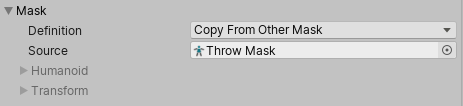
Humanoid
La opción Humanoid le da a usted una manera rápida de definir una mask al seleccionar o des-seleccionar las partes del cuerpo de un diagrama humano. Estas pueden ser utilizada si la animación ha sido marcada como humanoid y tiene un avatar válido.
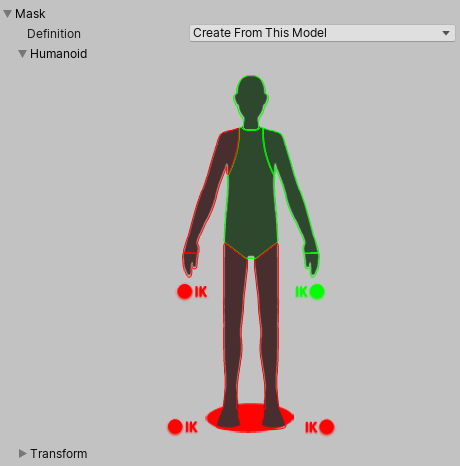
Transform
Esta opción le permite a usted especificar una mask basada en sus huesos individuales o partes que se mueven de la animación. Esto le da un control más fino sobre la definición exacta de la mask, y también e permite a usted aplicar masks a clips de animación no-humanoides.