- Unity User Manual (2020.1)
- Gráficos
- Optimizando el Rendimiento Gráfico
- Mip Map Streaming
Mip Map Streaming
The Mip Map Streaming system gives you control over which mipmap levels Unity loads into memory. This system reduces the total amount of memory Unity needs for Textures, because it only loads the mipmaps Unity needs to render the current Camera position in a Scene, instead of loading all of them by default. It trades a small amount of CPU resources to save a potentially large amount of GPU memory.
You can also use the Memory Budget to set a total memory limit for all Textures to use in a Project. The Mip Map Streaming system automatically reduces mip map levels to stay within this budget.
You can use the Mip Map Streaming API to request specific mip map levels for specific Textures. Unity provides sample C# code that duplicates the engine logic for mip map selection, which you can use to override the engine logic for your own Projects. For more details, see Mip Map Streaming API.
In Unity’s Viking Village demo project, Mip Map Streaming saves 25–30% of Texture memory, depending on Camera location.
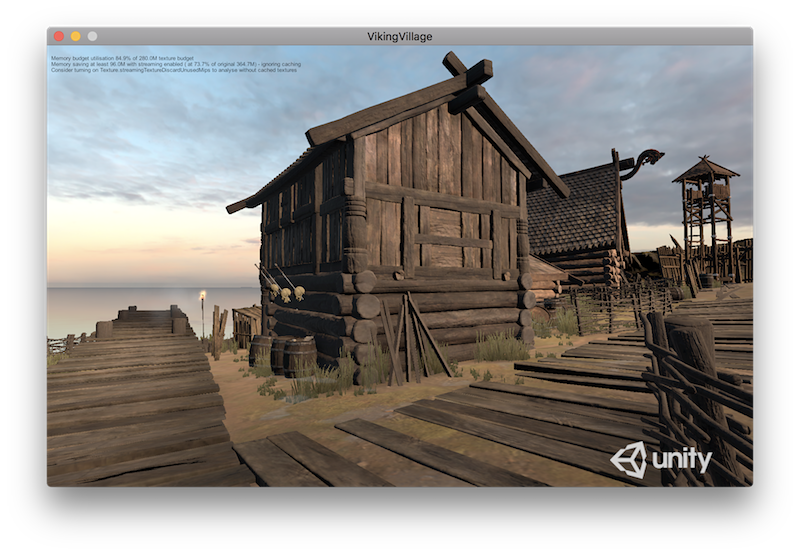
Empezando
To enable Mip Map Streaming, go to Unity’s Quality Settings (Edit > Project Settings > Quality) and enable the Texture Streaming checkbox. This reveals the settings specific to the Mip Map Streaming system. For details on each setting, see documentation on Quality Settings.
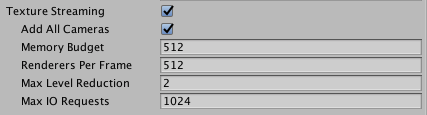
When you’ve done this, set up Mip Map Streaming on individual Textures, to allow the Mip Map Streaming system to stream each Texture’s mip maps from the disk into memory. To do this, select the Texture you want to apply Mip Map Streaming to, navigate to the Inspector window and view the Texture Import settings. Open the Advanced settings, and enable the Streaming Mip Maps checkbox.
If you’re developing for Android, you also need to open the Build Settings and set the Compression Method to LZ4 or LZ4HC. Unity requires one of these compression methods for asynchronous Texture loading, which the Mip Map Streaming system relies upon.
Unity loads mip maps at the highest resolution level possible while observing the Texture Memory Budget. For more specific control, or to fine-tune the Mip Map Streaming system’s automatic results, use the C# API to specify mip map levels for each Texture. For more details, see Mip Map Streaming API.
Limitaciones
For Mip Map Streaming, you need to assign each Texture to a Unity Renderer to allow the system to calculate the required mip level, unless a script requests manual mip levels (see documentation on Texture2D.requestedMipmapLevel). If you do not assign a Texture to a Renderer (and do not set a manually requested mip), the system cannot calculate what mip to use. This results in Unity loading the Texture with reduced mips, which look blurry when close to the Camera.
The following systems don’t use standard Renderers, so you should disable Mip Map Streaming on Textures associated with them:
- Decal projector Textures.
- Reflection probe Textures. These are related to different Material properties at lower mips, so it doesn’t make sense to stream them.
- Textures in Unity’s Terrain system. Unity does not support Mip Map Streaming on Terrain Textures, because the system usually blends these Textures over the whole Terrain, so they should stay on the GPU.
- Systems which have complex Texture blending in the Shader.
When Unity renders a streamed Texture directly with an API (such as Graphics.DrawMeshNow) the system has no renderer bounds information to calculate the mip level, so you need to set the Texture mip level explicitly (or disable Mip Map Streaming on this Texture). See documentation on Texture2D.requestedMipmapLevel for more details.