Cubemap arrays
A cubemap array is an array of cubemaps that are the same size and format, and that the GPU can access as a single texture resource. Cubemap arrays are often used for implementing efficient reflection probe, lighting and shadowing systems.
In your Unity Project, the Unity Editor represents cubemap arrays as Texture Assets.To configure a Texture Asset’s import settings you can use the Inspector, or write a script that uses the TextureImporter API. In the Unity engine, Unity uses the CubemapArray class to represent cubemap arrays.
Creating a cubemap array
To create a cubemap array in your Project, you must use a script.
The following example is an Editor script that creates an instance of the CubemapArray class, populates it with color data, and then saves it to your Project as a Texture Asset.
using UnityEngine;
public class CreateCubeArrayTexture : MonoBehaviour
{
[UnityEditor.MenuItem("CreateExamples/CubemapArray")]
static void CreateCubemapArray()
{
// Configure the cubemap array and color data
int faceSize = 16;
int arraySize = 4;
int[] kCubeXRemap = new int[] { 2, 2, 0, 0, 0, 0 };
int[] kCubeYRemap = new int[] { 1, 1, 2, 2, 1, 1 };
int[] kCubeZRemap = new int[] { 0, 0, 1, 1, 2, 2 };
float[] kCubeXSign = new float[] { -1.0F, 1.0F, 1.0F, 1.0F, 1.0F, -1.0F };
float[] kCubeYSign = new float[] { -1.0F, -1.0F, 1.0F, -1.0F, -1.0F, -1.0F };
float[] kCubeZSign = new float[] { 1.0F, -1.0F, 1.0F, -1.0F, 1.0F, -1.0F };
var baseCols = new Color[] { Color.white, new Color(1, .5f, .5f, 1), new Color(.5f, 1, .5f, 1), new Color(.5f, .5f, 1, 1), Color.gray };
// Create an instance of CubemapArray
var tex = new CubemapArray(faceSize, arraySize, TextureFormat.ARGB32, true);
tex.filterMode = FilterMode.Trilinear;
// Iterate over each cubemap
var col = new Color[tex.width * tex.width];
float invSize = 1.0f / tex.width;
for (var i = 0; i < tex.cubemapCount; ++i)
{
var baseCol = baseCols[i % baseCols.Length];
// Iterate over each face of the current cubemap
for (var face = 0; face < 6; ++face)
{
var idx = 0;
Vector3 signScale = new Vector3(kCubeXSign[face], kCubeYSign[face], kCubeZSign[face]);
// Iterate over each pixel of the current face
for (int y = 0; y < tex.width; ++y)
{
for (int x = 0; x < tex.width; ++x)
{
// Calculate a "normal direction" color for the current pixel
Vector3 uvDir = new Vector3(x * invSize * 2.0f - 1.0f, y * invSize * 2.0f - 1.0f, 1.0f);
uvDir = uvDir.normalized;
uvDir.Scale(signScale);
Vector3 dir = Vector3.zero;
dir[kCubeXRemap[face]] = uvDir[0];
dir[kCubeYRemap[face]] = uvDir[1];
dir[kCubeZRemap[face]] = uvDir[2];
// Shift the color into the 0.4..1.0 range
Color c = new Color(dir.x * 0.3f + 0.7f, dir.y * 0.3f + 0.7f, dir.z * 0.3f + 0.7f, 1.0f);
// Add a pattern to some pixels, so that mipmaps are more clearly visible
if (((x ^ y) & 3) == 1)
c *= 0.5f;
// Tint the color with the baseCol tint
col[idx] = baseCol * c;
++idx;
}
}
// Copy the color values for this face to the texture
tex.SetPixels(col, (CubemapFace)face, i);
}
}
// Apply the changes to the texture and upload the updated texture to the GPU
tex.Apply();
// Save the texture to your Unity Project
AssetDatabase.CreateAsset(tex, "Assets/ExampleCubemapArray.asset");
UnityEditor.AssetDatabase.SaveAssets();
}
}
Previewing a cubemap array
To preview a cubemap array in the Inspector window, navigate to the Project window and select the Texture Asset. The Texture import settings for this Texture Asset are now visible in the Inspector, and Unity renders a preview of the cubemap array at the bottom of the Inspector.

The following controls are available in the toolbar:
| Control | Function |
|---|---|
| Filter Mode | The filtering to use for the preview. See the documentation on Filter Mode |
Using a cubemap array in a shader
Here is an example of a shader that uses a cubemap array.
Shader "CubemapArrayShaderExample" {
Properties {
_MainTex ("CubemapArray", CubeArray) = "" {}
_Mip ("Mip", Float) = 0.0
_Intensity ("Intensity", Float) = 1.0
_SliceIndex ("Slice", Int) = 0
_Exposure ("Exposure", Float) = 0.0
}
SubShader {
Tags {"Queue"="Transparent" "IgnoreProjector"="True" "RenderType"="Transparent" "ForceSupported" = "True"}
Pass {
CGPROGRAM
#pragma vertex vert
#pragma fragment frag
#pragma require sampleLOD
#pragma require cubearray
#include "UnityCG.cginc"
struct appdata {
float4 pos : POSITION;
float3 nor : NORMAL;
};
struct v2f {
float3 uv : TEXCOORD0;
float4 pos : SV_POSITION;
};
uniform int _SliceIndex;
float _Mip;
half _Alpha;
half _Intensity;
float _Exposure;
v2f vert (appdata v) {
v2f o;
o.pos = UnityObjectToClipPos(v.pos);
float3 viewDir = -normalize(ObjSpaceViewDir(v.pos));
o.uv = reflect(viewDir, v.nor);
return o;
}
half4 _MainTex_HDR;
UNITY_DECLARE_TEXCUBEARRAY(_MainTex);
fixed4 frag (v2f i) : COLOR0
{
fixed4 c = UNITY_SAMPLE_TEXCUBEARRAY(_MainTex, float4(i.uv, _SliceIndex));
fixed4 cmip = UNITY_SAMPLE_TEXCUBEARRAY_LOD(_MainTex, float4(i.uv, _SliceIndex), _Mip);
if (_Mip >= 0.0)
c = cmip;
c.rgb = DecodeHDR (c, _MainTex_HDR) * _Intensity;
c.rgb *= exp2(_Exposure);
c = lerp (c, c.aaaa, _Alpha);
return c;
}
ENDCG
}
}
Fallback Off
}
If you use this shader with the Cubemap Array created in the example at the top of the page, the result looks like this:
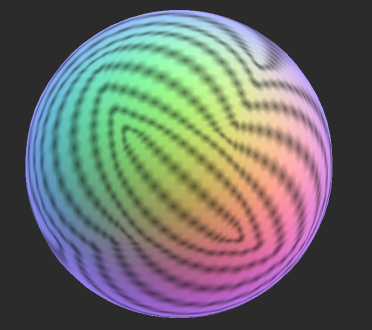
[Cubemap array support] added in 2020.1 NewIn20201