- Unity User Manual (2020.1)
- Importing
- SpeedTree Import Settings window
SpeedTree Import Settings window
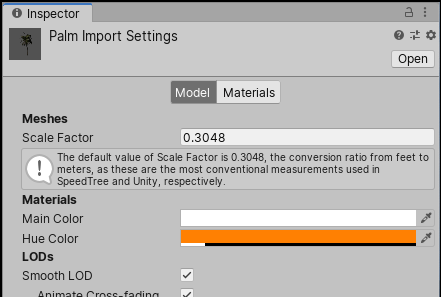
Note: These settings are for importing Models created in SpeedTree. For information on Models and animation created in other 3D modeling applications, see the Model Import Settings window.
When you put SpeedTree files in your Unity Project’s Assets folder, Unity automatically imports and stores them as Unity Assets. To view the import settings in the Inspector, click on the file in the Project window. To customize how Unity imports the selected file, use the properties on the Model and Materials tabs on this window:

Unity recognizes and imports SpeedTree Model Assets in the same way that it handles other Assets. If you’re using SpeedTree Modeler 7, make sure to re-save your .spm files using the Unity version of the Modeler. If you’re using SpeedTree Modeler 8, save your .st files directly into the Unity Project folder. The SpeedTree importer generates a Prefab with the LODGroup component configured. You can instantiate the Prefab in a Scene as a common Prefab instance, or select the Prefab as a tree prototype and paint it across the Terrain.

You can either extract Materials or leave them embedded within the SpeedTree Model. You can also adjust how Materials are mapped in the SpeedTree Model.
- New feature in 2018.3 NewIn20183