- Unity User Manual (2020.1)
- Gráficos
- Advanced rendering features
- Streaming Virtual Texturing
- Using Streaming Virtual Texturing in Shader Graph
Using Streaming Virtual Texturing in Shader Graph
You can use Streaming Virtual Texturing (SVT) with shaders you create in Shader Graph. Before you begin, you must enable Virtual Texturing in your project. The built-in High Definition Render Pipeline shaders (such as Lit and Unlit) don’t support SVT.
To use SVT to stream a texture, you must add the texture to a Virtual Texture Property. A Virtual Texture Property defines a stack of related textures. To sample these textures, you connect the Virtual Texture Property to a Sample Virtual Texture node. The Sample Virtual Texture node takes one UV coordinate as the input, and uses that UV coordinate to sample all of the textures.
You should combine textures into the same Virtual Texture Property where possible. This is because it’s more efficient to sample multiple textures that are part of the same Virtual Texture Property than to sample multiple Virtual Texture Properties.
When you use a Sample Virtual Texture node in the fragment stage, SVT automatically streams in texture tiles based on the UVs it sampled. For this to work, the Sample Virtual Texture node outputs the tile ID it reads from into a render target. To turn this off, open the node settings and disable Automatic Streaming. For more information, see How Streaming Virtual Texturing works.
To use a Sample Virtual Texture node in the vertex stage, you first need to disable Automatic Streaming on the Sample Virtual Texture node, and then select the Lod Level mode. You must then use a script to manually request that SVT loads the tiles. To do this, use the VirtualTexturing.Streaming.RequestRegion method as follows:
VirtualTexturing.Streaming.RequestRegion(Material, Stack ID, Rect, mipmap, numMips)
You can use this method to load any tiles that aren’t yet visible, which allows you to do things like build a prefetching system. You need to call this method every frame, otherwise the system assumes that the tiles are no longer necessary, and potentially evicts them when it streams other tiles.
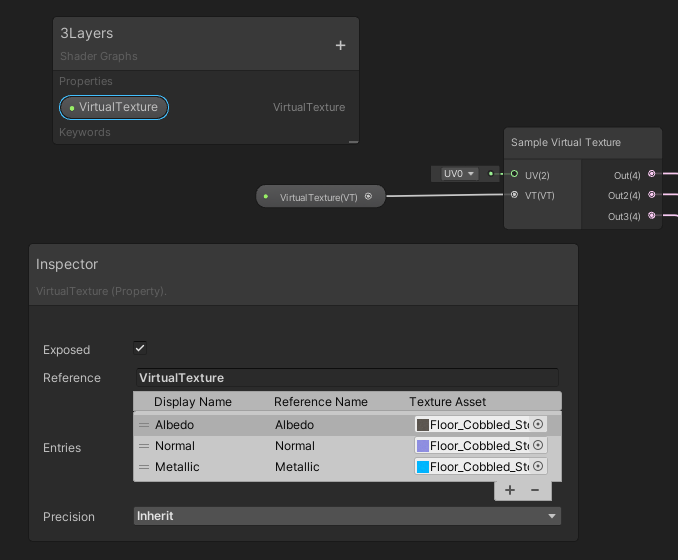
Shader Graph compatibility
You must assign all texture slots of the Virtual Texture Property in Shader Graph.
SVT copies each unique combination of textures you assign to a Virtual Texture Property to a unique section of the streaming virtual texture. Therefore, if you use many different combinations of textures in a Virtual Texture Property, it might increase your project build size because each combination is stored separately.
-
There are some limitations when you use the Sample Virtual Texture node in Shader Graph.
- You cannot use the Sample Virtual Texture node in a Decal graph or on Transparent shaders. If you use the Sample Virtual Texture node in either of these ways, the node uses standard 2D texture sampling instead.
- Automatic virtual streaming doesn’t work when you use it in the vertex stage of a shader. By default, the Sample Virtual Texture node doesn’t connect to vertex slots in a Shader Graph. To sample a virtual texture stack in the vertex stage, you must set up manual streaming for that texture. To do this, set the Lod Mode to Lod Level, and disable Automatic Streaming in the node settings. You also need to write a C# script that drives data requests for this texture. For more information, see
VirtualTexturing.Streaming.RequestRegion. - Some render pipeline or graph settings might be incompatible with virtual texture streaming. If the Sample Virtual Texture node doesn’t work with the current configuration, Shader Graph displays a warning message in the node settings, and the node uses standard 2D texture sampling instead.