Paint Texture
Use the Paint Texture tool to add textures, such as grass, snow, or sand, to your Terrain. It allows you to draw areas of tiled texture directly onto the Terrain. In the Terrain Inspector, click the Paint Terrain icon, and select Paint Texture from the list of Terrain tools.
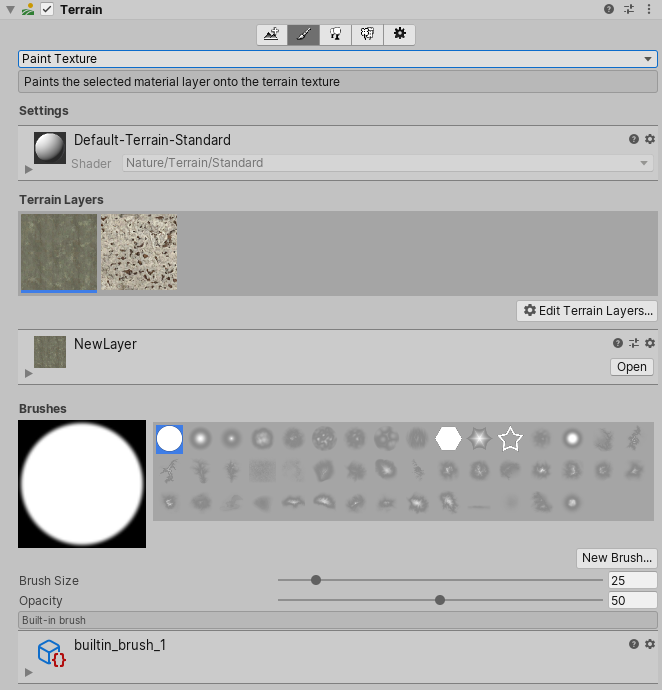
To configure the tool, you must first click the Edit Terrain Layers button to add Terrain Layers. The first Terrain Layer you add flood-fills your Terrain with the configured texture. You can add multiple Terrain Layers. However, the number of Terrain Layers each tile supports depends on your specific render pipeline. See the Rendering performance section on Terrain Layers for more information.
Next, you must choose a Brush for painting. Brushes are Assets based on Textures, which define the shape of a brush. Select from the built-in Brushes or create your own, then adjust the Brush Size and Opacity (strength of the applied effect) of the brush.
Finally, in the Scene view, click and drag the cursor across the Terrain to create areas of tiled texture. You can paint across tile boundaries to blend adjacent regions with a natural, organic look. Be aware, however, that the Terrain system adds the selected Terrain Layer to any Terrain you paint on, which might affect performance as mentioned above.
2019–04–17 Page published
Updated content to match new UI