- Unity User Manual 2020.2
- Servicios de Unity
- Unity Collaborate
- Adding team members to your Unity project
Adding team members to your Unity project
Unity Collaborate is part of Unity Teams. For each person you want to collaborate with, you must assign them a Unity Teams seat in your organization.
Unity Teams está disponible en dos versiones:
- Basic, which gives you three free seats.
- Advanced, which gives you three seats, with the option to purchase additional seats.
Learn more about Unity Teams.
This page describes how to:
- Habilitar Collaborate para un miembro del equipo
- Allow collaboration on all projects in your organization
- Permitir colaboración en proyectos individuales
- Administrar miembros del equipo en su organización
- Administrar acceso de miembros de Unity Teams
Habilitar Collaborate para un miembro del equipo
Hay dos maneras para habilitar colaboración con los miembros de su equipo. Usted puede:
- Allow collaboration on all projects in your organization
- Allow collaboration on individual projects
To add team members for either of these scenarios, you must be a manager or owner of the organization that the projects are part of.
To learn how to verify your role within an organization, see Managing Your Organization.
Allow collaboration on all projects in your organization
To give a team member access to all of the projects in your organization that have Collaborate enabled:
- Make them an owner or manager of the organization. To learn how to do this, see Manage Your Organization, below.
- Give them access to Unity Teams. To learn how to do this, see Managing Collaborators in your organization, below.
For more information on enabling collaboration, see Setting up Unity Collaborate.
Allow collaboration on individual projects
To give team members access to specific projects:
- On the Unity Editor toolbar, click the collaborate button.
- In the Collaborate panel, click the More icon (⋮).
- Click Invite Teammate.
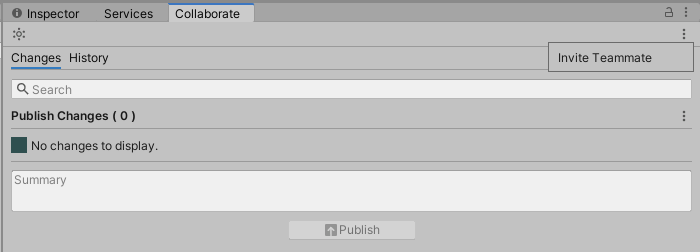 Unity launches the Users section of the Unity Developer Dashboard in your browser. From the Users section, you can invite anyone with a Unity ID to join your project:
Unity launches the Users section of the Unity Developer Dashboard in your browser. From the Users section, you can invite anyone with a Unity ID to join your project:

- Select Also assign a Unity Teams Seat to this user.
- To add the user as a guest in your organization, click Add. This assigns a Unity Teams seat to the user.
The team member who you’ve given access to the project will now be able to see the project in the Unity Hub.
Downloading projects in the Unity Hub
The Unity Hub displays projects in your organization that you have access to, which you don’t already have on your local machine. To download the project, click the cloud icon in the Unity Hub.

Administrar miembros del equipo en su organización
Administre miembros del equipo en la página Organizations de la página web Unity ID. Para administrar miembros:
- Inicie sesión en Unity ID.
- En el lado izquierdo de la página, haga clic en Organizations.
- Seleccione su organización.
- On the left-hand side, select Members & Groups.
The Members & Groups view lets you see the members of your organization, and their roles. Users can have one of the following roles:
- Owner
- Manager
- User
- Guest
Organization owners can change the roles of all members, and add and remove members of all roles.
Organization managers can change the roles of managers, users, and guests, and add and remove members of these roles.
For more information, see What can Owners, Managers and Users do in my Unity Organization?.
Administrar acceso de miembros de Unity Teams]
Para acceder a la funcionalidad Collaborate y Cloud Build, los miembros de su equipo deben tener acceso a Unity Teams. Para revisar el acceso de los miembros de su equipo:
- Inicie sesión en Unity ID.
- En el lado izquierdo de la página, haga clic en Organizations.
- Seleccione su organización.
- Click Subscriptions & Services.
- Select your Unity Teams subscription and click Manage seats.
This opens a page which allows you to assign Unity Teams seats to members of your organization. To view which team members have a Teams seat, select Assigned.
To assign a seat to a user, select the user and click Assign Seat(s).
2017–12–01 Page published
2017–12–01 - Service compatible with Unity 2017.1 onwards at this date but version compatibility may be subject to change.
New feature in 2017.1