Cameras
A Unity scene represents GameObjects in a three-dimensional space. Since the viewer’s screen is two-dimensional, Unity needs to capture a view and “flatten” it for display. It does this using cameras. In Unity, you create a camera by adding a Camera component to a GameObject.
Defining what a camera sees
What a camera sees is defined by its transform and its Camera component. The transform position defines the viewpoint, its forward (Z) axis defines the view direction, and its and upward (Y) axis defines the top of the screen. Settings on the Camera component define the size and shape of the region that falls within the view. With these parameters set up, the camera can display what it currently “sees” to the screen. As the GameObject moves and rotates, the displayed view moves and rotates accordingly.
Perspective and orthographic cameras
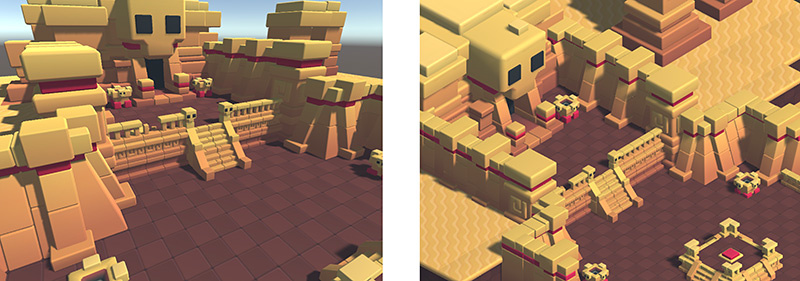
Una cámara en el mundo real, o incluso el ojo humano, ven el mundo de una forma que hace que los objetos se vean más pequeños cuanto más alejados están del punto de vista. Este efecto de perspectiva tan conocido es utilizado en el arte y gráficos por ordenador y es importante para la creación de escenas realistas. Naturalmente, Unity soporta cámaras de perspectiva, pero para algunos propósitos, querrá renderizar la vista sin este efecto. Por ejemplo, es posible que quiera crear un mapa o mostrar información que no se supone que tenga que aparecer exactamente como un objeto del mundo real. Una cámara que no disminuye el tamaño de los objetos con la distancia es conocida como ortográfica y las cámaras de Unity también pueden ser de este tipo. Los modos de ver una escena tanto en perspectiva como ortográfica son conocidos como proyecciones de la cámara.
The shape of the viewed region
Tanto las cámaras de perspectiva y ortográficas tienen un límite de cuán lejos pueden “ver” desde su posición actual. El límite está definido por un plano que es perpendicular al eje Z de la cámara. Esto se conoce como el plano de delimitación lejano ya que los objetos a una distancia mayor de la cámara son “recortados” (es decir, excluidos de la renderización). También existe su correspondiente plano de delimitación cercano de la cámara - el rango de visualización es aquel que se encuentra entre estos dos planos.
Sin perspectiva, los objetos aparentan ser del mismo tamaño independientemente de su distancia. Esto quiere decir que el volumen de visualización de una cámara ortográfica está definido por una caja rectangular que se extiende entre los dos planos de delimitación.
When perspective is used, objects appear to diminish in size as the distance from camera increases. This means that the width and height of the viewable part of the scene grows with increasing distance. The viewing volume of a perspective camera, then, is not a box but a pyramidal shape with the apex at the camera’s position and the base at the far clipping plane. The shape is not exactly a pyramid, however, because the top is cut off by the near clipping plane; this kind of truncated pyramid shape is known as a frustum. Since its height is not constant, the frustum is defined by the ratio of its width to its height (known as the aspect ratio) and the angle between the top and bottom at the apex (known as the field of view or FOV). See the page about understanding the view frustum for a more detailed explanation.
The background to the camera view
You can set what a camera does before it renders the scene, which the background that you see in the empty areas between objects.
For example, you can choose to fill the background with a flat color before rendering the scene on top of it, or draw the sky or a distant background, or even leave the contents of the previous frame there. For information on configuring this setting, see the Background property in the Camera Inspector reference. For information on drawing sky, see Sky.