- Unity User Manual 2021.1 (beta)
- Gráficos
- Advanced rendering features
- Graphics API support
- Metal
Metal
Metal is the standard graphics API for Apple devices. Unity supports Metal on iOS, tvOS and macOS (Standalone and Editor).
Metal has a larger feature set on Apple platforms than OpenGL ES. See the advantages and disadvantages of using Metal below.
Ventajas de utilizar Metal
- Lower CPU overhead of graphics API calls
- API level validation layer
- Better GPU control on multi-GPU systems
- Supports memory-less render targets (on iOS/tvOS)
- New Apple standard for Apple
- Computer shaders
- Tessellation shaders
Disadvantages of using Metal
- No support for low-end devices
- No support for geometry shaders
Limitations and requirements
iOS and tvOS have Metal support for Apple A7 or newer SoC-s.
macOS has Metal support for Intel HD and Iris Graphics from the HD 4000 series or newer, AMD GCN-based GPUs, and Nvidia Kepler-based GPUs or newer.
Minimum shader compilation target is 3.5.
Metal does not support geometry shaders.
Enabling Metal
To make the Unity Editor and Standalone Player use Metal as the default graphics API, do one of the following:
In the Editor, go to menu: Edit > Project Settings, then select the Player category, and enable Metal Editor Support.
Or, if you are using MacOS, open Terminal and use the
-force-metalcommand line argument.
Metal is enabled by default on iOS, tvOS and macOS Standalone Players.
Validating Metal API
Xcode offers Metal API validation, which you can use to trace obscure issues. To enable Metal API validation in Xcode:
In Unity, build your Project for iOS. This generates an Xcode project.
Open the generated Xcode project in Xcode and select Edit Scheme.

- Select Run > Options > Metal API Validation and choose Enabled
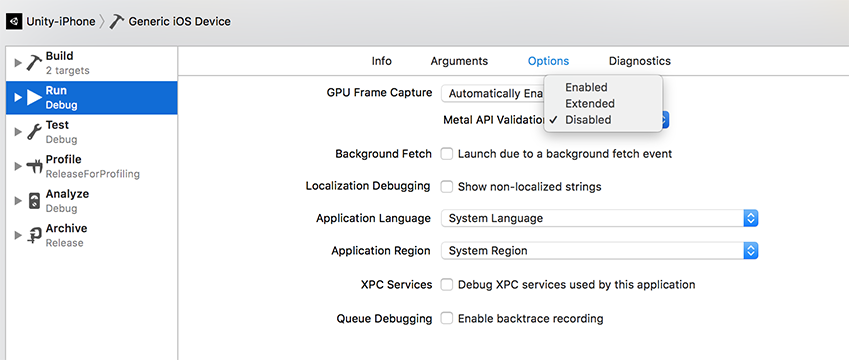
Validation errors break code execution in the XCode editor, and appear in device logs.
Note: Enabling validation increases CPU usage, so only enable it for debugging.
Selecting a GPU device
Metal allows you to select a GPU device when you run your application. This enables you to test your Project on different GPU setups, or save power by using a low power GPU.
To change the Unity Editor target GPU device, select menu: Unity > Preferences… > General and set the Device To Use:
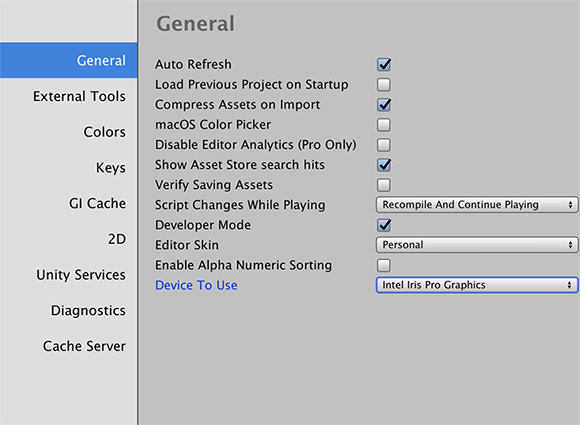
To change the Standalone Player target GPU device, start your application (or select menu: File > Build and run) and set the Graphics device to use to the relevant GPU in the dialog that appears:
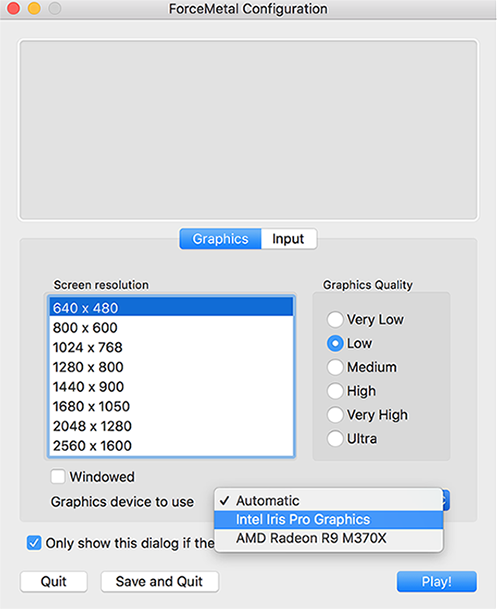
Using memoryless render targets
Metal allows you to use memory-less render targets to optimize memory on mobile devices introduced in iOS and tvOS 10.0. This enables you to render to a RenderTexture without backing it up in system memory, so contents are only temporarily stored in the on-tile memory during rendering.
For more information, see RenderTexture.memorylessMode.
2018–05–22 Page published
Added advice on using Metal in 2017.4