- Unity User Manual (2019.1)
- Unity を使用する
- エディターの高度なトピック
- エディター拡張
- Property Drawer
Property Drawer
Property Drawer を利用すると、スクリプトの属性を使用したり、特定の Serializable クラスの外観を操作することによって、インスペクターウィンドウ の一部の GUI をカスタマイズできます。
Property Drawer には 2 つの使い方があります。
- Serializable クラスのすべてのインスタンスの GUI をカスタマイズします。
- カスタムの Property Attribute を持つスクリプトメンバーの GUI をカスタマイズします。
Serializable クラスの GUI をカスタマイズ
カスタムの Serializable のクラスがある場合、それが インスペクター でどのように見えるかを制御する Property Drawer を使用できます。以下のサンプルスクリプトの Serializable クラスの Ingredient に注意して考えてみてください。(ノート: これらはエディタースクリプトではありません。Property Attribute クラスは通常のスクリプトファイルに置いてください。)
C# (例)
using System;
using UnityEngine;
enum IngredientUnit { Spoon, Cup, Bowl, Piece }
// カスタムの Serializable クラス
[Serializable]
public class Ingredient
{
public string name;
public int amount = 1;
public IngredientUnit unit;
}
public class Recipe : MonoBehaviour
{
public Ingredient potionResult;
public Ingredient[] potionIngredients;
}
カスタムの Property Drawer を使用して、インスペクターの Ingredient クラスのすべての外観を変更することができます。インスペクターの Ingredient プロパティーで、カスタム の Property Drawer が有る場合、または無い場合の外観を比較してみてください。
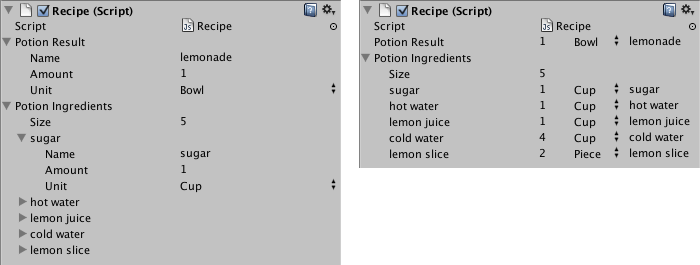
CustomPropertyDrawer 属性を使用して Serializable クラスに Property Drawer を付け、それがドローワー (drawer) である Serializable クラスの型を渡すことができます。
C# (例)
using UnityEditor;
using UnityEngine;
// IngredientDrawer
[CustomPropertyDrawer(typeof(Ingredient))]
public class IngredientDrawer : PropertyDrawer
{
// 指定された矩形内のプロパティーを描画
public override void OnGUI(Rect position, SerializedProperty property, GUIContent label)
{
// 親プロパティーで BeginProperty / EndProperty を使用することは、
// プレハブオーバーライドロジックがプロパティー全体で機能することを意味します。
EditorGUI.BeginProperty(position, label, property);
// ラベルを描画
position = EditorGUI.PrefixLabel(position, GUIUtility.GetControlID(FocusType.Passive), label);
// 子のフィールドをインデントしない
var indent = EditorGUI.indentLevel;
EditorGUI.indentLevel = 0;
// 矩形を計算
var amountRect = new Rect(position.x, position.y, 30, position.height);
var unitRect = new Rect(position.x + 35, position.y, 50, position.height);
var nameRect = new Rect(position.x + 90, position.y, position.width - 90, position.height);
// フィールドを描画 - GUIContent.none をそれぞれに渡すと、ラベルなしに描画されます
EditorGUI.PropertyField(amountRect, property.FindPropertyRelative("amount"), GUIContent.none);
EditorGUI.PropertyField(unitRect, property.FindPropertyRelative("unit"), GUIContent.none);
EditorGUI.PropertyField(nameRect, property.FindPropertyRelative("name"), GUIContent.none);
// インデントを元通りに戻します
EditorGUI.indentLevel = indent;
EditorGUI.EndProperty();
}
}
Property Attribute を使用したスクリプトメンバーの GUI をカスタマイズ
Property Drawer の他の使い道は、カスタムの Property Attributes を持っているスクリプト内のメンバーの外観を変更することです。例えば、スクリプトの float 型や int 型を特定の範囲に制限し、インスペクター のスライダーとしてそれらを表示したいとします。RangeAttribute と呼ばれるビルトインの PropertyAttribute を使って、以下のように行うことができます。
C# (例)
// float をインスペクター内で範囲が 0 から 10 のスライダーとして表示します
[Range(0f, 10f)]
float myFloat = 0f;
同様ににて、独自の PropertyAttribute を作ることができます。例として RangeAttribute のコードを使用します。属性は PropertyAttribute クラスを拡張する必要があります。好みに応じて、プロパティーはパラメーターを取り、パブリックのメンバー変数としてそれらを格納できます。
C# (例)
using UnityEngine;
public class MyRangeAttribute : PropertyAttribute
{
readonly float min;
readonly float max;
void MyRangeAttribute(float min, float max)
{
this.min = min;
this.max = max;
}
}
属性を作成したので、その属性を持つプロパティーを描く Property Drawer を作成する必要があります。ドローワーは PropertyDrawer クラスを拡張する必要があり、どの属性のドローワーであるかを伝えるために CustomPropertyDrawer 属性を持つ必要があります。
Property Drawer クラスは Editor と呼ばれるフォルダー内のエディタースクリプトに置きます。
C# (例)
using UnityEditor;
using UnityEngine;
// MyRangeDrawer に、それが MyRangeAttribute を持つプロパティーのドローワーであることを伝えます
[CustomPropertyDrawer(typeof(MyRangeAttribute))]
public class RangeDrawer : PropertyDrawer
{
// 指定した矩形内にプロパティーを描画
void OnGUI(Rect position, SerializedProperty property, GUIContent label)
{
// スライダーの範囲情報を持っているので、最初に属性を取得します
MyRangeAttribute range = (MyRangeAttribute)attribute;
// プロパティーが float か int かによって、Slider または IntSlider を描画します
if (property.propertyType == SerializedPropertyType.Float)
EditorGUI.Slider(position, property, range.min, range.max, label);
else if (property.propertyType == SerializedPropertyType.Integer)
EditorGUI.IntSlider(position, property, (int) range.min, (int) range.max, label);
else
EditorGUI.LabelField(position, label.text, "Use MyRange with float or int.");
}
}
パフォーマンス上の理由から、EditorGUILayout 関数を Property Drawer では使用できないことを注意してください。