- Unity User Manual (2019.3)
- プラットフォーム開発
- Apple TV
- Apple TV Player settings
Apple TV Player settings
This page details the Player settings specific to tvOS. For a description of the general Player settings, see Player.
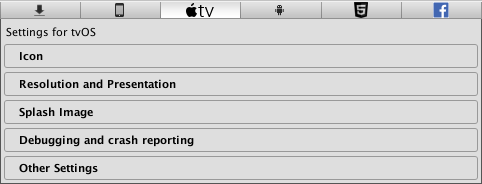
以下のセクションのプロパティーが説明されています。
- Icon (アイコン)
- Resolution and Presentation (解像度と表示)
- Splash Image (スプラッシュ画像)
- Debugging and crash reporting (デバッグとクラッシュのレポート)
- Other Settings (その他の設定)
Icon
Use the Icon settings to customize the branding for your Apple TV app.

Apple TV images consist of between two and five layers. Unity provides two layers for Apple TV icons.
Note: For more information on layering images for Apple TV, see the Apple Developer documentation on Layered Images.
| 設定 | 機能 |
|---|---|
| App icons | Build the custom icon that you would like to appear on your AppleTV home screen for each resolution (1280x768, 800x480, and 400x240). |
| Top Shelf icons | Build the custom icon that you would like to appear on the AppleTV top shelf for each aspect and resolution (4640x1440, 2320x720, 3840x1440, and 1920x720). |
Resolution and Presentation

Enable the Disable Depth and Stencil option to disable the depth and stencil buffers.
Splash Image
In addition to the common Splash Screen settings, there are two additional settings for the tvOS platform:
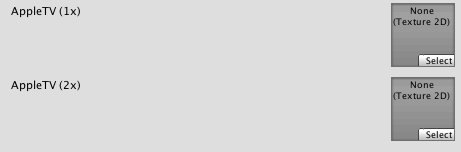
Use the AppleTV (1x) and AppleTV (2x) properties to set Apple TV static splash screens.
Debugging and crash reporting
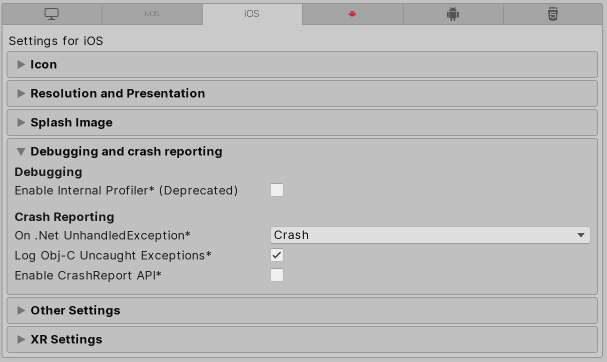
| 設定 | 機能 |
|---|---|
| Enable Internal Profiler (Deprecated) | アプリケーションのパフォーマンスデータを収集し、コンソールにレポートを表示する内部プロファイラーを有効にします。レポートは毎フレーム動作する Unity のサブシステムを記録するためミリ秒単位で表示されます。データは 30 フレームの平均になります。 |
| On .Net UnhandledException | The action taken on .NET unhandled exception. The options are Crash (the application crashes hardly and forces tvOS to generate a crash report that can be submitted to iTunes by app users and inspected by developers), Silent Exit (the application exits gracefully). |
| Log Obj-C Uncaught Exceptions | カスタム製の Objective-C Uncaught Exception ハンドラーを有効にして、例外情報をコンソールに表示します。 |
| Enable Crash Report API | カスタム製のクラッシュレポーターを有効にして、クラッシュ情報を取得します。クラッシュログは CrashReport API 経由で利用可能です。 |
Other Settings
Other Settings のセクションでは、以下のグループに分類されたさまざまなオプションをカスタマイズできます。
- Rendering (レンダリング)
- Identification (ID)
- Configuration (設定)
- Optimization (最適化)
- Logging (ログ)
- Legacy (古い機能)
Rendering
これらの設定を使用して、スタンドアロンプラットフォーム向けにゲームをレンダリングする方法をカスタマイズします。
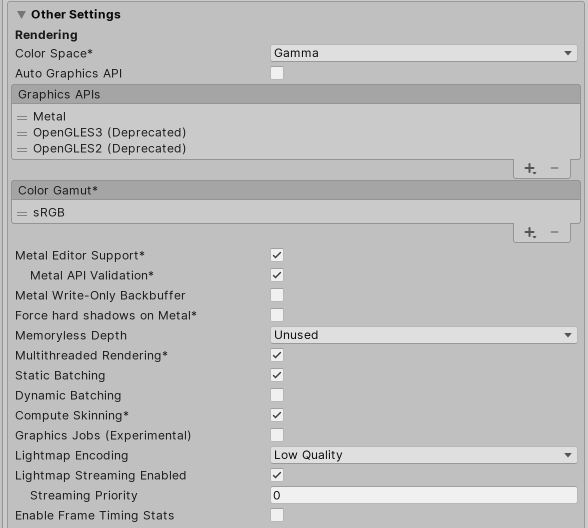
| 設定 | 機能 | |
|---|---|---|
| Color Space | レンダリングに Gamma と Linear どちらの色空間を使用するかを選択します。 2 つの色空間の違いの説明は リニアレンダリングの概要 を参照してください。 |
|
| Auto Graphics API | Disable this option to manually pick and reorder the graphics APIs. This option is enabled by default, and includes Metal. You can also add OpenGLES2 and OpenGLES3 as a fallback for devices that don’t support Metal; however, both of these options are deprecated and should no longer be used. | |
| Color Gamut | You can add or remove color gamuts for the iOS platform to use for rendering. Click the plus (+) icon to see a list of available gamuts. A color gamut defines a possible range of colors available for a given device (such as a monitor or screen). The sRGB gamut is the default (and required) gamut. When targeting recent tvOS devices with wide color gamut displays, use DisplayP3 to utilize full display capabilities. Use Metal Editor Support as a fallback for older devices. |
|
| Metal Editor Support | これを有効にすると、Metal API を Unity エディターで使用し、Metal API をターゲットとしたよりシェーダーの速いイテレーションを自在に行えます。 | |
| Metal API Validation | シェーダーの問題をデバッグする必要がある場合は、このオプションを有効にします。 ノート 検証は CPU 使用率を増加させます。そのため、デバッグにのみ使用してください。 |
|
| Metal Write-Only Backbuffer | デフォルトではないデバイスの向きでパフォーマンスを向上させます。これにより、バックバッファに frameBufferOnly フラグを設定します。これは、バックバッファからの読み直しを防ぎますが、ドライバ-の最適化が可能になることもあります。 | |
| Force hard shadows on Metal | これを有効にすると、Metal のシャドウのポイントサンプリングを強制的に使用します。これによりシャドウ品質が低下し、よりよいパフォーマンスが得られます。 | |
| Memoryless Depth | Choose when to use memoryless render textures. Memoryless render textures are temporarily stored in the on-tile memory when rendered, not in CPU or GPU memory. This reduces memory usage of your app but you cannot read or write to these render textures. Note: Memoryless render textures are only supported on tvOS, tvOS 10.0+ Metal and Vulkan. Render textures are read/write protected and stored in CPU or GPU memory on other platforms. |
|
| Unused | メモリレスフレームバッファ深度を決して使用しません。 | |
| Forced | 常にメモリレスフレームバッファ深度を使用します。 | |
| Automatic | メモリレスフレームバッファ深度をいつ使用するかは Unity が決定します。 | |
| Multithreaded Rendering | マルチスレッドレンダリングを使用するには、これを有効にします。これは Metal でのみサポートされています。 | |
| Static Batching | 静的バッチ処理を行うには、このオプションを有効にします。 | |
| Dynamic Batching | 有効にすると、 ダイナミックバッチング をビルドに使用します (デフォルトでは有効になっています)。 | |
| Compute Skinning | Enable this option to use DX11/ES3 GPU compute skinning, which frees up CPU resources. | |
| Graphics Jobs (Experimental) | これを有効にすると、Unity がグラフィックスタスク (レンダリングのループ) を他の CPU コア上で動作するワーカースレッドにオフロードします。これは、しばしばボトルネックとなるメインスレッドの Camera.Render で費やされる時間を短縮するためのものです。ノート この機能は実験的です。プロジェクトのパフォーマンスが向上しない場合があり、クラッシュの原因になる可能性があります。 |
|
| Lightmap Encoding | ライトマップのエンコードを設定するには、Low Quality、Normal Quality、High Quality のいずれかを選択します。この設定は、ライトマップのエンコードスキームと圧縮形式に影響します。 | |
| Lightmap Streaming Enabled | Enable this option to load only the lightmap mipmaps as needed to render the current game Cameras. This value applies to the lightmap textures as they are generated. Note: To use this setting, you must enable the Texture Streaming Quality setting. |
|
| Streaming Priority | Set the lightmap mipmap streaming priority to resolve resource conflicts. Unity applies these values to the light map textures as it generates them. Positive numbers give higher priority. Valid values range from –128 to 127. |
|
| Enable Frame Timing Stats | これを有効にすると、CPU/GPUフレームタイミング統計を収集します。 | |
Identification
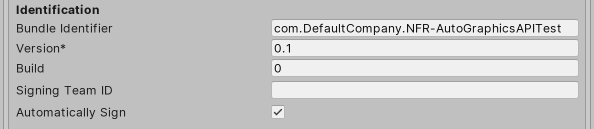
| 設定 | 機能 |
|---|---|
| Bundle Identifier | ビルドするゲームやプロダクトのプロビジョニングプロファイルを入力します。識別子の基本的な構造は com.CompanyName.ProductName です。この構造は、住んでいる国によって異なる場合があります。そのため、常に、開発者アカウント用に Apple から提供された文字列をデフォルトにしてください。ProductName はプロビジョニング証明書に設定されます。 この値は関連する info.plist ファイルに CFBundleIdentifier として表示されます。詳しくは Apple 開発者のドキュメント CFBundleIdentifier を参照してください。ノート: これは、iOS、tvOS、Android で共有されます。 |
| Version | バンドルの “リリース-バージョン-番号” の文字列を入力します (例えば、4.3.6)。関連する info.plist ファイルに CFBundleShortVersionString として表示されます。詳しくは、Apple Developerドキュメントの CFBundleShortVersionString を参照してください。 |
| Build | アプリケーションのこのバージョンのビルド番号を入力します。関連する info.plist ファイルに CFBundleVersion として表示されます。詳しくは、Apple Developer のドキュメントで CFBundleVersion を参照してください。 |
| Signing Team ID | Apple Developer Team IDを入力します。詳しくは、Apple Developer ウェブサイトの Xcode ヘルプ を参照してください。これにより、生成された Xcode プロジェクトの Team ID が設定され、開発者は Build and Run 機能を使用できるようになります。ここでは、アプリケーションの自動署名のためには Apple Developer Team ID をここで設定する必要があります。詳細は、Creating Your Team Provisioning Profile を参照してください。 |
| Automatically Sign | Xcode がビルドに自動的に署名するようにするには、これを有効にします。 |
Configuration
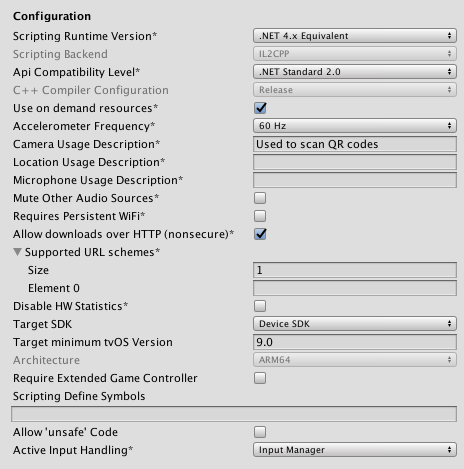
| 設定 | 機能 | |
|---|---|---|
| Scripting Runtime Version | プロジェクトで使用する .NET ランタイムを選択します。詳細は、Microsoft の .NET ドキュメント を参照してください。 | |
| .NET 3.5 Equivalent (Deprecated) | .NET 3.5 API を実装する .NET ランタイム。この機能は非推奨なので、使用しないでください。.NET 4 を使用してください。 | |
| .NET 4.x Equivalent | .NET 4 API を実装する .NET ランタイム。この API は .NET 3.5 よりも新しい API で、より多くの API へのアクセスを提供し、より多くの外部ライブラリと互換性があり、C# 6 をサポートします。これはデフォルトのスクリプティングランタイムです。 | |
| Scripting Backend | Choose the scripting backend you want to use. This setting is not enabled for tvOS. | |
| API Compatibility Level | API の互換性レベルには、.NET 4.0 と .NET Standard 2.0 の 2 つのオプションがあります。 ヒント サードパーティ製アセンブリに問題がある場合は、その方法を試すことができます。下の API Compatibility Level セクションを参照してください。 |
|
| C++ Compiler Configuration | Choose the C++ compiler configuration used when compiling IL2CPP generated code. This setting is not enabled for tvOS. | |
| Use on Demand Resource | Enable this option to use on-demand resources. This setting has no effect for tvOS. |
|
| Ackelerometer Frequency | 加速度センサーのサンプリング頻度を設定します。Disabled を選択すると、サンプルは取得されません。そうでない場合は、15Hz、30Hz、60Hz、100Hz から選択できます。 | |
| Camera Usage Description | Enter the reason for accessing the camera on the tvOS device. | |
| Location Usage Description | Enter the reason for accessing the location of the tvOS device. | |
| Microphone Usage Description | Enter the reason for accessing the microphone on the tvOS device. | |
| Mute Other Audio Sources | これを有効にすると、Unity は、バックグラウンドで実行しているアプリケーションからのオーディオを止めます。これを無効にすると、バックグラウンドアプリケーションからのオーディオを Unity のアプリケーションと一緒に再生します。 | |
| Requires Persistent WiFi | Enable this option to require a Wi-Fi connection. tvOS maintains the active Wi-Fi connection while the application is running. | |
| Allow downloads over HTTP (nonsecure) | HTTP 経由でコンテンツをダウンロードできるようにするには、これを有効にします。デフォルトであり、推奨されるのは、HTTPS です。 | |
| Supported URL schemes |
supported URL schemes のリスト。 新しいスキームを追加するには、Size プロパティーの値を増やし、表示される新しい Element ボックスにロードするアセットへの参照を設定します。 |
|
| Target SDK | ゲームがターゲットとする SDK を選択します。選択肢は Device SDK と Simulator SDK です。 注意 正しい SDK を選択するよう注意してください。例えば、Device SDK を選択してから Xcode の Simulator をターゲットにすると、多くのエラーメッセージが表示されビルドに失敗します。 |
|
| Target minimum tvOS Version | Defines the minimum version of tvOS that the game works on. | |
| Architecture | Choose which architecture to target. This setting is not enabled for tvOS because it changes automatically depending on the value set for the Target SDK property. | |
| Require Extended Game Controller | Enable this if your app requires a game controller. For more information, see the Apple Developer documentation on Game Controllers. | |
| Scripting Define Symbols | カスタムコンパイルフラグを設定します。詳細は、プラットフォーム依存コンパイル を参照してください。 | |
| Allow ‘unsafe’ Code | 事前に定義されたアセンブリで ‘unsafe’ C# コード をコンパイルするためのサポートを有効にします (例えば、Assembly -CSharp.dll)。アセンブリ定義ファイル ( .asmdef) の .asmdef ファイルの 1 つをクリックし、表示された Inspector ウィンドウでオプションを有効にします。 |
|
| Active Input Handling | ユーザーからの入力をどのように処理するかを選択します。 | |
| Input Manager | Use the traditional Input window. | |
| Input System (Preview) | Use the Input system. The Input System is provided as a preview package for this release. To try a preview of the Input System, install the InputSystem package. | |
| Both | 両方のシステムを同時に使用できます。 | |
API Compatibility Level
すべてのターゲットに対する Mono の API 互換性レベル を選択できます。時にはサードパーティ製の .NET ライブラリが、.NET 互換性レベル外の機能を使用することがあります。そのような場合に何が起きているか理解し、最良の修正処理を行うためには、以下を試みると良いでしょう。
- Windows の場合は Reflector をインストールします。
- API 互換性レベルに問題が疑われる .NET アセンブリを Reflector にドラッグします。これらは
Frameworks/Mono/lib/mono/YOURSUBSET/にあります。 - サードパーティ製のアセンブリをドラッグします。
- サードパーティ製のアセンブリを右クリックし、Analyze を選択します。
- 分析レポートの中で、Depends on セクションを調べます。サードパーティ製品依存でありながら、選択した .NET 互換性レベルで対応しないものはすべてここで赤字でハイライトされます。
Optimization
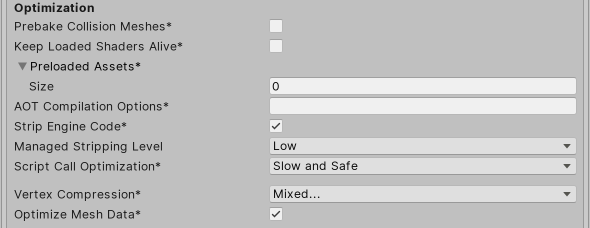
| 設定 | 機能 | |
|---|---|---|
| Prebake Collision Meshes | ビルド時に衝突データをメッシュに加えるには、このオプションを有効にします。 | |
| Keep Loaded Shaders Alive | シェーダーがアンロードされないようにするには、このオプションを有効にします。 | |
| Preloaded Assets | 起動時にプレイヤーが読み込むためのアセットの配列を設定します。 新しいアセットを加えるには、Size プロパティーの値を増やし、表示される新しい Element ボックスに読み込むようにアセットへの参照を設定します。 |
|
| AOT compilation options | Additional options for Ahead of Time (AOT) compilation. This helps optimize the size of the built tvOS player. | |
| Strip Engine Code | Enable code stripping. This setting is only available with the IL2CPP Scripting Backend. Most games don’t use all necessary DLLs. With the Strip Engine Code option enabled, you can strip out unused parts to reduce the size of the built player on tvOS devices. If your game is using classes that would normally be stripped out by the option you currently have selected, you’ll be presented with a Debug message when you make a build. |
|
| Managed Stripping Level | 使用していないマネージ (C#) コードを Unity がどれだけ積極的に削除するかを選択します。 | |
| Normal | ビルドサイズと .NET/IL2CPP のビルド時間を減らすために、アクセス不能なマネージコードを削除します。 | |
| Aggressive | 通常よりも積極的なモードで UnityLinker を実行し、Normal よりもさらにコードサイズを削減します。ただし、この追加の削減には、それと引き換えの犠牲が伴います。詳細については、ManagedStrippingLevel を参照してください。 | |
| Script Call Optimization | ランタイムの速度を上げるために任意で例外処理を無効にする方法を設定します。詳しくは iOS 固有の最適化 を参照してください。 | |
| Slow and Safe | 完全な例外処理を行います (Mono スクリプティングバックエンドを使用する場合は、デバイスのパフォーマンスに影響を与えることがあります)。 | |
| Fast but no Exceptions | デバイスの例外に対してデータを提供しません (Mono スクリプティングバックエンドを使用すると、ゲームはより高速で実行されます)。 ノート この機能を IL2CPP スクリプティングバックエンド と一緒に使用してもパフォーマンスに影響を与えません。ただし、リリース用ビルドで未定義の動作を避けることができます。 |
|
| Vertex Compression | チャンネルごとに頂点圧縮を設定します。例えば、位置とライトマップ UV 以外のすべてに対して圧縮を有効にすることができます。インポートされた各オブジェクトに設定されたメッシュ全体の圧縮は、オブジェクトに設定された頂点圧縮を上書きします。 | |
| Optimize Mesh Data | これを有効にすると、メッシュに適用されるマテリアルに必要のないすべてのデータはメッシュから削除されます。 | |
Logging
特定のコンテキストで許可するログのタイプを選択します。
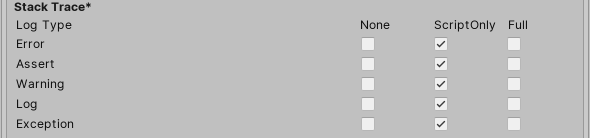
各ログタイプ (Error、Assert、Warning、Log、Exception) に対して、以下のオプションから 1 つ選択します。スクリプト実行中にログを行う (ScriptOnly)、常に行なう (Full)、決して行なわない (None)。
Legacy
Clamp BlendShapes (Deprecated) オプションを有効にすると、SkinnedMeshRenderers でブレンドシェイプのウェイトの範囲を固定できます。
