- Unity User Manual 2022.1
- Unity の Asset Store
- Asset Store パッケージ
- Asset Store でのパッケージの購入とダウンロード
Asset Store でのパッケージの購入とダウンロード
Approximately 10% of the Asset Store’s content is free to download. The price of paid content ranges from $5 to $3500, depending on the size and scope of the offering. Many publishers provide a “lite” version of their package, which is available for free or at a reduced rate, so you can determine if it meets your needs.
If you don’t have a Unity account, you need to create one before you can download or buy Asset Store packages. If you already have a Unity ID for the Unity Hub or the Unity Editor, use the same ID for your Unity Asset Store account.
The Unity Asset Store manages your downloads and purchases through your Unity account, which requires a Unity ID. After buying or downloading Asset Store packages, sign in to the Hub or Editor with the same Unity ID you used on the Asset Store. Then use Package Manager to import those Asset Store packages into your projects.
Unity アカウントの作成
To create a new Unity account, go to Create a Unity ID and follow the instructions. You can also open the Unity Asset Store, click the user account icon, then select Create a Unity Account:
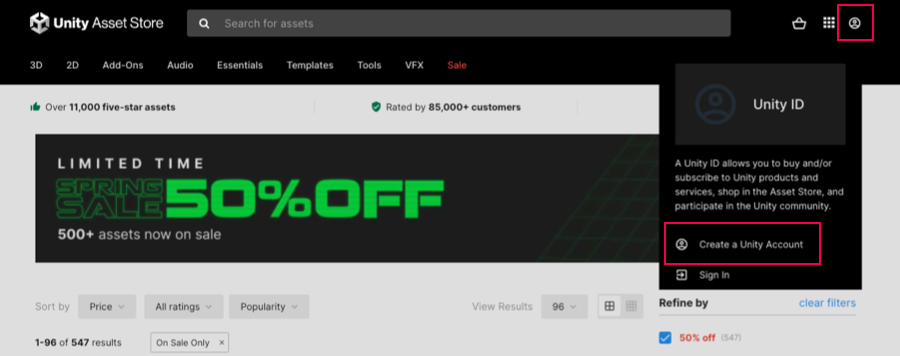
Finding packages on the Asset Store
ウェブブラウザーで Asset Store を開くと、Unity が提供するセールやプロモーションの一部を表すサムネイル画像がメインページに表示されます。最も人気のある推奨される Asset Store パッケージなど、いくつかのお勧めもあります。
You can browse through the suggestions, or search for something specific. If you are looking for a specific asset, you can use any of these searching, filtering, and sorting methods alone or in combination:
- 名前またはキーワードで検索します。以下はその例です。
- “fox family” など、特定の何かを検索します。
- “FBX” を検索して、FBX のモデルやツールを含むパッケージを見つけます。
- “demo” (デモ) を検索すると、タイトルに “demo” が含まれるパッケージが表示されます。
- Choose a collection of related Asset Store packages to browse from the selection menus. For example, you could choose Tutorial Projects from the Essentials collection menu.
- Select any categories or subcategories in the filter sidebar. For example, you could select the Audio main category or select its expander and then select the Sound FX subcategory.
- Use any combination of the items on the filter sidebar to narrow down the Asset Store packages that Unity suggests. For example, setting these options narrows down the list of suggestions to include Unity’s 3D packages for iOS:
- すべてのカテゴリー (All Categories): 3D をチェック
- Unity バージョン (Unity Versions): Unity 2019.x を選択
- パブリッシャー (Publisher): “unity” を検索して Unity Technologies を選択
- プラットフォーム (Platforms): iOS をチェック
- Choose a sort method from the Sort by menu. You can sort by relevance, popularity, rating, publish or update date, name, or price.
Tip: If you need to start over, click clear filters at the top of the filter sidebar to reset all filter options to their default values.
Asset Store パッケージに関する情報の取得
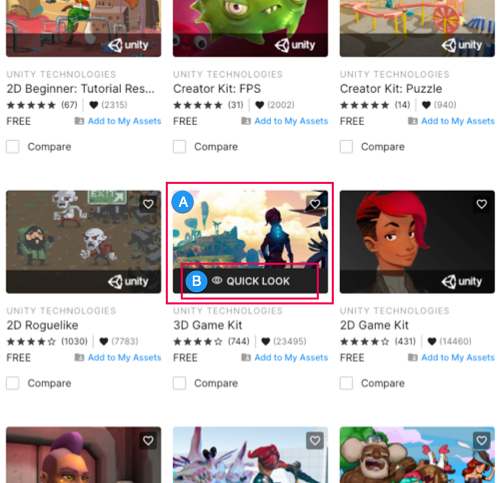
おもしろそうな Asset Store パッケージを見つけたら、以下を行います。
- Hover over the thumbnail (A) and click the QUICK LOOK link (B) that appears. A pop-up window displays a few images or videos and some basic information. The window displays either an Add to Cart button (to buy the Asset Store package) or an Add to My Assets button (to download a free package).
- Click the thumbnail (A) to open the Asset Store package’s main information page, which provides a full description and list of package contents. You can add the package to your Favorites list, see reviews, see links to other Asset Store suggestions, and more.
Buying an Asset Store package
After you buy an Asset Store package on the Unity Asset Store, it’s immediately available in the Package Manager window, if you’re logged into your Unity ID in the Unity Editor.
To buy an Asset Store package:
-
From the Quick Look window, click the Add to Cart button. From the package details page, click Buy Now or click the Add to Cart icon.
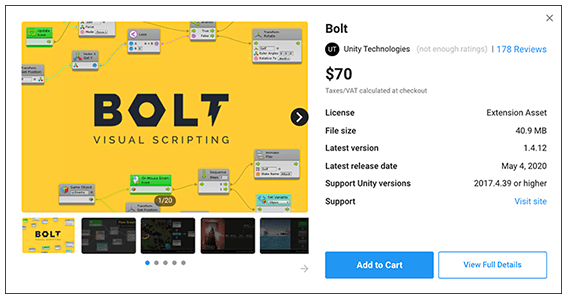
Click the Add to Cart button to buy an Asset Store package パッケージがショッピングカートに入ったことを確認するメッセージが表示されます。
-
When you are ready to pay for your item(s), click the Proceed to Checkout button, or access your cart and click Checkout.
チェックアウトのページが表示されます。
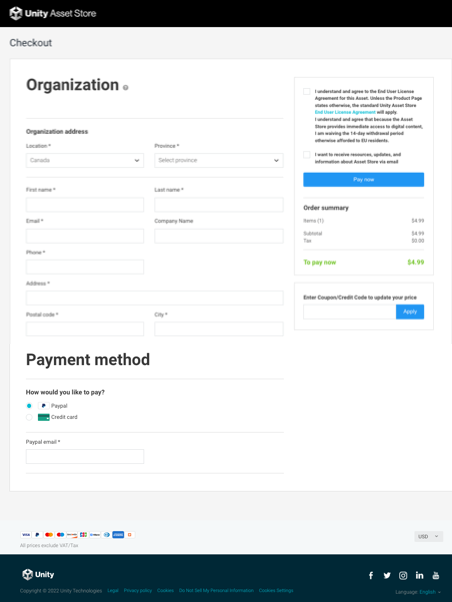
ショッピングカートからチェックアウトページにアクセスできます。 -
Checkout ページで、以下の情報を入力します。
- Address セクションに、住所、 メールアドレス、電話番号を入力します。
- In the Payment method section, enter your payment details. You can pay by credit card or PayPal.
- In the Summary sidebar, make sure the Order summary and quantities are correct.
- Asset Store Terms of Service and EULA (アセットストアサービス規約およびエンドユーザーライセンス契約 (EULA)) を有効にします。
- アセットストアから情報を受け取りたい場合は、メール通知を有効にします。
- セールや特別なプロモーションのクーポンやクレジットがある場合は、Enter Coupon/Credit Code to update your price ボックスにコードを入力し Apply をクリックします。
Click the Pay now button.
アセットストアが支払いの処理を終了すると、新しく購入したパッケージが請求書ページに表示されます。
Save or print this page so you can find the order number in the future. Publishers might request this number so they can confirm your purchase when providing support.
Asset Store パッケージのダウンロード
After you download a free Asset Store package on the Unity Asset Store, it’s immediately available in the Package Manager window, if you’re logged into your Unity ID in the Unity Editor.
無料の Asset Store パッケージをダウンロードする方法は、以下の通りです。
-
Click the Add to My Assets button.
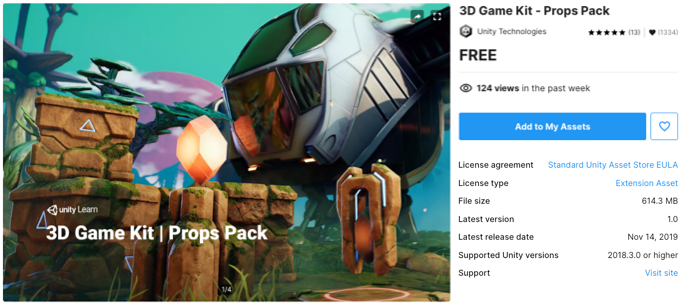
Click the Add to My Assets button to download a free Asset Store package Read the Asset Store Terms of Service and EULA and click Accept if you agree to the terms.
A message confirms that the package is now in your assets list and provides links to Open in Unity or Go to My Assets to view the list in the Unity Asset Store.