- Unity User Manual 2022.1
- 2D
- スプライト
- スプライトアトラス
- スプライトパッカー
スプライトパッカー
スプライトパッカーの非推奨化
Please note that Sprite Packer is deprecated for Unity 2020.1 and newer, and will no longer be available as an option from Sprite Packer Modes. Existing Projects already using Sprite Packer will still be able to continue using it, however any new Project created in 2020.1 onwards will default to the Sprite Atlas system when packing Textures.
はじめに
When designing Sprite graphics, it is convenient to work with a separate Texture file for each character. However, a significant portion of a Sprite Texture will often be taken up by the empty space between the graphic elements and this space will result in wasted video memory at runtime. For optimal performance, it is best to pack graphics from several Sprite textures tightly together within a single Texture known as an atlas. Unity provides a Sprite Packer utility to automate the process of generating atlases from the individual Sprite textures.
Unity がスプライトからテクスチャアトラスの生成と処理を行うため、ユーザーは手動で処理を行う必要はありません。アトラスは必要に応じて再生モードへの移行やビルド時にパック可能であり、スプライトオブジェクトのグラフィックスがアトラスから生成され、取得できます。
ユーザーはテクスチャインポーターで Packing Tag を指定して、そのテクスチャのスプライトのパックを有効にする必要があります。
スプライトパッカーの使い方
The Sprite Packer is disabled by default but you can configure it from the Editor window (menu: Edit > Project Settings, then select the Editor category). The Sprite packing mode can be changed from Disabled to Enabled for Builds (packing is used for builds but not Play mode) or Always Enabled (packing is enabled for both Play mode and builds).
If you open the Sprite Packer window (menu: Window > 2D > Sprite Packer) and click the Pack button in the top-left corner, you will see the arrangement of the textures packed within the atlas.
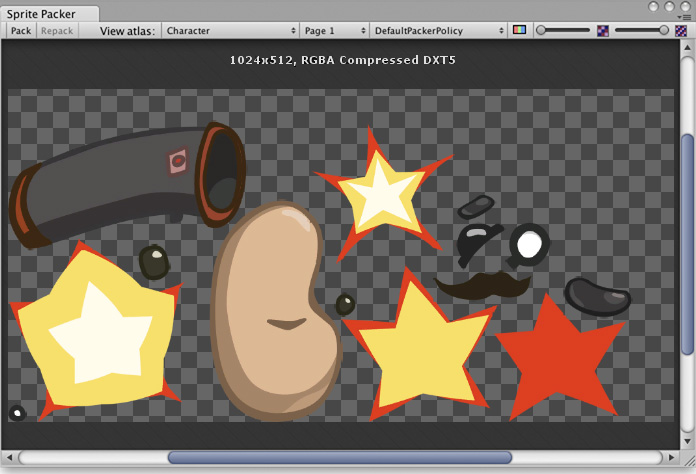
Project ウィンドウでスプライトを選択すると、アトラス内の位置を示すためにハイライトされます。輪郭は実際に描画されるメッシュの輪郭で、同時に Tight packing (タイトパック、隙間があまりないパック) に使用される領域を定義します。
The toolbar at the top of the Sprite Packer window has a number of controls that affect packing and viewing. The Pack buttons initiates the packing operation but will not force any update if the atlas hasn’t changed since it was last packed. (A related Repack button will appear when you implement a custom packing policy as explained in Customizing the Sprite Packer below). The View Atlas and Page # menus allow you to choose which page of which atlas is shown in the window (a single atlas may be split into more than one “page” if there is not enough space for all Sprites in the maximum Texture size). The menu next to the page number selects which “packing policy” is used for the atlas (see below). At the right of the toolbar are two controls to zoom the view and to switch between color and alpha display for the atlas.
パックポリシー
The Sprite Packer uses a packing policy to decide how to assign Sprites into atlases. It is possible to create your own packing policies (see below) but the Default Packer Policy, Tight Packer Policy and Tight Rotate Enabled Sprite Packer Policy options are always available. With these policies, the Packing Tag property in the Texture Importer directly selects the name of the atlas where the Sprite will be packed and so all Sprites with the same packing tag will be packed in the same atlas. Atlases are then further sorted by the Texture import settings so that they match whatever the user sets for the source textures. Sprites with the same Texture compression settings will be grouped into the same atlas where possible.
- DefaultPackerPolicy will use rectangle packing by default unless “[TIGHT]” is specified in the Packing Tag (i.e. setting your packing tag to “[TIGHT]Character” will allow tight packing).
- TightPackerPolicy will use tight packing by default if Sprite have tight meshes. If “[RECT]” is specified in the Packing Tag, rectangle packing will be done (i.e. setting your packing tag to “[RECT]UI_Elements” will force rect packing).
- TightRotateEnabledSpritePackerPolicy will use tight packing by default if Sprite have tight meshes and will enable rotation of Sprites. If “[RECT]” is specified in the Packing Tag, rectangle packing will be done (i.e. setting your packing tag to “[RECT]UI_Elements” will force rect packing).
スプライトパッカーのカスタマイズ
The DefaultPackerPolicy option is sufficient for most purposes but you can also implement your own custom packing policy if you need to. To do this, you need to implement the UnityEditor.Sprites.IPackerPolicy interface for a class in an editor script. This interface requires the following methods:
- GetVersion - パックポリシーのバージョン値を返します。ポリシースクリプトを変更するとバージョンは 1 つ上がり、バージョン管理にこのポリシーが保存されます。
- OnGroupAtlases - ここにパックロジックを実装します。PackerJob のアトラスを定義し、指定した TextureImporter からスプライトを割り当てます。
DefaultPackerPolicy はデフォルトでは矩形パック (SpritePackingMode を参照) を使用します。これは、テクスチャ空間のエフェクトを行なったり、スプライトをレンダリングするために別のメッシュを使用したい場合に便利です。カスタムポリシーはこれをオーバーライドし、代わりに Tight Packing を使用できます。
- Repack ボタンはカスタムポリシーが選択された場合のみ有効です。
- OnGroupAtlases は TextureImporter のメタデータや選択している PackerPolicy のバージョンが変更されないかぎり呼び出されません。
- カスタムポリシーで作業する際は Repack ボタンを使用してください。
- スプライトは TightRotateEnabledSpritePackerPolicy によって自動的に回転させてパックすることができます。
- SpritePackingRotation 型は将来の Unity バージョンのために予約されています。
その他
- アトラスは Project\Library\AtlasCache にキャッシュされてます。
- このフォルダーを削除して Unity を起動すると、Unity はアトラスを強制的に再パックします。フォルダーの削除をする場合は必ず Unity を閉じてから行うようにしてください。
- アトラスキャッシュは起動時に読み込みません。
- すべてのテクスチャは Unity が再起動した後、最初にパックする時にチェックされます。この処理はプロジェクト内のテクスチャの総数により時間がかかる場合があります。
- 必要なアトラスだけが読み込まれます。
- デフォルトの最大アトラスサイズは 2048x2048 です。
- PackingTag が設定されている場合、テクスチャは圧縮されないため、スプライトパッカーは元のピクセル値を取得し、次にアトラスで圧縮を行います。
DefaultPackerPolicy
using System;
using System.Linq;
using UnityEngine;
using UnityEditor;
using System.Collections.Generic;
public class DefaultPackerPolicySample : UnityEditor.Sprites.IPackerPolicy
{
protected class Entry
{
public Sprite Sprite;
public UnityEditor.Sprites.AtlasSettings settings;
public string atlasName;
public SpritePackingMode packingMode;
public int anisoLevel;
}
private const uint kDefaultPaddingPower = 3; // ベースと 2 ミップレベルに適切
public virtual int GetVersion() { return 1; }
protected virtual string TagPrefix { get { return "[TIGHT]"; } }
protected virtual bool AllowTightWhenTagged { get { return true; } }
protected virtual bool AllowRotationFlipping { get { return false; } }
public static bool IsCompressedFormat(TextureFormat fmt)
{
if (fmt >= TextureFormat.DXT1 && fmt <= TextureFormat.DXT5)
return true;
if (fmt >= TextureFormat.DXT1Crunched && fmt <= TextureFormat.DXT5Crunched)
return true;
if (fmt >= TextureFormat.PVRTC_RGB2 && fmt <= TextureFormat.PVRTC_RGBA4)
return true;
if (fmt == TextureFormat.ETC_RGB4)
return true;
if (fmt >= TextureFormat.ATC_RGB4 && fmt <= TextureFormat.ATC_RGBA8)
return true;
if (fmt >= TextureFormat.EAC_R && fmt <= TextureFormat.EAC_RG_SIGNED)
return true;
if (fmt >= TextureFormat.ETC2_RGB && fmt <= TextureFormat.ETC2_RGBA8)
return true;
if (fmt >= TextureFormat.ASTC_RGB_4x4 && fmt <= TextureFormat.ASTC_RGBA_12x12)
return true;
if (fmt >= TextureFormat.DXT1Crunched && fmt <= TextureFormat.DXT5Crunched)
return true;
return false;
}
public void OnGroupAtlases(BuildTarget target, UnityEditor.Sprites.PackerJob job, int[] textureImporterInstanceIDs)
{
List<Entry> entries = new List<Entry>();
foreach (int instanceID in textureImporterInstanceIDs)
{
TextureImporter ti = EditorUtility.InstanceIDToObject(instanceID) as TextureImporter;
TextureFormat desiredFormat;
ColorSpace colorSpace;
int compressionQuality;
ti.ReadTextureImportInstructions(target, out desiredFormat, out colorSpace, out compressionQuality);
TextureImporterSettings tis = new TextureImporterSettings();
ti.ReadTextureSettings(tis);
Sprite[] Sprites =
AssetDatabase.LoadAllAssetRepresentationsAtPath(ti.assetPath)
.Select(x => x as Sprite)
.Where(x => x != null)
.ToArray();
foreach (Sprite Sprite in Sprites)
{
Entry entry = new Entry();
entry.Sprite = Sprite;
entry.settings.format = desiredFormat;
entry.settings.colorSpace = colorSpace;
// Compression Format に対してのみ、後でグループ化するため Compression Quality を使用します。 それ以外の場合は空のままにします。
entry.settings.compressionQuality = IsCompressedFormat(desiredFormat) ? compressionQuality : 0;
entry.settings.filterMode = Enum.IsDefined(typeof(FilterMode), ti.filterMode)
? ti.filterMode
: FilterMode.Bilinear;
entry.settings.maxWidth = 2048;
entry.settings.maxHeight = 2048;
entry.settings.generateMipMaps = ti.mipmapEnabled;
entry.settings.enableRotation = AllowRotationFlipping;
if (ti.mipmapEnabled)
entry.settings.paddingPower = kDefaultPaddingPower;
else
entry.settings.paddingPower = (uint)EditorSettings.SpritePackerPaddingPower;
#if ENABLE_ANDROID_ATLAS_ETC1_COMPRESSION
entry.settings.allowsAlphaSplitting = ti.GetAllowsAlphaSplitting ();
#endif //ENABLE_ANDROID_ATLAS_ETC1_COMPRESSION
entry.atlasName = ParseAtlasName(ti.SpritePackingTag);
entry.packingMode = GetPackingMode(ti.SpritePackingTag, tis.SpriteMeshType);
entry.anisoLevel = ti.anisoLevel;
entries.Add(entry);
}
Resources.UnloadAsset(ti);
}
// 最初に、スプライトをアトラス名に基づいてグループに分割します
var atlasGroups =
from e in entries
group e by e.atlasName;
foreach (var atlasGroup in atlasGroups)
{
int page = 0;
// 次に、テクスチャ設定に基づいて、これらのグループを小さなグループに分割します
var settingsGroups =
from t in atlasGroup
group t by t.settings;
foreach (var settingsGroup in settingsGroups)
{
string atlasName = atlasGroup.Key;
if (settingsGroups.Count() > 1)
atlasName += string.Format(" (Group {0})", page);
UnityEditor.Sprites.AtlasSettings settings = settingsGroup.Key;
settings.anisoLevel = 1;
// このアトラスのすべてのエントリから最高の異方性レベルを使用します
if (settings.generateMipMaps)
foreach (Entry entry in settingsGroup)
if (entry.anisoLevel > settings.anisoLevel)
settings.anisoLevel = entry.anisoLevel;
job.AddAtlas(atlasName, settings);
foreach (Entry entry in settingsGroup)
{
job.AssignToAtlas(atlasName, entry.Sprite, entry.packingMode, SpritePackingRotation.None);
}
++page;
}
}
}
protected bool IsTagPrefixed(string packingTag)
{
packingTag = packingTag.Trim();
if (packingTag.Length < TagPrefix.Length)
return false;
return (packingTag.Substring(0, TagPrefix.Length) == TagPrefix);
}
private string ParseAtlasName(string packingTag)
{
string name = packingTag.Trim();
if (IsTagPrefixed(name))
name = name.Substring(TagPrefix.Length).Trim();
return (name.Length == 0) ? "(unnamed)" : name;
}
private SpritePackingMode GetPackingMode(string packingTag, SpriteMeshType meshType)
{
if (meshType == SpriteMeshType.Tight)
if (IsTagPrefixed(packingTag) == AllowTightWhenTagged)
return SpritePackingMode.Tight;
return SpritePackingMode.Rectangle;
}
}
TightPackerPolicy
using System;
using System.Linq;
using UnityEngine;
using UnityEditor;
using UnityEditor.Sprites;
using System.Collections.Generic;
// パックタグが [RECT] を含まないかぎり、TightPackerPolicy は矩形でないスプライトを隙間なくパックします。
class TightPackerPolicySample : DefaultPackerPolicySample
{
protected override string TagPrefix { get { return "[RECT]"; } }
protected override bool AllowTightWhenTagged { get { return false; } }
protected override bool AllowRotationFlipping { get { return false; } }
}
TightRotateEnabledSpritePackerPolicy
```` using System; using System.Linq; using UnityEngine; using UnityEditor; using UnityEditor.Sprites; using System.Collections.Generic;
// パックタグが [RECT] を含まないかぎり、TightPackerPolicy は矩形でないスプライトを隙間なくパックします。 class TightRotateEnabledSpritePackerPolicySample : DefaultPackerPolicySample { protected override string TagPrefix { get { return “[RECT]”; } } protected override bool AllowTightWhenTagged { get { return false; } } protected override bool AllowRotationFlipping { get { return true; } } }
- Sprite Packer は 2020.1 で非推奨NewIn20191