- Unity User Manual 2022.3 (LTS)
- プラットフォーム特有の情報
- Windows
- Develop for Windows
- Visual Studio project generation for Windows
Visual Studio project generation for Windows
The Create Visual Studio Solution Build Setting makes Unity generate a Visual Studio Solution instead of build a Player. Generating a Visual Studio Solution enables you to change your build process. For example, you can:
- アプリケーションのマニフェストの変更。
- C++ コードの追加。
- 埋め込みリソースの変更
- デバッガーを接続した状態でのアプリケーション起動。
Note: This option is only available when you are using the Windows build target.
Create a Visual Studio Solution
注意: Unity プロジェクトを再構築する前に、Visual Studio で行った変更を必ず保存し、バックアップしてください。バックアップをしないと、ビルド時に Unity が変更内容を上書きしてしまいます。
- Go to File > Build Settings > Target Platform.
- Select the Windows build target.
- Enable the Create Visual Studio Solution build setting.
- Select Build to generate the solution.
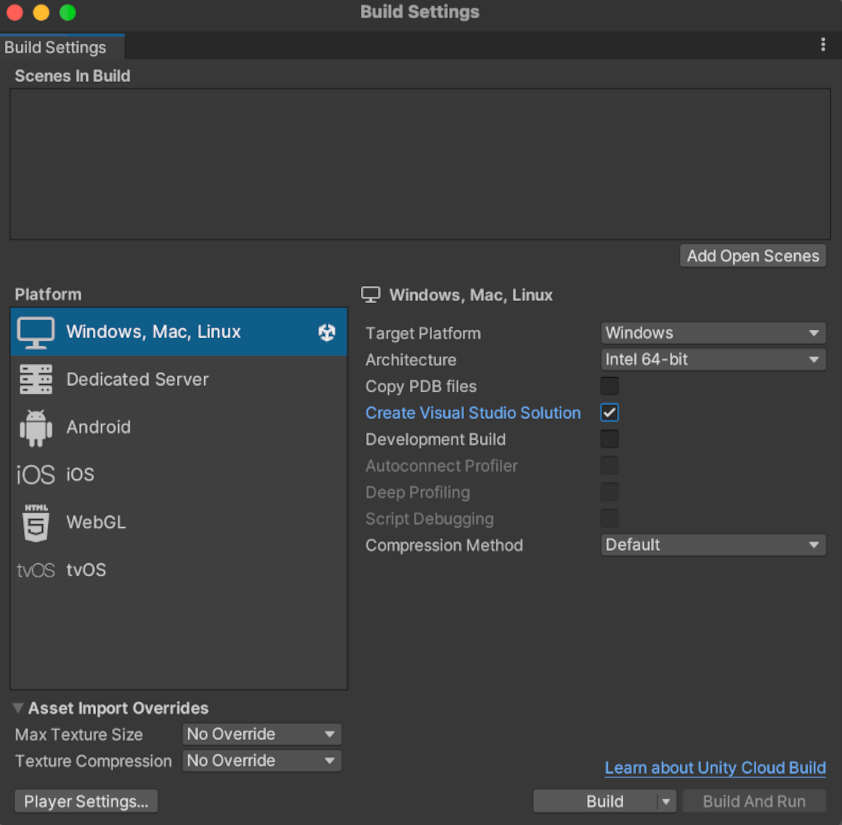
By default, Unity stores the Visual Studio Solution you generate in the same directory as your built project.
Scripting backends
Depending on which scripting backend your Unity project uses, the Visual Studio Solution that Unity generates includes a different number of projects. For the Mono scripting backend, the solution includes three projects. For the IL2CPP scripting backend, the solution includes four projects.
ノート: Windows IL2CPP の構築は、Windows マシンでのみ可能です。
プロジェクトのリターゲットウィザード
Unity generates a Visual Studio Solution that targets Visual Studio 2015. If you are using a newer version of Visual Studio, you might see the Retarget Projects dialog box when you open your Visual Studio Solution.
The Retarget Projects dialog prompts you to upgrade your Visual Studio Solution to match the Visual Studio version you have installed. Select OK to accept this suggestion.
ソリューションコンテンツ
Below is a list of the projects Unity generates for your Visual Studio Solution.
| プロジェクト | 説明 |
|---|---|
|
projectName (プロジェクト名を表します) |
これはメインプロジェクトです。Visual Studio はこのプロジェクトを最終的なアプリケーションの実行ファイル内に作成します。大抵、ここに変更を加えます。 |
|
UnityData (projectName プロジェクト内に格納) |
このプロジェクトには、アセットなど、プロジェクトの構築に必要な Unity 固有のファイルがすべて含まれています。 |
| UnityPlayerStub | これは、UnityPlayer.dll のスタブライブラリです。Unity はこれを使って、実行ファイルを UnityPlayer.dll にリンクし、利用可能な UnityPlayer.dll API を公開します。 |
|
Il2CPPOutputProject (IL2CPP スクリプティングバックエンドのみ) |
This project contains: • The generated C++ code which Unity converts from managed assemblies. • The source code for IL2CPP runtime. • The IL2CPP garbage collector. You can debug this code from inside Visual Studio. |
Visual Studio のビルド構成オプション
Visual Studio provides a variety of build configuration options. All optimization and debug references in this section refer to the Visual Studio Solution only. To select your options, click on Release and choose from the drop-down menu.
ビルド構成の種類
| 構成 | 使用 | 説明 |
|---|---|---|
| Debug | C++ コードをデバッグする場合は、Debug 構成を使用します。 |
• Disables all optimization. • Preserves all debugging information in the code. • Results in code that runs slowly. |
| Release | ゲームのプロファイルを作成するには、Release 構成を使用します。 | • Enables code optimizations. |
| Master | ゲームの投稿や最終テストには、Master 構成を使用します。 | • Disables the profiler. • Results in the same build time as the Release configuration. |
| MasterWithLTCG .Only available with the IL2CPP scripting backend is enabled. | IL2CPP スクリプティングバックエンドを使用している場合は、ゲームの提出と最終テストのために、 Master または MasterWithLTCG のいずれかを選択できます。 | • Enables link time code generation for generated C++ code, IL2CPP runtime and IL2CPP garbage collection. • Results in much longer build times compared to the Master configuration. • Resulting application executes faster. |