Filtering the list
To narrow down which packages appear in the list, select the Filters menu from the Package Manager window.
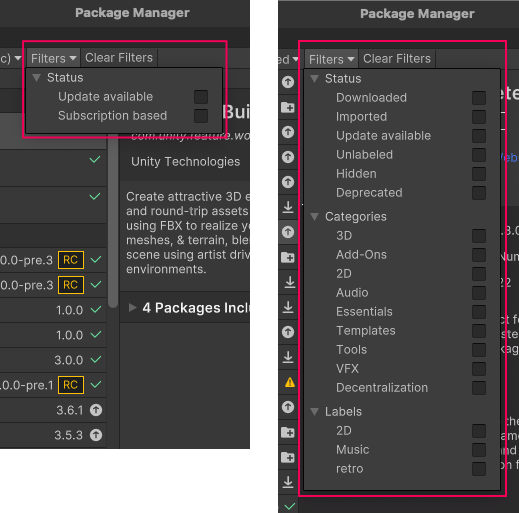
Using the My Assets list as an example, you can use the following types of filter options to narrow down the list of Asset Store packages displayed:
- Status グループでは Status を 1 つ選択して、一致しないパッケージを除外することができます。例えば、Unlabeled を選択すると、ラベルを割り当てていない Asset Store パッケージのみがリストに表示されます。
- Categories の内、いずれかを選択すると、選択したものにマッチするすべての Asset Store パッケージが表示されます。
- 以前 Asset Store パッケージに適用 した Label (ラベル) を選択します。すぐにラベル名が表示されない場合は、ラベル名を検索できます。複数のラベルを選択すると、いずれかのラベルに一致するパッケージが表示されます。
If you need to start over, click Clear Filters beside the Filters menu to reset all filter options to their default values.
- Asset Store パッケージのフィルターは Unity 2020.1 で追加NewIn20201
Copyright © 2023 Unity Technologies
优美缔软件(上海)有限公司 版权所有
"Unity"、Unity 徽标及其他 Unity 商标是 Unity Technologies 或其附属机构在美国及其他地区的商标或注册商标。其他名称或品牌是其各自所有者的商标。
公安部备案号:
31010902002961