- Unity User Manual 2023.2 (beta)
- 2D game development
- Work with sprites
- Sprite Shape Renderer
Sprite Shape Renderer
The Sprite Shape Renderer component renders the geometry that Unity generates along a Spline and controls how it visually appears in a Scene for both 2D and 3D projects. Its inputs are derived from the Sprite Shape Profile.
プロパティ
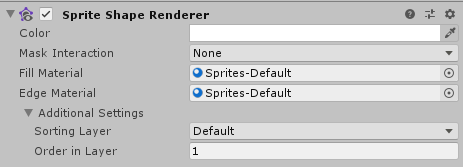
| プロパティ | 機能 | |
|---|---|---|
| Color (色) | Define the vertex color of the Sprite Shape geometry, which tints or recolors the Sprite Shape. Use the color picker to set the vertex. See the Color section below this table for examples. | |
| Mask Interaction | Set how the Sprite Renderer behaves when it interacts with a Sprite Mask . Refer to examples of the different options in the Mask Interaction section below. | |
| 圧縮なし | スプライトシェイプレンダラーは、シーンのスプライトマスクと相互作用しません。これがデフォルトのオプションです。 | |
| Visible Inside Mask | Sprite Mask が覆っている部分のスプライトは表示されますが、覆っていない部分は表示されません。 | |
| Visible Outside Mask | スプライトマスクが覆っていない部分のスプライトは表示されますが、覆っている部分は表示されません。 | |
| Sorting Layer | Set the Sorting Layer of the Sprite Shape geometry, which controls its priority during rendering. Select an existing Sorting Layer from the drop-down box, or create a new Sorting Layer. | |
| Order In Layer | Set the render priority of the Sprite Shape within its Sorting Layer. Lower numbered Sprite Shapes are rendered first, with higher numbered Sprite Shapes overlapping those below. | |
Color
The examples below show what happens when you change the RGB values on the Sprite Shape Renderer’s Color setting. To change a Sprite Shape’s opacity, change the value of the Alpha (A) channel, where lower values make the Sprite appear more transparent and higher values make the Sprite appear more opaque.
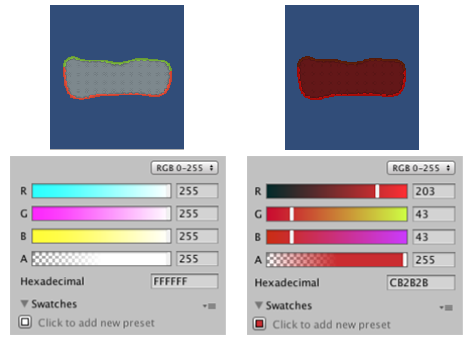
Fill Material and Edge Material
Use a Material’s Material and Shader settings to control how Unity renders Fill and Edge geometries. The default Material for a new Sprite Shape is ‘Sprites - Default’. Scene lighting does not affect this default Sprite Shape. To make the Sprite react to lighting, assign the Material ‘Default - Diffuse’ instead. To do this, select the small circle next to the Material field to bring up the Object Picker window, and select the ‘Default-Diffuse’ Material. Refer to Materials, Shaders & Textures for more information about these settings.
Mask Interaction
Mask Interaction controls how the Sprite Shape Renderer interacts with Sprite Masks. Select either Visible Inside Mask or Visible Outside Mask from the Mask Interaction drop-down menu. The examples below show the effect of either option:
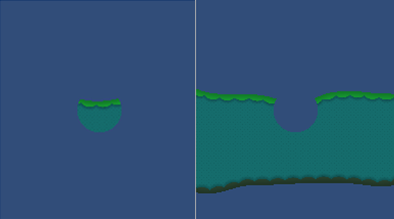
SpriteShapeRenderer