- Unity ユーザーマニュアル 2022.3 (LTS)
- グラフィックス
- ライティング
- ライティングのためのシーンビュー描画モード
ライティングのためのシーンビュー描画モード
シーンビューには、シーン内のライティングを理解しデバッグするための多くの描画モードがあります。
シーンビューのコントロールバーを使用して、希望の描画モードを選択します。
Shading Mode
Shaded
デフォルトの Shading Mode は Shaded です。このモードでは、現在のライティングの設定に応じてシーンが完全に照明されます。

Miscellaneous
Shadow Cascades
異なるカスケードレベルを使用するシーンの部分を色分けして表示します。これを使用すると、シャドウディスタンス、カスケード数、カスケード分割比を適切に設定できます。この可視化はシーンビューのファークリップ面を使用します。これは通常、シャドウディスタンスよりも大きいため、ゲーム中のカメラの動作を小さなファークリップ面とマッチせたい場合は、シャドウディスタンスを小さくする必要があるかもしれません。
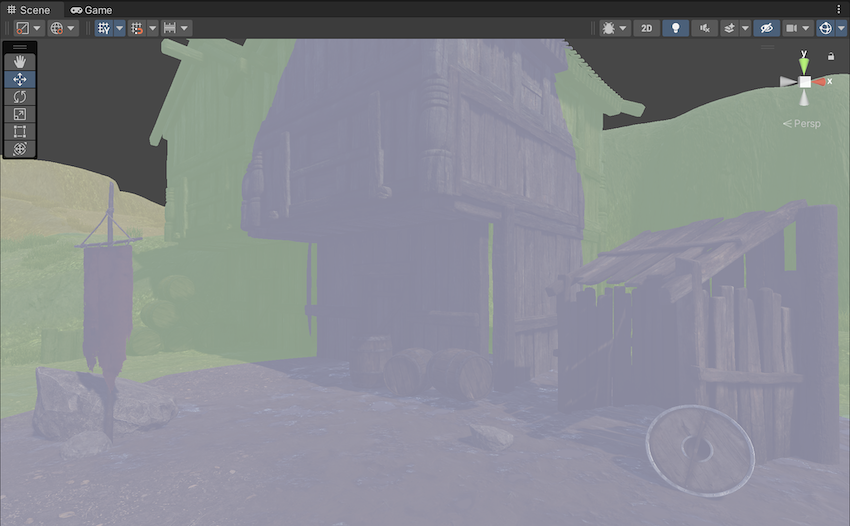
Global Illumination
Systems
事前計算ステージは、近接とライトマップパラメーターに基づいて、シーンをシステム (つまり、同じリアルタイムのライトマップを共有するオブジェクトのグループ) に自動的に細分します。これは、間接照明の更新時にマルチスレッド処理と最適化を可能にするために行われます。この可視化によって、システムを異なる色で示しています。
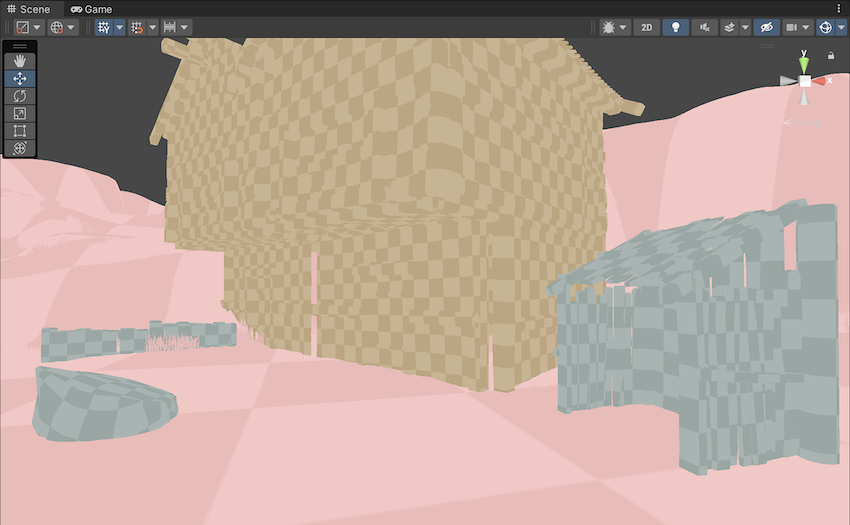
Clustering
Enlighten は、Contribute GI が有効になっているジオメトリの可視性情報を計算します。これは、クラスター処理でで生成されたクラスターを使用することによって計算されます。このビューには、ライトマップのテクセルよりも大きいクラスタが表示されます。この比率は、Lightmap Parameters の Cluster Resolution パラメーターで決まります。ジオメトリのスケールが正しくない場合、ジオメトリをクラスターに変換するのはかなりメモリを消費します。大規模なシーンでは、Unity がシステムのメモリに保存できる量よりも多くのクラスタを生成する可能性があります。 メモリ使用量が多い、またはベイク時間が長い場合は、シーン内の静的ジオメトリが必要以上に多くのクラスターに分割されていることが原因である可能性があります。Clustering シーンビューモードは、UV や間接解像度の調整が必要なジオメトリを特定するのに役立ちます。
Enlighten ベイクしたグローバルイルミネーション (非推奨、デフォルトではユーザーインターフェースに表示されなくなりました) と Enlighten リアルタイムグローバルイルミネーション の両方が、間接照明を計算するためにこれらの計算に依存しています。 ライトのベイクのオプションとして Enlighten をユーザーインターフェースに表示する方法については、Enlighten によるベイクしたグローバルイルミネーションを使用したライトマッピング を参照してください。

Lit Clustering
Enlighten リアルタイムグローバルイルミネーションを適用した Clustering ビューです。
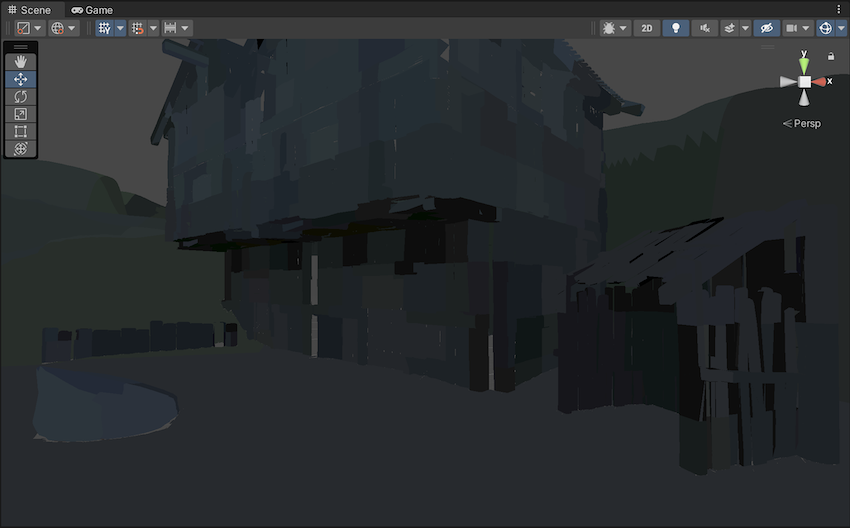
UV Charts
UV チャートは、Enlighten リアルタイム GI を計算するときに使用する最適化された UV レイアウトを表示します。UV チャートは、事前計算プロセス中に自動的に生成されます。インスタンス事前計算ステージが完了するとすぐに使用可能になります。UV チャートのシーンビューモードは、UV またはスケールの調整が必要なジオメトリを特定するのに役立ちます (スケールを変更するには、Lightmap Parameters の Resolution パラメーターを使用します)。 このビューは、Indirect Resolution を調整する場合にも役立ちます。各チャートの色は異なります。
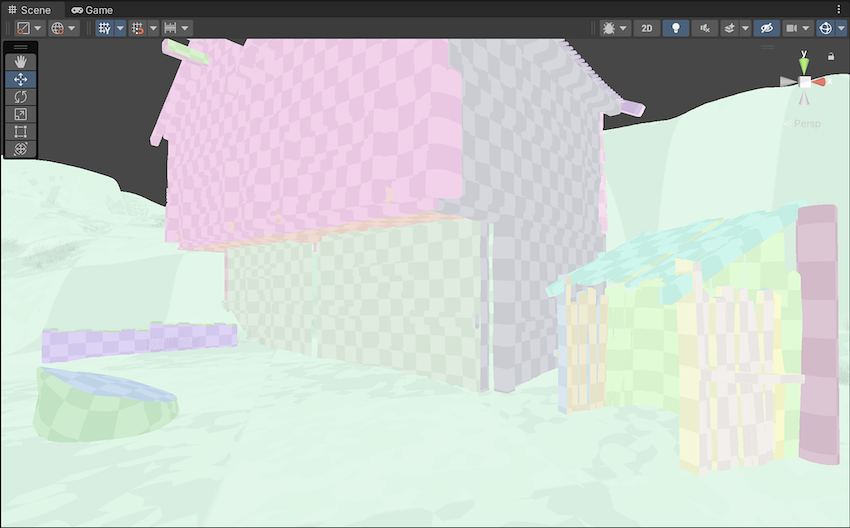
Contributors/Receivers
この描画モードでは、ContributeGI の Static Editor Flags が有効になっているかどうかと、ReceiveGI プロパティの値に応じて、Mesh Renderer と Terrain (地形) を異なる色で描画します。
デフォルト色は、以下を示します。
- 黄色は、Contribute GI がゲームオブジェクトの静的エディターフラグでオフであることを意味します。
- 青色は、Contribute GI がゲームオブジェクトの静的エディターフラグでオンで、かつ、レンダラーの ReceiveGI プロパティが Lightmaps に設定されていることを意味します。
- 赤色は、Contribute GI がゲームオブジェクトの静的エディターフラグでオンで、かつ、レンダラーの ReceiveGI プロパティが Light Probes に設定されていることを意味します。
Preferences ウィンドウ でデフォルトの色をカスタマイズできます。
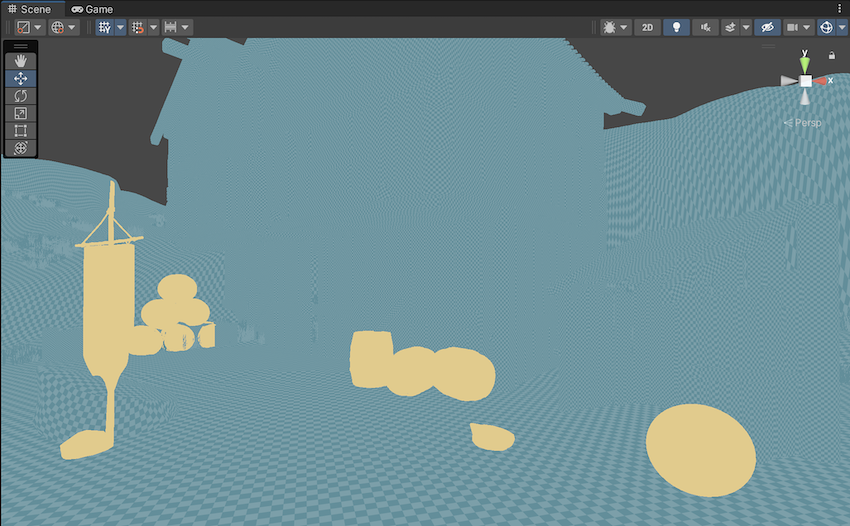
Realtime Global Illumination
Albedo
Editor Manager 設定 の Show lightmap resolution overlay を有効にすると、アルベドが示されます。アルベドは、ベイクされたグローバルイルミネーションの結果を計算するためにライトマッパーに使用されます。Unity は、カスタムメタパスを追加することで完全にカスタマイズできるマテリアル情報からアルベドを計算します。
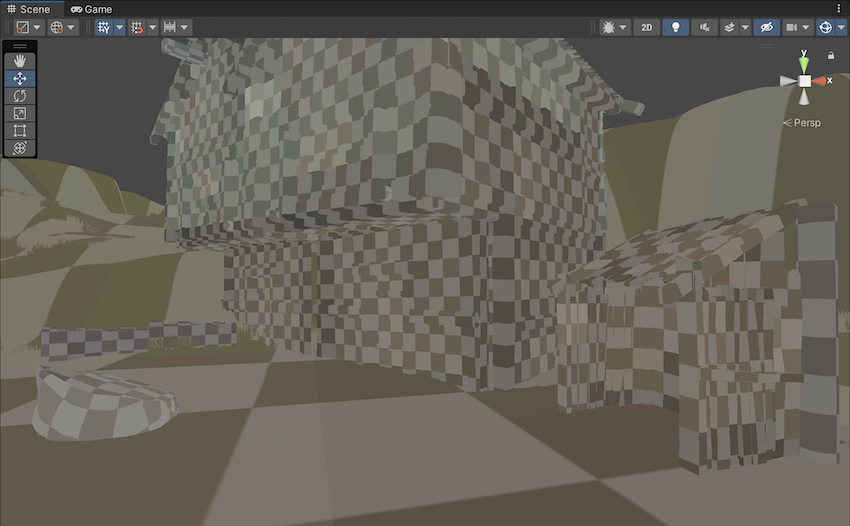
Emissive
これは、GI を計算する際に使用されるエミッションを示します。エミッションはマテリアル情報から生成され、カスタムのメタパスを加えて完全にカスタマイズできます。
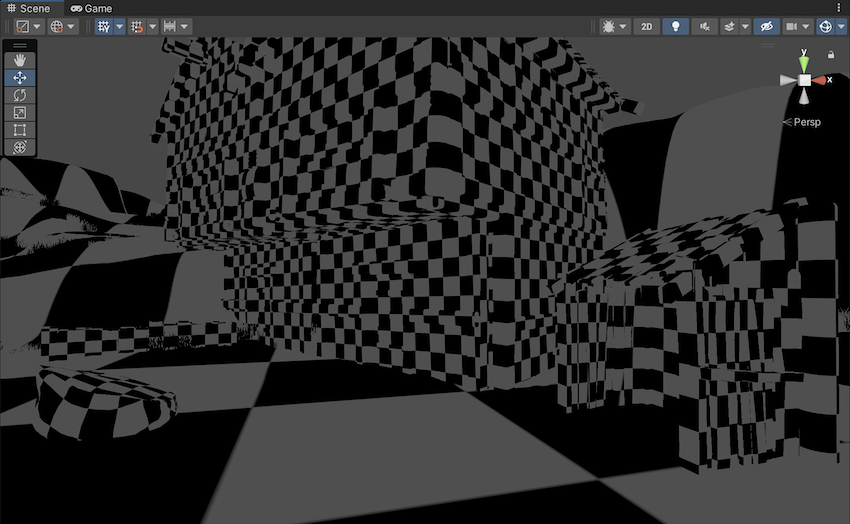
Indirect
Indirect ビューでは、Enlighten のベイクしたグローバルイルミネーションが生成するライトマップで取得した間接照明を表示します。放射は、単位面積当たり表面が受けるパワー (放射束) の量を表す放射単位です。Unity は放射テクスチャを使用して、ランタイムに間接光データを保存します。Enlighten のベイクしたグローバルイルミネーションを無効にすると、Indirect ビューモードは選択できません。
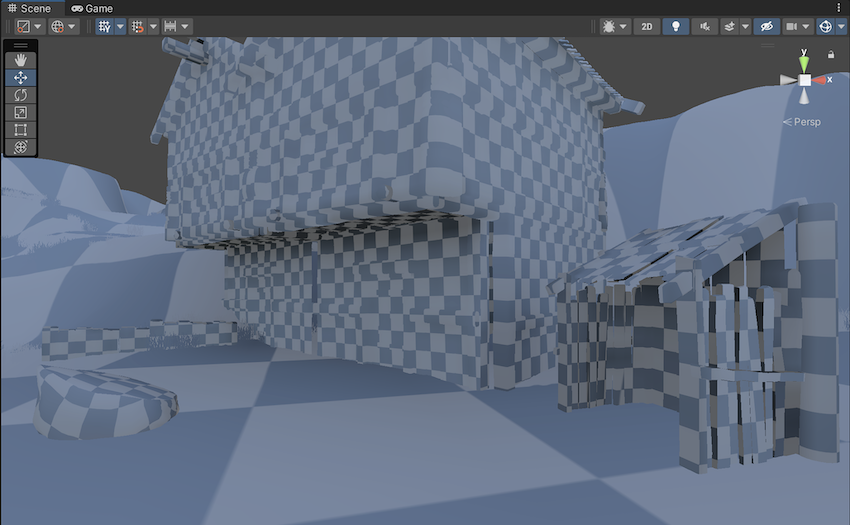
Indirect ビューモードでは、Lightmap Exposure 制御を使って、HDR ライトマップをより効果的に評価することができます。
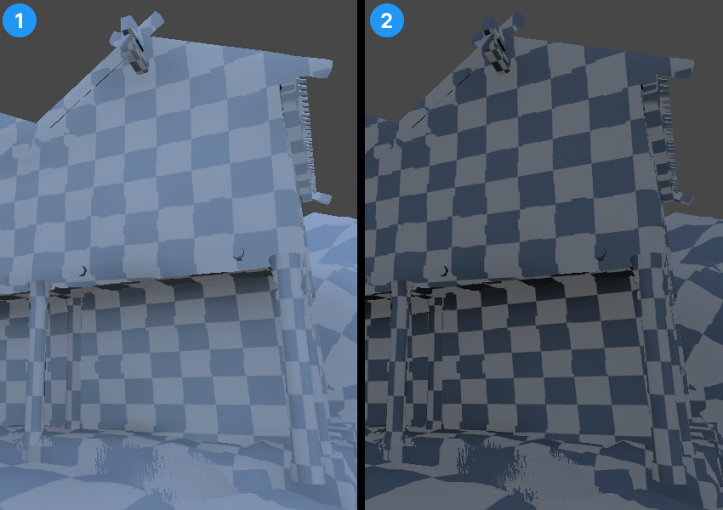
- Default Exposure: ライトマップの露出スライダーの値は、デフォルト値 0 です。
- Altered Exposure: ここでは、ライトマップの露出スライダーの値が –1 です。
Directionality
このビューは、最も支配的なライトの方向ベクトルを示しています。詳細については、指向性ライトマップ を参照してください。

Baked Global Illumination
Baked Lightmap
Baked Lightmap ビューは、Scene ジオメトリに適用されたベイクされたライトマップを表示します。このモードでは、Lightmap Exposure コントロールを使用して、HDR ライトマップをより効果的に評価することができます。

ライトの強度が高いシーンでは、Baked Lightmap シーンビューを読みやすい範囲に収めるために露出補正を使用しなければならない場合があります。
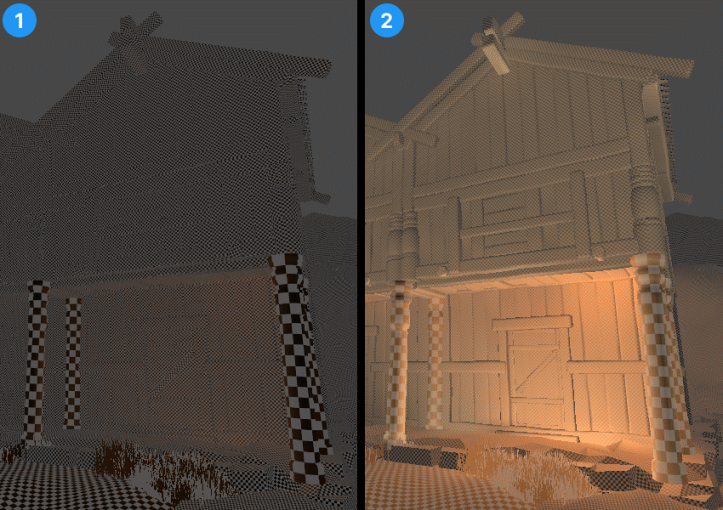
- Default Exposure: ライトマップの露出スライダーの値は、デフォルト値 0 です。
- Altered Exposure: ここでは、ライトマップの露出スライダーの値が 4 になっています。
Shadowmask
これは、シャドウマスクテクスチャオクルージョン値を表示します。メッシュとライトギズモを同じ色で色付けするので、ライトオクルージョンが期待通りにベイクされていることを確認できます。
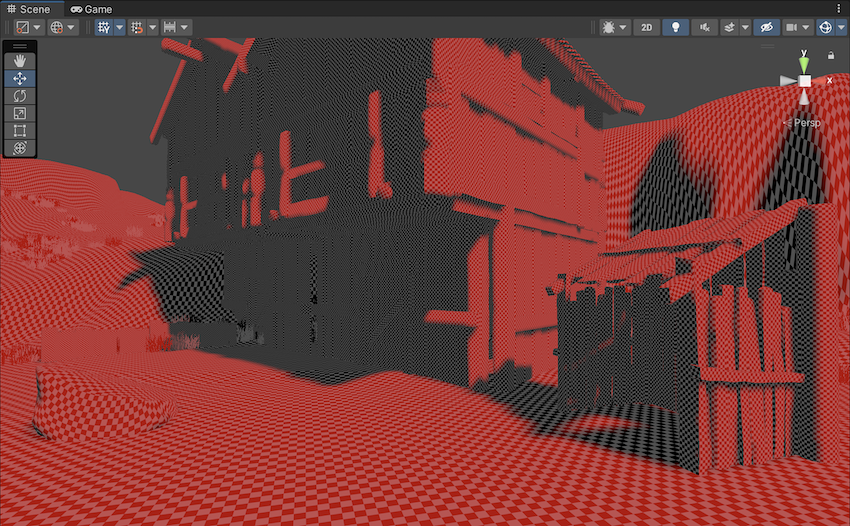
Texel Validity
これは、どのテクセルが主に裏面を「表示する」ことが原因で無効とマークされているかを示します。ライトマップのベイク中、Unity は各テクセルからレイを放出します。テクセルのレイのかなりの部分が裏面を表示するジオメトリに当たる場合、このテクセルは無効とマークされます。これは、まず、テクセルが裏面を表示できないようにすべきであるからです。Unity は無効なテクセルを有効なネイバーに置き換えることでこれを処理します。この動作は、Backface Tolerance パラメーター (LightmapParameters > General GI) を使って調整できます。
このビューは、Enlighten ベイクしたグローバルイルミネーションには対応していません。

UV Overlap
ライトマップチャートが UV 空間で互いに近すぎる場合、GPU がライトマップをサンプリングすると、それらのピクセル値ではにじみを生じさせる可能性があります。このため、予期しないアーティファクトが発生する可能性があります。このモードでは、他のチャートのテクセルに近すぎるテクセルを識別することができます。UV 問題のトラブルシューティングを行う場合に便利です。
このビューは、Enlighten ベイクしたグローバルイルミネーションには対応していません。
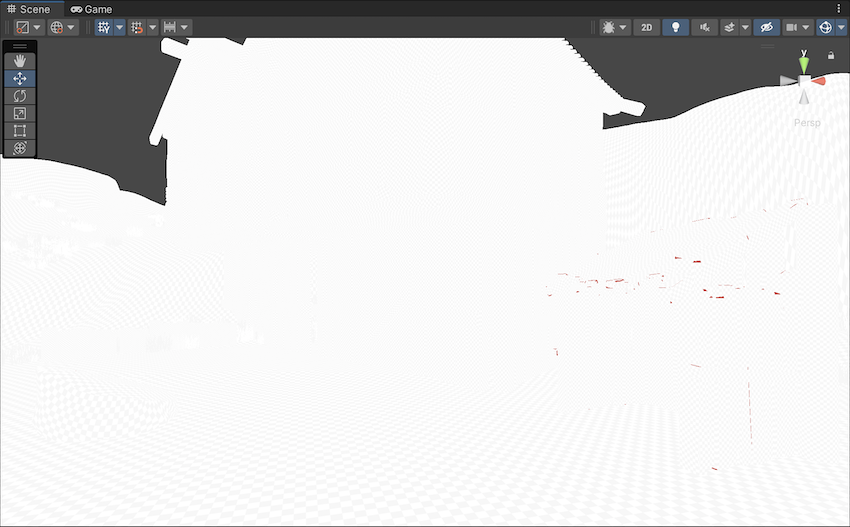
Light Overlap
このモードでは、すべての静的ライトがシャドウマスクにベイクされているかどうかを確認できます。レベルが 4 つを超える静的ライトに照明されている場合、余分なライトはフォールバックされ完全にベイクされ、赤で表示されます。この計算には、実際の照らされる面ではなく、ライトソースの範囲の交差部分が影響します。そのため、下のスクリーンショットでは、メッシュ上の色付きの部分は重なっていないかのように見えますが、4 つのスポットライトの円錐は、ディレクショナルライトとともに地面の下で重なってしまいます。

- [GI Contributors/Receivers Draw Mode] を2020.1 で追加NewIn20201