- Unity User Manual (2018.3)
- Timeline
- Timeline Editor window
- Clips view
- Changing clip play speed
Changing clip play speed
Change the play speed of clip speed to accelerate or decelerate its audio, motion, animation, or particle effect. Changing the clip play speed affects the duration of the clip. You can only change the play speed for Animation clips, Audio clips, and Control clips. For all other clip types, the Speed options are disabled.
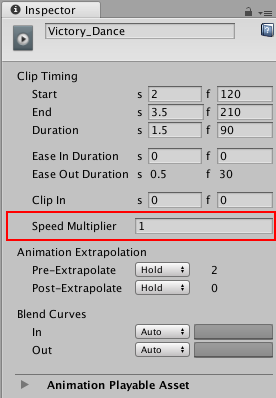
In the Inspector window, the Speed Multiplier property shows the play speed as a multiplier of the original clip speed. For example, changing the play speed of an 80 frame Animation clip to double speed changes the clip duration to 40 frames and sets the Speed Multiplier to 2.
To change the clip play speed, Right-click a clip and select one of the following options:
Speed > Double Speed to halve the clip duration. The clip plays at twice its current speed. A short-dashed line and a multiplication factor indicates an accelerated clip. Doubling the clip speed sets the Speed Multiplier property to double its current value.
Speed > Half Speed to double the clip duration. The clip plays at half its current speed. A long-dashed line and multiplication factor indicates a decelerated clip. Halving the clip speed sets the Speed Multiplier property to half its current value.
Speed > Reset Speed to reset the clip to its original duration. The clip plays at its original speed. Resetting the clip speed sets the Speed Multiplier property to 1.
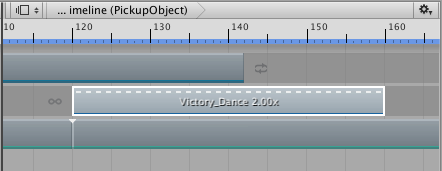
- 2017–08–10 Page published with limited editorial review