- Unity User Manual 2022.1
- 2D
- 스프라이트
- Sprite Creator
Sprite Creator
With this tool you can create temporary placeholder sprite (2D) graphics. You can use these in your project during development and then replace them with the graphics you want to use.
Accessing the Sprite Creator
Select Assets > Create > 2D > Sprite and then select the placeholder sprite you want to make (square, circle, capsule, isometric diamond, hexagon flat-top, hexagon pointed-top, 9-sliced).
Using the Sprite
새 플레이스홀더 스프라이트는 현재 열린 에셋 폴더 내에 흰색 모양으로 나타납니다. 스프라이트의 이름은 디폴트로 해당 모양의 이름을 따오지만 처음 생성하였을 때 스프라이트 이름을 변경할 수 있습니다. 만약 이름을 아직 정하지 못했을 경우 기본 이름으로 그대로 두어야 합니다. 나중에 클릭하여 변경할 수 있습니다.
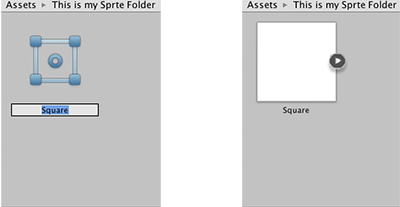
You can drag and drop your placeholder sprite into the Scene View or Hierarchy to start using it in your project.
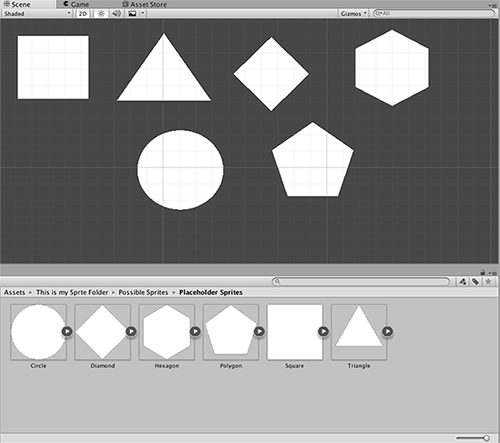
Replacing your Placeholder Sprite
To change your placeholder sprite, click on it in the Scene View and then edit via the Sprite Renderer Component in the Inspector.
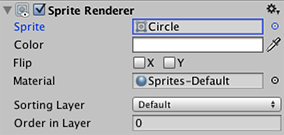
Edit the Sprite field: You can click on the small circle to the right of the input field to bring up the Sprite Selector where you can browse and select from a menu of available 2D graphic assets.
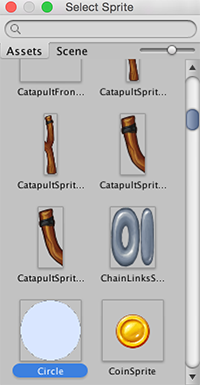
세부 정보
- 스프라이트 생성기는 4x4 흰색 PNG 아웃라인 텍스처를 만듭니다.
- 플레이스홀더 스프라이트는 알고리즘에 따라 생성되는 완벽한 기본 폴리곤입니다(예: 삼각형, 육각형, n면체).
- 참고: 플레이스홀더 스프라이트는 3D 프리미티브와는 다릅니다. 스프라이트는 에셋이며 다면체이기 때문에 여러 다른 모양을 나타낼 수 있습니다. 따라서 플레이스홀더 스프라이트는 3D 프리미티브와는 다르게 만들어집니다.