- Unity User Manual 2022.1
- 패키지와 기능 세트
- Unity의 패키지 관리자
- Package Manager 창
- 추가 및 제거
- Delete a package from the Asset Store cache
Delete a package from the Asset Store cache
When you download a .unitypackage file, the Unity Package Manager stores it in the Asset Store cache. Each time you import a downloaded package or a custom package, the Unity Package Manager stores it in the Assets directory in your project.
You might want to delete a package from the Asset Store cache to free up space on your local hard drive. If drive space is your main reason for deleting packages from the Asset Store cache, consider changing the location of the Asset Store cache.
Important: Deleting a package from the Asset Store cache doesn’t remove the same package from any projects where you use that package. If you also want to remove the same package from a project, see Remove imported assets from a project.
To delete a package from the Asset Store cache:
Package Manager 창을 엽니다.
Open the Packages menu and select the My Assets context.
Select the package you want to delete.
- Take note of two important values, which you need for a later step:
The publisher’s name, located below the package name in the details section of the Package Manager window.
-
The Display name value, located in the Inspector window.
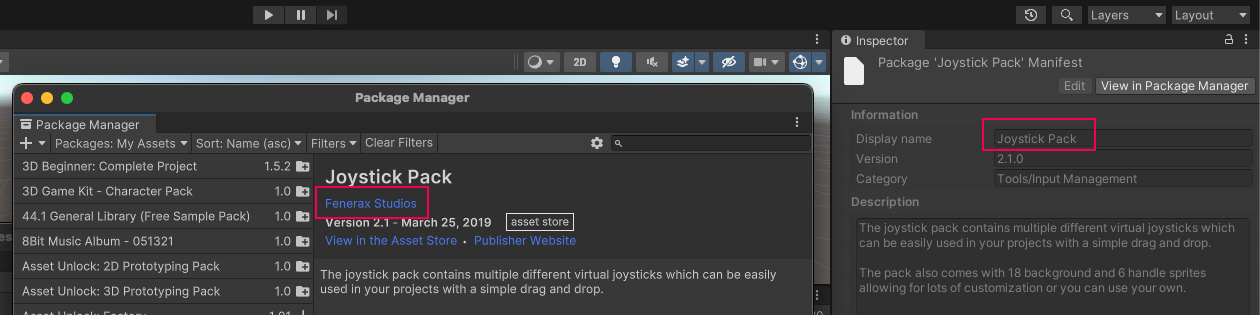
The publisher name in the Package Manager window (left) and the package name in the Inspector window (right)
- Go to the root of the Asset Store cache directory:
-
For Unity Editor 2022.1 or later:
a) Open the Unity Editor’s Preferences window.
b) Select the Package Manager category.
c) Click the folder icon beside My Assets > Cache Location.
d) Select Show in Explorer (Windows) or Reveal in Finder (macOS).
-
For Unity Editor 2021.3 or earlier:
a) Refer to Location of downloaded asset files to determine the cache location for your operating system.
b) Use your operating system’s file manager application to go to that directory.
-
-
Select the subdirectory that corresponds to the publisher’s name, which you recorded in an earlier step.
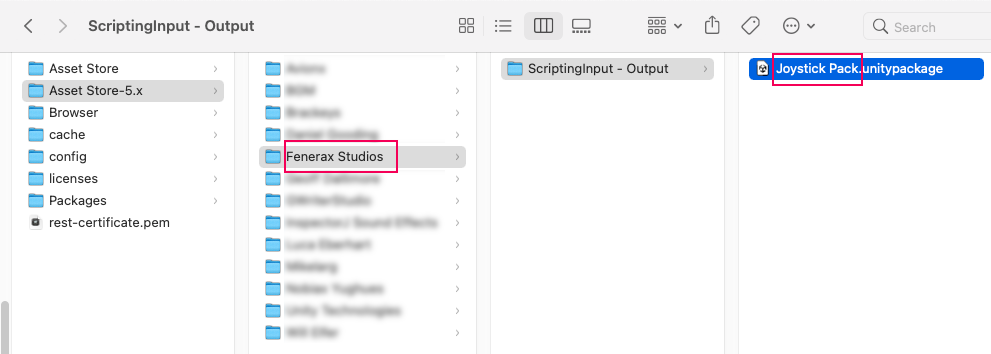
Select the folder for the publisher name to find the .unitypackage file - The publisher’s directory has one or more subdirectories. The publisher determines the names of these subdirectories:
- If there is one subdirectory, go into it.
- If there is more than one subdirectory, explore the subdirectories until you find the one that contains the package you want to delete.
Select the
<name>.unitypackagefile, where<name>corresponds to the Inspector window’s Display name value that you identified in an earlier step.Delete the file.
This package is now removed from the Asset Store cache, but any imported assets remain in any projects where they’re in use.
Adding the deleted package back to your Asset Store cache
If the package that you deleted was an Asset Store package, and you want to add this package back to your Asset Store cache, see Importing an Asset Store package.