- Unity User Manual 2022.2
- 플랫폼 개발
- Android
- Android용 빌드 및 배포
- Android용 디지털 배포 서비스
- Google Play에 전송
Google Play에 전송
이 페이지는 Google Play 전용 전송 요구 사항과 고려 사항에 관한 정보를 포함하고 있습니다.
Google Play에 애플리케이션을 퍼블리시하는 방법에 대한 자세한 내용은 Google Play를 참조하십시오.
요구 사항 배포
Google Play에는 애플리케이션을 퍼블리시하기 전에 반드시 충족해야 하는 요구 사항이 있습니다. 이 섹션에서는 Google Play 전용 요구 사항을 설명하고 이 요구 사항을 충족하는 방법을 설명합니다.
Android 앱 번들
Google Play requires new apps to be an Android App Bundle (AAB) instead of an APK. For information on why, refer to The future of Android App Bundles is here.
애플리케이션이 AAB가 되도록 설정하려면 다음 단계를 따르십시오.
- Edit > Project Settings를 선택합니다.
- Project settings 창에서 Player 탭을 선택한 다음 아래와 같이 Android Player Settings를 엽니다.
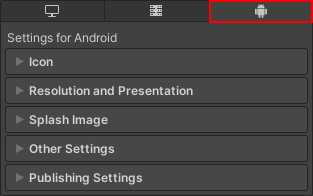
- Publishing Settings 섹션에서 Split Application Binary를 활성화합니다.
- File > Build Settings을 선택합니다.
- Platform 창의 플랫폼 리스트에서 Android를 선택합니다.
- Build App Bundle (Google Play)을 활성화합니다. 프로젝트를 익스포트하여 Android Studio에서 빌드하고자 하는 경우 Export Project를 활성화한 다음 Export for App Bundle을 활성화합니다.
이렇게 하면 애플리케이션을 빌드할 때 Unity는 애플리케이션을 AAB로 빌드합니다.
애플리케이션 크기
Google Play는 애플리케이션의 설치 크기를 제한합니다. 다음 표에서는 각 애플리케이션 타입에 대한 Google Play의 크기 제한을 설명합니다.
| 애플리케이션 타입 | 크기 제한 |
|---|---|
| APK | 애플리케이션 바이너리를 분할하거나 커스텀 확장 파일을 사용하는 경우 APK는 반드시 100MB보다 작아야 하며 확장 파일은 반드시 2GB보다 작아야 합니다. 그렇지 않으면 APK는 100MB보다 작아야 합니다. |
| AAB | 애플리케이션 바이너리를 분할하거나 커스텀 에셋 팩을 사용하는 경우 AAB 안의 기본 모듈은 반드시 150MB보다 작아야 하며 에셋 팩은 반드시 Android의 다운로드 크기 제한 문서에 기술된 파일 크기에 맞아야 합니다. 그렇지 않으면 AAB는 반드시 150MB보다 작아야 합니다. |
For information on how to optimize the install size of your application, refer to Optimize distribution size.
64비트 아키텍처
Google Play requires applications to support 64-bit architecture. For more information, refer to Support 64-bit architectures. To make your application support 64-bit architecture:
- Edit > Project Settings를 선택합니다.
- Project settings 창에서 Player 탭을 선택한 다음 아래와 같이 Android Player Settings를 엽니다.
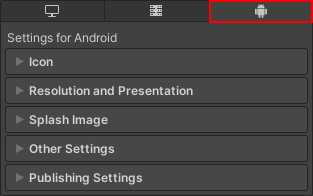
- In the Other Settings section, enable ARM64. If your application targets ChromeOS, enable x86–64 (ChromeOS) too. Note: You can only interact with this setting if your project uses the IL2CPP scripting backend.
타겟 API
Google Play requires applications to support a minimum target API. For information on what the current minimum target API is, refer to Meet Google Play’s target API level requirement.
애플리케이션의 타겟 API를 변경하려면 다음 단계를 따르십시오.
- Edit > Project Settings를 선택합니다.
- Project settings 창에서 Player 탭을 선택한 다음 아래와 같이 Android Player Settings를 엽니다.
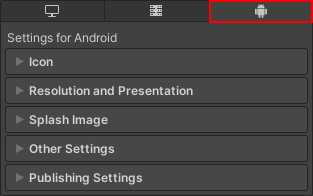
- In the Other Settings > Identification section, set Target API Level to at least the target API level that Google Play requires.
앱 서명
Google Play requires applications to be signed. For information on how to sign your application, refer to Android Keystore Manager.
고려 사항
이 섹션에는 애플리케이션을 Google Play에 퍼블리시하기 전에 유의해야 하는 Google Play 전용 고려 사항이 포함되어 있습니다.
베스트 프랙티스 체크리스트
To help launch an Android application successfully, Android’s documentation includes a best practice checklist of processes to follow. Refer to Launch checklist.
공용 심볼
If your application crashes on a device, Google can use a symbols package to make a native stacktrace human-readable on the Android Vitals dashboard. It’s best practice to generate a public symbols package for your application and upload it to Google Play. For information on how to do this, refer to Generating a symbols package.