에디터
Use the Editor settings (main menu: Edit > Project Settings, the select the Editor category) to apply global settings for working in Unity’s Editor.
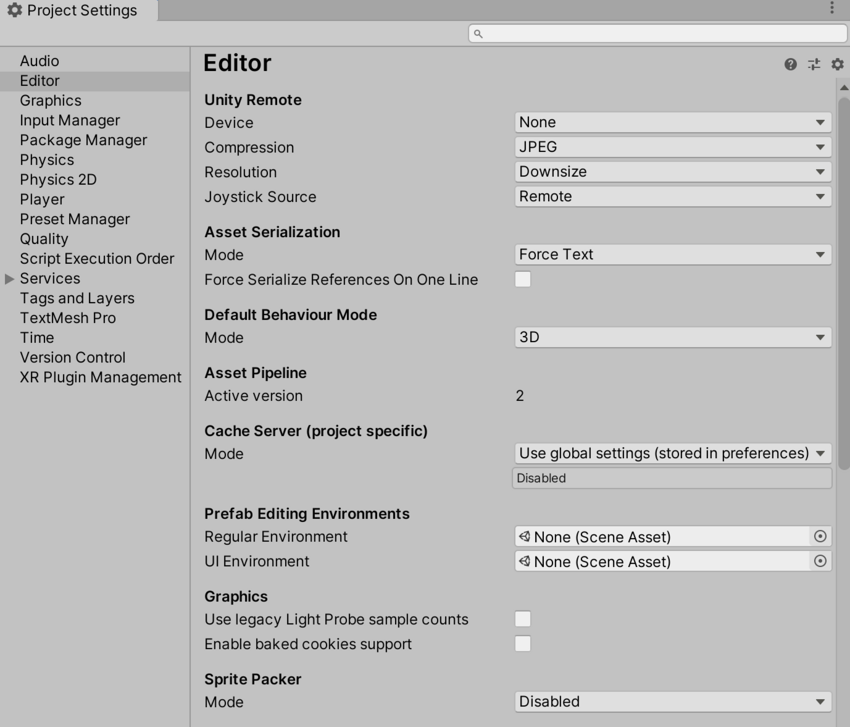
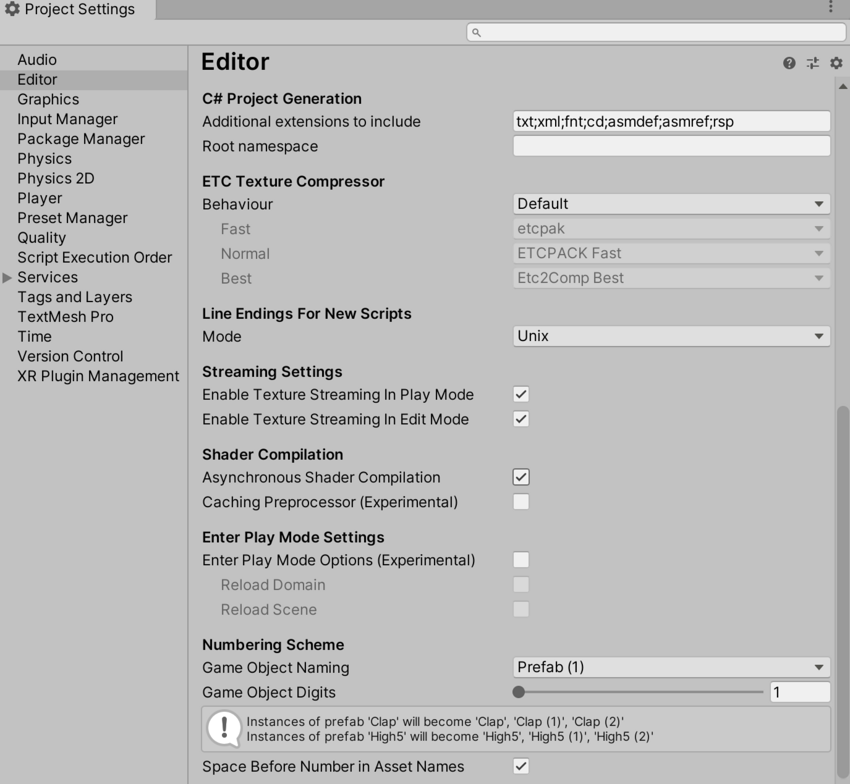
| 프로퍼티 | 기능 | |
|---|---|---|
|
Unity Remote Note: Unity Remote is deprecated in 2020.1 and future versions. To test your app on mobile devices, use the Device Simulator package instead. |
||
| 기기 | Unity 리모트 테스트에 사용할 기기 타입을 선택합니다. Unity 리모트는 Android, iOS 및 tvOS 개발을 돕기 위해 설계된 다운로드 가능한 앱입니다. |
|
| Compression | Choose the type of image compression to use when transmitting the game screen to the device via Unity Remote. Default is JPEG. | |
| JPEG | JPEG은 일반적으로 압축률과 성능이 뛰어나지만 그래픽 품질은 약간 낮습니다. 기본값입니다. | |
| PNG | PNG는 게임 화면을 더 정확하게 표현하지만 성능 저하를 초래할 수 있습니다. | |
| Resolution | Choose the resolution the game should run at on Unity Remote. Default is Downsize. | |
| Downsize | 게임을 낮은 해상도로 표시합니다. 성능은 향상되지만 그래픽 정확도가 감소합니다. 기본 옵션입니다. | |
| Normal | 게임을 일반 해상도로 표시합니다. 그래픽 정확도는 향상되지만 성능이 감소합니다. | |
| Joystick Source | Choose the connection source for the joysticks you are using. Default is Remote. | |
| Remote | Unity 리모트를 실행하는 기기에 연결된 조이스틱을 사용합니다. 기본 옵션입니다. | |
| Local | 에디터를 실행하는 컴퓨터에 연결된 조이스틱을 사용합니다. | |
| Version Control | ||
| Mode | Choose the visibility of meta files. You can use Unity in conjunction with most common version control tools, including Perforce and PlasticSCM. Default is Hidden Meta Files. For more information on showing or hiding meta files, see Visible or hidden meta files at Unity Answers. |
|
| Hidden Meta Files | 메타 파일을 숨깁니다. 기본 옵션입니다. | |
| Visible Meta Files | 메타 파일을 표시합니다. 다른 사용자와 컴퓨터가 메타 파일을 볼 수 있도록 해주기 때문에 버전 관리 사용 시 유용합니다. | |
| Perforce | Perforce 버전 관리 시스템을 사용합니다. | |
| PlasticSCM | PlasticSCM 버전 관리 시스템을 사용합니다. | |
| Asset Serialization | ||
| Mode | Choose which format to use for storing serialized Assets. This is set to Force Text by default. Unity uses serialization to load and save Assets and AssetBundles to and from your computer’s hard drive. To help with version control merges, Unity can store Scene files in a text-based format. If you are not merging Scenes, Unity can store Scenes in a more space-efficient binary format, or allow both text and binary Scene files to exist at the same time. |
|
| Mixed | 바이너리 모드의 에셋은 바이너리 모드로 유지되고, 텍스트 모드의 에셋은 텍스트 모드로 유지됩니다. Unity는 기본적으로 새로운 에셋에 바이너리 모드를 사용합니다. | |
| Force Binary | 새로운 에셋을 비롯한 모든 에셋을 바이너리 모드로 전환합니다. | |
| Force Text | 새로운 에셋을 비롯한 모든 에셋을 텍스트 모드로 전환합니다. 기본 옵션입니다. | |
| Serialize Inline Mappings On One Line | 이 설정을 활성화하면 Unity가 레퍼런스 및 인라인 매핑을 한 줄로 작성합니다. 이 설정을 비활성화하면 Unity는 한 줄의 총 문자 수가 80자를 초과할 경우 텍스트 직렬화 레퍼런스를 분할합니다. | |
| Default Behavior Mode | ||
| Mode | Choose the default 2D or 3D development mode. Unity sets up the certain default behaviors according to the mode you choose to make development easier. Default is 3D. | |
| 3D | Unity를 3D 개발용으로 설정합니다. 기본 옵션입니다. | |
| 2D | Unity를 2D 개발용으로 설정합니다. | |
| Asset Pipeline | ||
| Mode | 사용할 에셋 파이프라인 버전을 선택합니다. | |
| Version 1 (deprecated) | 에셋 파이프라인 버전 1을 사용합니다. 이 기능은 더 이상 지원되지 않습니다. | |
| Version 2 | 에셋 파이프라인 버전 2를 사용합니다. 기본 옵션입니다. | |
| Active version | 활성 에셋 파이프라인 버전을 표시합니다. 변경 사항을 적용하려면 프로젝트를 저장하고 다시 시작해야 합니다. | |
| Cache Server (project specific) | ||
| Mode | 사용할 캐시 서버를 선택합니다. | |
| Use global settings (stored in preferences) | The default Cache Server set in the Preferences window is used. | |
| Enabled | 기본값 대신에 사용할 특정 캐시 서버를 선택합니다. | |
| Disabled | 아무 캐시 서버도 사용되지 않습니다. | |
| Prefab Editing Environments | ||
| Regular Environment | 씬을 regular 프리팹(일반 트랜스폼 컴포넌트가 포함된 프리팹)용 프리팹 모드에서 편집 환경으로 할당합니다. 이렇게 하면 빈 씬이 아니라 선택한 배경을 사용하여 프리팹을 편집할 수 있습니다. 자세한 내용은 프리팹 모드에서 프리팹 편집을 참조하십시오. |
|
| UI Environment | 씬을 UI 프리팹(일반 사각 트랜스폼 컴포넌트가 포함된 프리팹)용 프리팹 모드의 편집 환경으로 할당합니다. 이렇게 하면 빈 씬이 아니라 선택한 배경을 사용하여 프리팹을 편집할 수 있습니다. 자세한 내용은 프리팹 모드에서 프리팹 편집을 참조하십시오. |
|
| Graphics | ||
| Show lightmap resolution overlay | 이 설정은 베이크된 전역 조명 카테고리의 드로우 모드와 관련이 있습니다. 이 설정을 활성화하면 Unity는 이러한 드로우 모드 위에 체커보드 오버레이를 그립니다. 여기서 각 체커보드 타일은 하나의 텍셀에 해당합니다. 라이트매핑 작업 시 씬의 텍셀 밀도를 확인하는 데 사용할 수 있습니다. 활성 드로우 모드가 베이크된 전역 조명 카테고리에 있는 경우 Draw Mode 드롭다운 메뉴에서도 이 설정을 토글할 수 있습니다. |
|
| Use legacy Light Probe sample counts | 프로그레시브 라이트매퍼를 사용하여 베이크할 때 고정된 라이트 프로브 샘플 수를 사용합니다. 샘플 수는 직접 샘플 64개, 간접 샘플 2,048개, 환경 샘플 2,048개입니다. | |
| Enable baked cookies support | Unity 2020.1 이상에서 생성된 프로젝트의 경우 기본적으로 베이크된 쿠키가 프로그레시브 라이트매퍼의 베이크된 광원과 혼합 광원에 대해 활성화됩니다. 2020.1 이전 Unity 버전에서 생성된 프로젝트의 경우 기본적으로 베이크된 쿠키가 프로그레시브 라이트매퍼의 베이크된 광원과 혼합 광원에 대해 비활성화됩니다. 이는 이전 버전과의 호환성을 제공하기 위한 것입니다. 이 설정을 활성화하면 베이크된 쿠키가 프로그레시브 라이트매퍼의 베이크된 광원과 혼합 광원에 대해 활성화됩니다. 자세한 내용은 쿠키를 참조하십시오. |
|
| Sprite Packer | ||
| Mode | Choose a mode to configure the Sprite Packer tool. The Sprite Packer tool automates the process of generating Sprite Atlases from individual Sprite Textures. This setting is set to Disabled by default. | |
| Disabled | Unity does not pack Sprite Atlases. This is the default setting. | |
| Sprite Atlas V1 - Enabled For Builds | Unity packs Sprite Atlases for builds only. | |
| Sprite Atlas V1 - Always Enabled | Unity packs Sprite Atlases for builds and before entering Play mode. | |
| Sprite Atlas V2 (Experimental) - Enabled | Unity packs Sprite Atlases for both builds and before entering Play mode. | |
| Sprite Atlas V2 (Experimental) - Enabled For Builds | Unity packs Sprite Atlases for builds only. | |
| C# Project Generation | ||
| Additional extensions to include | C# 프로젝트에 추가할 추가 파일 타입 리스트를 포함합니다. 각 파일 타입은 세미콜론으로 구분됩니다. 기본적으로 이 필드에는 txt;xml;fnt;cd가 들어 있습니다. |
|
| Root namespace | Fill in the namespace to use for the C# project RootNamespace property. See Common MSBuild Project Properties for more information. This field is blank by default. |
|
| ETC Texture Compressor | ||
| 동작 | ETC 텍스처의 다른 압축 품질에 사용할 압축 툴을 지정합니다. 이용 가능한 압축 툴은 etcpak, ETCPACK, Etc2Comp입니다. 이 툴들은 모두 타사 컴프레서 라이브러리입니다. |
|
| Legacy | Use the configuration that was available before ETC Texture compression became configurable. This sets the following properties: - Fast: ETCPACK Fast - Normal: ETCPACK Fast - Best: ETCPACK Best |
|
| Default | Use the default configuration for Unity. This sets the following properties: - Fast: etcpack - Normal: ETCPACK Fast - Best: Etc2Comp Best |
|
| Custom | Customize the ETC Texture compression configuration. When you choose this option, the Fast, Normal, and Best properties are enabled. This maps to the Compressor Quality setting in the Texture Importer for the supported platforms. | |
| Fast | Fast 압축에 사용할 압축 품질 툴을 정의합니다. | |
| Normal | Normal 압축에 사용할 압축 품질 툴을 정의합니다. | |
| Best | Best 압축에 사용할 압축 품질 툴을 정의합니다. | |
| Line Endings For New Scripts | ||
| Mode | 에디터 내에서 만들어진 새로운 스크립트에 적용할 파일 라인 엔딩을 선택합니다. 이 설정을 구성해도 기존 스크립트는 전환되지 않습니다. | |
| OS Native | 에디터가 실행 중인 운영체제에 따라 라인 엔딩을 적용합니다. | |
| Unix | Unix 운영체제에 따라 라인 엔딩을 적용합니다. | |
| Windows | Windows 운영체제에 따라 라인 엔딩을 적용합니다. | |
| Streaming Settings | ||
| Enable Texture Streaming in Play Mode | 플레이 모드에서 밉맵 스트리밍을 활성화합니다. Quality Texture Streaming 설정도 반드시 활성화되어야 합니다. |
|
| Shader Compilation | ||
| Asynchronous Shader Compilation | 이 체크박스를 선택하면 Unity가 백그라운드에서 셰이더를 컴파일합니다. Unity 엔진은 컴파일하는 동안 더미 셰이더를 사용하여 에디터에서 지오메트리를 렌더링합니다. 셰이더 컴파일이 완료되면 엔진은 더미 셰이더를 셰이더 배리언트로 다시 대체합니다. 이에 따라 Unity 엔진이 모든 단일 셰이더 배리언트를 컴파일할 때까지 기다렸다가 렌더링할 필요 없이 에디터가 원활하게 실행됩니다. 자세한 내용은 비동기 셰이더 컴파일을 참조하십시오. | |
| Numbering Scheme | ||
| Game Object Naming | 중복 게임 오브젝트에 대한 명명 체계입니다. 중복되거나 인스턴스화된 게임 오브젝트의 이름은 연속되는 숫자를 원본 오브젝트 이름에 추가하여 지정됩니다. | |
| Game Object Digits | 중복된 게임 오브젝트 번호에 사용할 숫자 개수를 설정합니다. | |
| Space Before Number in Asset Names | 중복된 에셋 이름의 숫자 앞에 공백을 삽입할지 여부를 제어합니다. | |
EditorManager
Copyright © 2023 Unity Technologies
优美缔软件(上海)有限公司 版权所有
"Unity"、Unity 徽标及其他 Unity 商标是 Unity Technologies 或其附属机构在美国及其他地区的商标或注册商标。其他名称或品牌是其各自所有者的商标。
公安部备案号:
31010902002961