- Unity User Manual 2022.3 (LTS)
- 패키지와 기능 세트
- Unity의 패키지 관리자
- 설정
- Customize the global cache location
Customize the global cache location
The Package Manager maintains a global cache for registry data and uncompressed packages. The global cache includes subsidiary caches, each serving a different purpose. The Package Manager stores the global caches in a default location, which you can override.
You might want to override the cache location for several reasons:
- You want to save space on your internal drive.
- You want to store the cache on a shared drive, which is accessible to others.
- You want to store the cache in a folder that’s not in a system directory.
By default, the Package Manager uses the following folder structure for the global cache:
<global-cache-root>
├── npm
│ └── <레지스트리 데이터(패키지 메타데이터 및 타르볼)>
├── 패키지
│ └── <패키지 tarball의 압축되지 않은 콘텐츠>
└── git-lfs(활성화된 경우)
└── <다운로드한 Git LFS 파일>
For information on the default location of the global cache root, refer to global cache.
Note: The Package Manager maintains separate caches for the global cache and the Asset Store package cache. For information on overriding the default location for the Asset Store cache, refer to Customize the Asset Store cache location.
To override the default location of the global cache root, you can use the following methods:
- The Preferences window is the recommended method because of its ease and permanence. When you change the package cache location using this method, Unity stores the preference for the current session and future sessions.
-
Note: Using the Preferences window sets the
cacheRootproperty in a user configuration file. If you want to set the user configuration file manually, refer to Using the user configuration file.
-
Note: Using the Preferences window sets the
- The environment variable method isn’t permanent, but advanced users might find it preferable in specific use cases.
Important notes before you begin
- Regardless of the method you choose, changing the cache location tells the Package Manager to use that location going forward. Existing packages that Package Manager stored in the original location remain in that folder structure.
- You can use environment variables to override the location of the global cache root or its subsidiary caches (registry data cache, uncompressed packages cache, and the Git LFS [Large File Storage] cache). However, environment variables and configuration file properties aren’t equivalent, so using different methods to configure settings can produce unexpected results.
- There are several factors that affect how setting several values with different methods work together:
- If you used the environment variable method to change the cache location, then you can’t use the Preferences window to change the location.
- When you use a user configuration file, your change applies to the current user account. Although a global configuration file exists, you can’t set the global cache location in the global configuration file.
-
UPM_CACHE_ROOT환경 변수와cacheRoot프로퍼티를 모두 사용하여 전역 캐시 루트에 다른 값을 설정하면 패키지 관리자는UPM_CACHE_ROOT환경 변수의 위치를 사용합니다. - 레지스트리 데이터 캐시(
UPM_NPM_CACHE_PATH), 압축되지 않은 패키지 캐시(UPM_CACHE_PATH) 또는 Git LFS 캐시(UPM_GIT_LFS_CACHE_PATH)에 대한 환경 변수를 설정하면 패키지 관리자는 전역 캐시 루트의 위치에 관계없이 환경 변수에서 지정하는 위치를 사용합니다. - 경로(
UPM_GIT_LFS_CACHE_PATH)를 명시적으로 설정하지 않고 Git LFS 캐시(UPM_ENABLE_GIT_LFS_CACHE)를 활성화하면 패키지 관리자는 전역 캐시 루트 아래의git-lfs폴더를 위치로 사용합니다.
Using the Preferences window
To use the Preferences window to override the default location of the global cache, follow these steps.
-
Use one of the following methods to open the Preferences window:
- Open the Unity menu (macOS) or the Edit menu (Windows and Linux) and select Preferences.
- Open the Package Manager window, open the Advanced
 menu, and select Preferences.
menu, and select Preferences.
Select the Package Manager category.
Under Packages, open the menu beside Cache Location
 .
.Choose Change Location.
Choose a new location for the global cache.
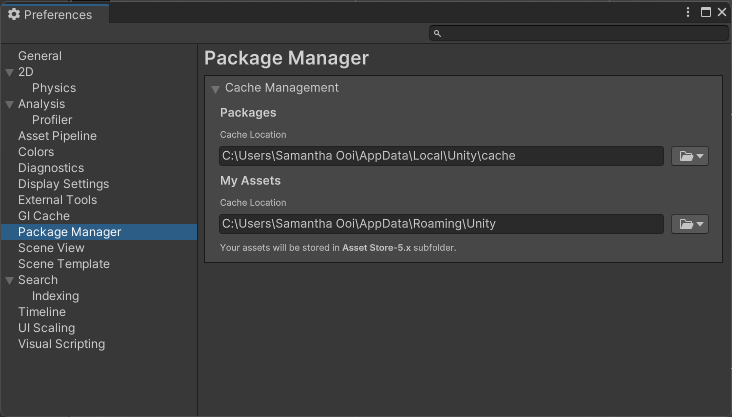
Using the user configuration file
You can manually edit the user configuration file to override the location of the global cache root. Although a global configuration file exists, you can’t set the global cache location in the global configuration file.
Follow these steps to edit the user configuration file:
Locate the
.upmconfig.tomluser configuration file. To find the file location, refer to Configuration files. If the file doesn’t exist, create an empty text file.-
Add the
cacheRootkey and set its value as an absolute path to a custom location. Important: When setting Windows paths in TOML files, use forward slashes (/) or double backslashes (\\). Don’t use single backslashes (\) because they’re special characters which mark escape sequences and can cause TOML parsing errors.Windows example
cacheRoot = "E:\\Unity\\cache"macOS and Linux example
cacheRoot = "/dev/external/shared/Unity/cache"
You don’t need to restart the Unity Editor or the Hub after setting the cacheRoot key for the change to take effect.
환경 변수 사용
In scenarios that involve automation or continuous integration, it’s less practical and more error prone to configure settings in the user configuration file or the Preferences window. In such scenarios, you might consider using environment variables to configure settings for the global cache and its subsidiary caches. The following environment variables are available:
| 환경 변수: | 설명: |
|---|---|
UPM_CACHE_ROOT |
전역 캐시(레지스트리 데이터와 압축되지 않은 패키지 캐시가 포함된 루트 폴더)의 위치를 지정합니다. |
UPM_NPM_CACHE_PATH |
Specify the absolute path to the location where you want Package Manager to store package metadata and tarballs. By default, this is the npm subdirectory under the global cache root. |
UPM_CACHE_PATH |
Specify the absolute path to the location where you want Package Manager to store the uncompressed contents of package tarballs. By default, this is the packages subdirectory under the global cache root. |
UPM_ENABLE_GIT_LFS_CACHE |
Specify any value except empty ("") to enable the Git LFS cache. By default, Package Manager uses the git-lfs subdirectory under the global cache root, unless you specify a different path using the UPM_GIT_LFS_CACHE_PATH environment variable. |
UPM_GIT_LFS_CACHE_PATH |
패키지 관리자가 Git LFS 캐시를 저장할 위치의 절대 경로를 지정합니다. 이 경로를 설정하면 Git LFS 캐시가 자동으로 활성화됩니다. |
Important: Follow these guidelines when you use this method:
- Close the Unity Editor and Unity Hub if they’re already running before setting environment variables.
- Launch the Unity Editor or Unity Hub from the same command prompt or terminal session where you set the environment variables.
- Any environment variables you set in the preceding table must be set every time you launch Unity.
For information on setting environment variables, refer to the documentation for your operating system. For an introduction to environment variables, refer to https://en.wikipedia.org/wiki/Environment_variable.