- Unity User Manual 2022.3 (LTS)
- 패키지와 기능 세트
- Unity의 패키지 관리자
- Package Manager 창
- 추가 및 제거
- Install a package from a registry by name
Install a package from a registry by name
If you know the exact name of the package you want to install, you can use the Add package by name option to install it. This is a quick way to install a package from a registry.
버전 지정은 선택 사항입니다. 어떤 버전을 설치해야 하는지 모르거나, 최신 호환 버전을 설치하려면 패키지 이름만 입력하십시오.
Note: The latest compatible version might not be the latest published package. If there is a released package version and a newer pre-release or experimental version, Package Manager selects the released package version, unless you explicitly input a value in the optional Version field.
Before you begin
Make sure you know the package’s name. The package name is a unique identifier, not the display name used on user interfaces and documentation.
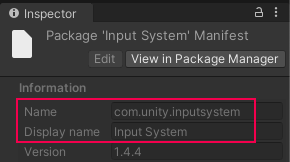
For packages in the Unity registry, the name’s unique identifier uses reverse domain name notation, in the format com.unity.example. For packages in a scoped registry, the name might not follow the same pattern.
For the Unity registry and any scoped registry you’ve added, if you can see the package in Package Manager, select it and view its details in the Inspector window. The Name value is the package name.
Other ways of determining a package name vary, depending on the registry that hosts it:
- For a package in the Unity registry:
- Use the lists in Released packages and Pre-release packages to identify a package by its display name, such as
2D Animation. The hyperlink value is the name of that package; in this case,com.unity.2d.animation. - The package documentation might have installation instructions that explicitly provide the
namevalue. - The package documentation URL often nests the package name in its address. Using the AR Foundation
package as an example, its package documentation URL is
https://docs.unity.cn/Packages/com.unity.xr.arfoundation@5.0/manual/index.html; thecom.unity.xr.arfoundationcomponent is that package’s name.
- Use the lists in Released packages and Pre-release packages to identify a package by its display name, such as
For a package in a scoped registry, if you can’t determine its name by using the Package Manager and Inspector windows, contact the package creator and request the package name. The package creator recorded this value as a required property in the package manifest file (
package.json).
Procedure
이름으로 레지스트리 패키지를 추가하려면 다음 단계를 따르십시오.
Open the Package Manager window, if it’s not already open.
-
Click the add
 button in the status bar. The options for adding packages appear.
button in the status bar. The options for adding packages appear.
Add package by name option Select Add package by name from the add menu. Two text boxes and an Add button appear.
-
Enter the package Name, as determined in the Before you begin section.
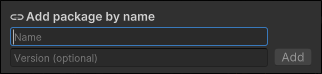
Enter the package name and package version (optional) then click Add Note: If you enter an invalid package name or version, Package Manager warns you that it can’t find that name or version. Verify that the package name and version are correct and try again.
(Optional) If you know which version you want to install, enter the full package version, such as
1.3.0-pre.2, in the Version (optional) box.Click Add. If Unity was able to install the package successfully, the package now appears in the package list like any other package installed from the registry.
참고: 이 방식은 Unity 패키지 레지스트리에서 또는 현재 프로젝트에 대해 설정된 범위 지정 패키지 레지스트리에서 현재 호스팅되는 모든 패키지 및 버전에서 작동합니다.