- Unity User Manual 2023.1 (beta)
- 스크립팅
- 플러그인
- 데스크톱 플랫폼용 플러그인 빌드
데스크톱 플랫폼용 플러그인 빌드
Plug-ins for desktop platforms are libraries of native code you can write in C, C++ and Objective C. This page describes plug-ins for macOS, Windows, and Linux. For more information, refer to Native plug-ins.
macOS 플러그인
You can deploy macOS plug-ins as bundles or, if you are using the IL2CPP scripting backend, loose C++ files, which you can invoke with [DllImport("__Internal")] syntax. For further information on loose C++ plug-ins refer to C++ source code plugins for IL2CPP.
To create the bundle project with Xcode:
- Xcode를 엽니다.
- File > New > Project > macOS > Framework & Library > Bundle을 선택합니다.
For more information about working with Xcode, refer to Apple’s documentation on Xcode.
요구 사항
- You can build your plug-in as a universal binary that’s compatible with 64-bit architectures. Alternatively, you can provide separate dylib files.
- If you are using C++ (
.cpp) or Objective-C (.mm) to implement the plug-in, declare the functions with C linkage to avoid name mangling issues:
extern "C"
{
float ExamplePluginFunction ();
}
Windows 플러그인
Plug-ins on Windows are either .dll files with exported functions, or loose C++ files if you are using IL2CPP. You can use most languages and development environments that can create .dll files to create plug-ins. You must declare any C++ functions with C linkage to avoid name mangling issues.
Linux 플러그인
Plug-ins on Linux are .so files with exported functions. Although these libraries are usually in C or C++, you can use any language. You must declare any C++ functions with C linkage to avoid name mangling issues.
When you build the native plug-ins for Linux, if the built library has dependencies on another native plug-in, you must specify the rpath for that library while compiling it.
Add the linker flag -Wl, -rpath=$ORIGIN to specify the runtime search path. The linker flag instructs the loader to find its dependencies in the current directory of the library besides searching the system search path. You can add other linker flags along with -Wl, -rpath=$ORIGIN, however, Unity doesn’t control them. For example, /usr/bin/g++ -o binary.c.o -Wl,-rpath=$ORIGIN.
Alternatively, you can set LD_LIBRARY_PATH=dependency path in the environment to instruct the loader to search that path for dependencies. Linux doesn’t automatically search the current directory for dependencies. Make sure to set the correct dependency search path because incorrect path causes missing library errors in the Unity Editor.
Unity 내 플러그인 관리
In Unity, the Plugin Inspector manages your plug-ins. To access the Plugin Inspector, select a plug-in file in the Project window. For Standalone platforms you can choose the CPU architecture with which the library is compatible. For cross-platform plug-ins you must include the .bundle file (for macOS), the .dll file(for Windows), and the .so file (for Linux). Unity automatically picks the right plug-in for the target platform and includes it with the player. For further information, refer to Import and configure plug-ins.
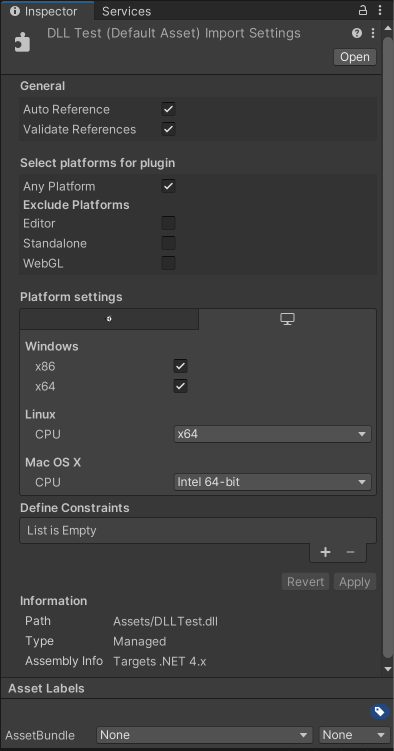
C# 스크립트에서 플러그인 호출
빌드된 플러그인을 Assets 폴더 또는 Unity 프로젝트에 있는 적절한 아키텍처별 하위 디렉토리에 배치합니다. 그러면 Unity는 C# 스크립트에서 호출할 때 이름으로 플러그인을 찾습니다. 예: [DllImport ("PluginName")] private static extern float ExamplePluginFunction ();
참고: PluginName은 라이브러리 접두사 또는 파일 확장자를 포함해서는 안 됩니다. 예를 들어 플러그인 파일의 실제 이름은 Windows의 경우 PluginName.dll이고 Linux의 경우 libPluginName.so입니다.
예제 플러그인
이러한 프로젝트를 다운로드하고 사용하여 Unity에서 플러그인을 구현하는 방법을 배울 수 있습니다.
- 가장 간단한 플러그인 예시: 이 프로젝트는 기본 작업을 구현합니다(예: 숫자 출력, 문자열 출력, 두 개의 플로트 추가, 두 개의 정수 추가). 이 프로젝트는 Windows, macOS, Linux 프로젝트 파일을 포함합니다.
- Native Renderer Plugin: This is a low-level rendering plug-in that renders a rotating triangle from C++ code after all regular rendering is done and fills a procedural texture from C++ code, using Texture.GetNativeTexturePtr to access it. This project includes Windows, UWP, macOS, WebGL and Android files.