- Unity User Manual 2023.1 (beta)
- Unity 서비스
- Unity IAP
- Unity IAP 설정
- Apple App Store 및 Mac App Store용 설정
Apple App Store 및 Mac App Store용 설정
개요
이 페이지에서는 Unity 게임이 인앱 구매 스토어와 상호작용하는 데 필요한 디지털 기록과 관계를 설정하는 프로세스에 대해 설명합니다. Unity IAP 구매 API에 대해 주로 다루고 있습니다.
인앱 구매(IAP)는 디지털 재화 구매를 위한 자금 거래 프로세스입니다. 플랫폼의 스토어에서는 디지털 재화를 의미하는 상품을 구매할 수 있습니다. 이런 상품에는 일반적으로 문자열 데이터타입인 식별자가 있습니다. 상품에는 내구성을 나타내는 타입이 있습니다. 가장 일반적인 타입은 구독 상품, _ 소모품(재구입 가능) 및 _ 비소모품(한 번만 구입 가능)입니다.
Apple 앱 스토어
시작
Write a game implementing Unity IAP. Refer to Unity IAP Initialization.
-
나중에 iTunes Connect에서 사용하기 위해 게임의 상품 식별자를 보관합니다.

애플리케이션 등록
Apple Developer Center에서 해당 Identifiers 섹션으로 이동합니다.
-
새 App ID를 추가하여 Apple에서 필수 애플리케이션 엔티티를 만듭니다.
NOTE: Use an Explicit App ID. You cannot use Wildcard App IDs (com.example.*) for applications that use In-App Purchases.
참고: App ID를 Developer Center에서 만든 후 iTunes Connect에서 사용할 수 있습니다.
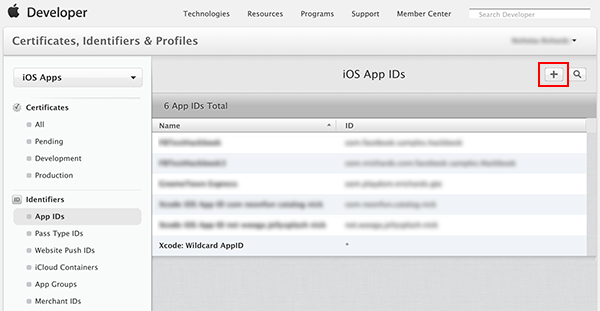
-
iTunes Connect로 이동하고 앱을 만들어 게임과 스토어 관계를 수립합니다.
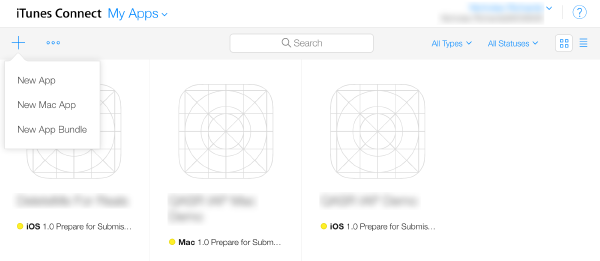
-
새로 만든 App ID를 앱의 Bundle ID로 사용합니다.

인앱 구매 추가
-
Features 를 선택하고 더하기(“+”) 버튼을 사용하여 새 인앱 구매를 추가합니다.
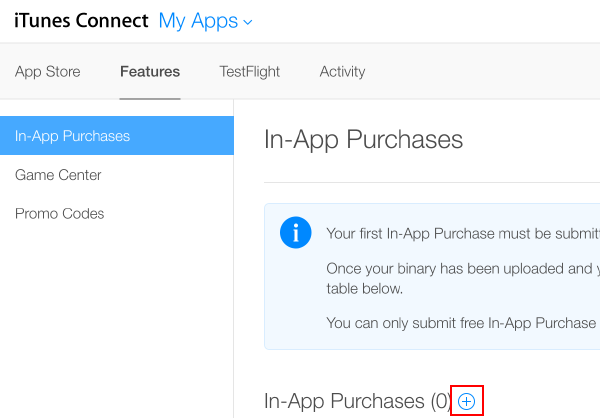
-
Product Type을 선택합니다.
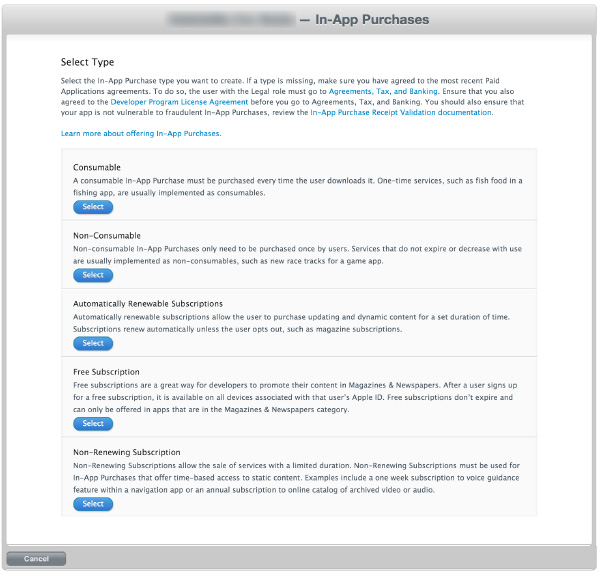
-
Product Identifier를 지정하고 요청에 따라 나머지 필드를 작성합니다.
Note: The “Product ID” here is the same identifier used in the game source code, added to the Unity IAP ConfigurationBuilder instance by using AddProduct() or AddProducts().
Note: When targeting multiple Apple device groups (for example, shipping on both iOS and Mac) Apple requires usage of different, unique product identifiers for each distinct device group. Use Unity IAP’s Purchasing.IDs class and define a one-to-many mapping Product IDs to the store-specific identifiers, and pass that mapping in when initializing IAP.

-
결과:

IAP 테스트
-
Create Sandbox Testers using iTunes Connect for use on your test device’s iTunes Account. To do this, go to iTunes Connect > Users and Roles, and choose the plus (“+”) button. You must review Apple’s Sandbox Tester documentation as there are several additional important usage notes, and you must use a real email address to create Testers.
Note: For more information, refer to the iOS and Mac App Store guides.
Tip: To simplify managing the email address, use an email service capable of sub-addressing (emailaccount+subaddress@example.com) such as Gmail, iCloud, and Outlook.com. This allows one email account to receive email for multiple sub-addresses.

-
Complete the user creation wizard.
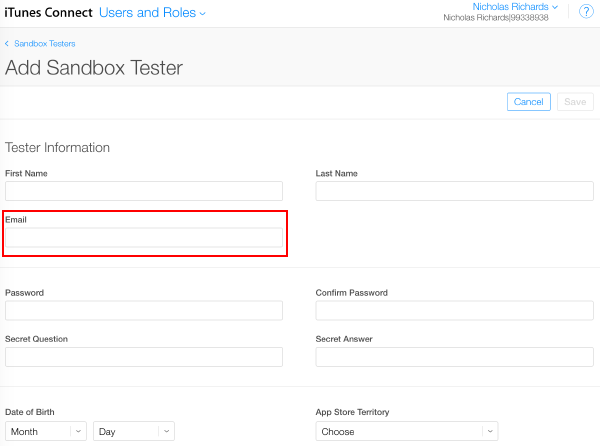
-
Build the Xcode project for your game by using Unity.
Note: Ensure the Bundle Identifier in Unity (Edit > Project Settings, then select the Other Settings category, and navigate to the Bundle Identifier section) matches that used in iTunes Connect.
-
In your game’s Xcode project, ensure the Team (Project Navigator > your game Target > General > Identity > Team) is set to that of your Apple Developer account.
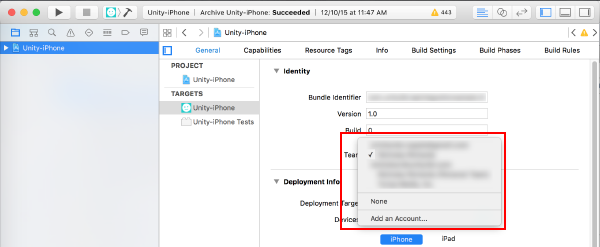
iOS의 경우
-
타겟 iOS 기기를 사용하여 기존 Apple ID 계정에서 로그아웃합니다. 나중에 앱에서 프롬프트 메시지를 표시하는 경우에만 Sandbox Tester로 로그인합니다. 이후 구매는 Production Store 대신 Apple Sandbox로 라우팅됩니다.

Build and run the game on your iOS device.
UnityPurchasing.Initialize()succeeds if everything has been correctly configured.-
기기에서 게임 내 구매를 통해 IAP를 테스트합니다. 구매가 Sandbox 환경에서 수행 중임을 설명하는 수정된 구매 다이얼로그가 표시됩니다. 구매를 위해 암호가 요청되는 경우 Sandbox User Tester 암호를 사용합니다.
Warning: If the indicator is not present, then an account is charged real money for the product.

Mac의 경우
데스크톱 Mac 빌드를 빌드하는 경우 Unity의 Mac Player 설정에서 Mac App Store Validation 을 선택합니다.
After you have built your App, update its
info.plistfile with your bundle identifier and version strings. Right-click the .app file and select Show Package Contents, locate theinfo.plistfile and update theCFBundleIdentifierstring to your application’s bundle identifier.-
애플리케이션에 서명하고 애플리케이션을 패키지로 만들고 설치합니다. “your.app” 및 “your.pkg”를 적절히 채워서 다음 명령을 OSX 터미널에서 실행합니다.
Tip: To sign the bundle, you might first need to remove the Contents.meta file if it exists:
your.app/Contents/Plugins/unitypurchasing.bundle/Contents.metacodesign -f --deep -s "3rd Party Mac Developer Application: " your.app/Contents/Plugins/unitypurchasing.bundlecodesign -f --deep -s "3rd Party Mac Developer Application: " your.appproductbuild --component your.app /Applications --sign "3rd Party Mac Developer Installer: " your.pkg
To install the package correctly, delete the unpackaged .app file before you run the newly created package and install it.
Applications 폴더에서 앱을 실행합니다. 처음 실행할 때는 iTunes 계정 세부 정보를 입력하라는 메시지가 표시됩니다. 그러면 샌드박스 환경에서 이 계정을 사용해 구매를 테스트할 수 있습니다.
For more information on Apple App Store testing and signing, refer to iOS and Mac Extended Functionality and Building your macOS application.