- Unity User Manual 2023.2 (beta)
- Unity의 에셋 스토어
- 에셋 스토어에 퍼블리싱
- 승인을 위해 패키지 제출
승인을 위해 패키지 제출
When your package is ready and you want to publish it to the Asset Store, you need to submit it for review before Unity can approve it for publication:
Open the Asset Store Publisher portal, and navigate to the Packages tab.
-
Package Status 드롭다운 메뉴에서 Draft를 선택합니다.
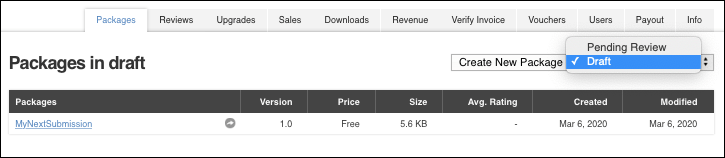
Package Status 드롭다운 메뉴는 Create New Package 버튼의 오른쪽에 있습니다 -
제출하려는 패키지의 링크를 클릭합니다.
Create new package 페이지가 나타나 패키지 정보를 보여줍니다.
Package Detail 및 Metadata & Artwork 섹션을 작성합니다. 도움이 필요하면 새 패키지 드래프트 생성의 지침을 따릅니다.
-
Package upload 섹션에서 Edit을 클릭하여 빌드 플랫폼, 에디터 버전, 호환 가능한 렌더 파이프라인, 기타 에셋 종속성에 대한 패키지 품질 정보를 설정합니다.
또는 Remove를 클릭하여 업로드한 에셋을 패키지 드래프트에서 제거할 수도 있습니다. 이 경우 패키지 에셋을 다시 업로드해야 합니다.
Under the Review section, click Preview in Asset Store to preview how your package will look in the Asset Store after publication. You can also preview the URLs under Public links.
-
Submit package for approval 섹션에서 다음을 수행합니다.
Auto publish를 활성화하여 Unity가 승인하는 즉시 에셋 스토어에 패키지를 표시하도록 지정합니다.
I own the rights to sell these assets 체크박스를 선택합니다.
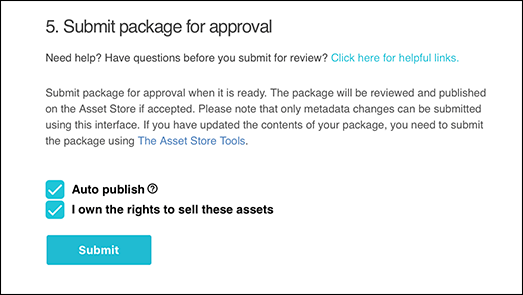
You have to own the rights to these Assets to submit your package to the Asset Store -
Submit을 클릭하여 승인 프로세스를 시작합니다.
A dialog appears that asks you to confirm whether you want to submit your package. The Asset Store team will consider whether to publish your package. You can give information to help evaluate your package, such as the reason for publication or what you fixed (in the case of an upgrade).
-
Enter your message to the Asset Store team, such as “You will need to download an X asset to be able to fully test this asset” or “You need to use High Definition Render Pipeline to test this asset.”
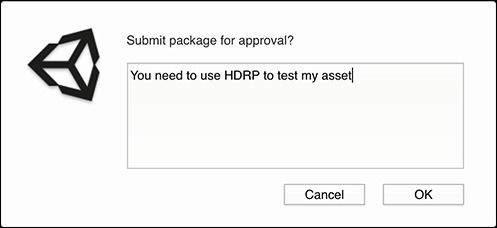
승인을 위해 패키지 제출 -
Select OK to complete your submission or Cancel to stop the submission process.
When you select OK, a message appears that lets you know you whether you submitted your package successfully (Version submitted.) or not (An error has occurred, with a list of issues to fix).
Note: The Asset Store team will take at least 5 business days to analyze your submission. If you don’t hear back after a month or longer, contact the Unity support team.