조건부 컴파일
Unity의 C# 언어 지원에는 지시문의 사용이 포함되어 있어서 특정 스크립팅 심볼이 정의됨 또는 정의되지 않음에 따라 컴파일에서 코드를 선택적으로 포함하거나 제외할 수 있습니다.
Microsoft C# 프리 프로세서 지시문 페이지에서 이러한 지시문이 C#에서 작동하는 방식에 대해 더 광범위하게 알아볼 수 있습니다.
Unity에는 스크립트에서 사용할 수 있는 다양한 빌트인 스크립팅 심볼이 있습니다. 이 심볼은 컴파일에서 코드의 일부를 선택적으로 포함하거나 제외할 수 있는 옵션을 나타냅니다.
예를 들어 플레이어가 Windows 스탠드얼론 플랫폼용으로 빌드될 때 설정되는 빌트인 스크립팅 심볼은 UNITY_STANDALONE_WIN입니다. 다음과 같이 특수 타입의 if문을 사용하여 이 심볼이 정의되었는지 확인할 수 있습니다.
# if UNITY_STANDALONE_WIN
Debug.Log("Standalone Windows");
# endif
if와 endif 앞에 있는 해시(#) 캐릭터는 이 표현이 “지시문”이며 런타임이 아닌 컴파일 프로세스 중에 처리됨을 나타냅니다.
따라서 위의 예에서 디버그 행은 프로젝트의 Windows 스탠드얼론 빌드에서 컴파일용으로만 포함됩니다. 디버그 행은 에디터나 다른 타겟 빌드에서 컴파일할 때 완전히 생략됩니다. 이것은 런타임 시 코드 특정 부분의 execution만 우회하는 일반 if .. then .. else 구조를 사용하는 것과 다릅니다. 전체 예는 아래를 참조하십시오.
선택한 플랫폼, 에디터 버전, 기타 시스템 환경 시나리오에 따라 코드를 선택적으로 컴파일하거나 생략할 수 있는 여러 가지 빌트인 스크립팅 심볼이 있습니다. 빌트인 스크립팅 심볼은 아래 나열되어 있습니다.
또한 에디터 UI를 사용하거나 스크립팅을 통해 또는 에셋 파일을 통해 직접 스크립팅 심볼을 정의할 수 있으므로 임의 정의를 기반으로 코드 부분의 컴파일을 제어할 수 있습니다. 자세한 내용은 커스텀 스크립팅 심볼을 참조하십시오..
참고: 스크립팅 심볼은 “심볼 정의”, “프리 프로세서 정의” 또는 간단히 “정의”라고도 합니다.
플랫폼 스크립팅 심볼
Unity는 저작 및 빌드 타겟 플랫폼을 기반으로 특정 스크립팅 심볼을 자동으로 정의합니다. 이는 다음과 같습니다.
| Define | 기능 |
|---|---|
| UNITY_EDITOR | 게임 코드에서 Unity 에디터 스크립트를 호출하는 스크립팅 심볼. |
| UNITY_EDITOR_WIN | Windows에서의 에디터 코드용 스크립팅 심볼. |
| UNITY_EDITOR_OSX | Mac OS X에서의 에디터 코드용 스크립팅 심볼. |
| UNITY_EDITOR_LINUX | Linux에서의 에디터 코드용 스크립팅 심볼. |
| UNITY_STANDALONE_OSX | (Universal 아키텍처, PPC 아키텍처와 Intel 아키텍처를 포함한) Mac OS X 전용 코드를 컴파일 또는 실행하기 위한 스크립팅 심볼. |
| UNITY_STANDALONE_WIN | Windows 스탠드얼론 애플리케이션 전용 컴파일링/실행 코드용 스크립팅 심볼. |
| UNITY_STANDALONE_LINUX | Linux 스탠드얼론 애플리케이션 전용 컴파일링/실행 코드용 스크립팅 심볼. |
| UNITY_STANDALONE | 스탠드얼론 플랫폼(Mac OS X, Windows 또는 Linux) 전용 컴파일링/실행 코드용 스크립팅 심볼. |
| UNITY_SERVER | Scripting symbol for compiling/executing code for a dedicated server (Mac OS X, Windows or Linux). |
| UNITY_WII | Wii 콘솔용 컴파일링/실행 코드용 스크립팅 심볼. |
| UNITY_IOS | iOS 플랫폼용 컴파일링/실행 코드용 스크립팅 심볼. |
| UNITY_IPHONE | 권장하지 않음. 대신 UNITY_IOS 를 사용해야 합니다. |
| UNITY_ANDROID | Android 플랫폼용 스크립팅 심볼. |
| UNITY_LUMIN | Scripting symbol for the Magic Leap OS platform. You can also use PLATFORM_LUMIN. Note that the Lumin platform is no longer supported. |
| UNITY_TIZEN | Tizen 플랫폼용 스크립팅 심볼 |
| UNITY_TVOS | Apple TV 플랫폼용 스크립팅 심볼 |
| UNITY_WSA | Universal Windows 플랫폼용 스크립팅 심볼. C# 파일을 .NET Core에 컴파일링하고 .NET 스크립팅 백엔드를 사용할 때 NETFX_CORE 가 정의됩니다. |
| UNITY_WSA_10_0 | 유니버설 Windows 플랫폼용 스크립팅 심볼. C# 파일을 .NET Core에 컴파일링할 때 WINDOWS_UWP 가 정의됩니다. |
| UNITY_WEBGL | WebGL용 스크립팅 심볼. |
| UNITY_FACEBOOK | Facebook 플랫폼(WebGL 또는 Windows 스탠드얼론)용 스크립팅 심볼. |
| UNITY_ANALYTICS | 게임 코드에서 Unity 애널리틱스 메서드를 호출하기 위한 스크립팅 심볼. 버전 5.2 이상 버전에 해당합니다. |
| UNITY_ASSERTIONS | 행사 컨트롤 프로세스를 위한 스크립팅 심볼 |
| UNITY_64 | 64비트 플랫폼용 스크립팅 심볼 |
에디터 버전 스크립팅 심볼
Unity는 현재 사용 중인 에디터 버전에 따라 특정 스크립팅 심볼을 자동으로 정의합니다.
버전 X.Y.Z 에 따라(예를 들어, 버전 2019.4.14) Unity는 세 개의 글로벌 스크립팅 심볼을 UNITY_X, UNITY_X_Y, UNITY_X_Y_Z 포맷으로 나타냅니다.
Unity 2019.4.14에서 나타나는 스크립팅 심볼 예시입니다.
| Define | 기능 |
|---|---|
| UNITY_2019 | 모든 2019.Y.Z 릴리스에서 나타나는 Unity 2019의 릴리스 버전에 해당하는 스크립팅 심볼입니다. |
| UNITY_2019_4 | 모든 2019.4.Z 릴리스에서 나타나는 Unity 2019.4의 주요 버전에 해당하는 스크립팅 심볼입니다. |
| UNITY_2019_4_14 | Unity 2019.4.14의 부 버전에 해당하는 스크립팅 심볼입니다. |
Unity의 이전 버전을 기반으로 하여 코드를 선택적으로 컴파일하여 코드의 주어진 포션을 컴파일하거나 실행할 수 있습니다. 위와 동일한 버전의 포맷(X.Y)일 경우 Unity는 이 목적으로 사용할 수 있는 포맷 UNITY_X_Y_OR_NEWER 에 하나의 전역 #define을 나타냅니다.
기타 스크립팅 심볼
Unity에서 정의하는 기타 스크립팅 심볼은 다음과 같습니다.
| Define | 기능 |
|---|---|
| CSHARP_7_3_OR_NEWER | C# 7.3 이상 지원하는 스크립트를 빌드할 때의 정의입니다. |
| ENABLE_MONO | Mono를 위한 스크립팅 백엔드 #define입니다. |
| ENABLE_IL2CPP | IL2CPP를 위한 스크립팅 백엔드 #define입니다. |
| ENABLE_VR | Defined when the target build platform supports VR. Does not imply that VR is currently enabled or that the necessary plug-ins and packages needed to support VR are installed. |
| NET_2_0 | Mono 및 IL2CPP에서 .NET 2.0 API 호환성 레벨에 스크립트를 빌드할 때의 정의입니다. |
| NET_2_0_SUBSET | Mono와 IL2CPP에서 .NET 2.0 Subset API 호환성 레벨에 스크립트를 빌드할 때의 정의입니다. |
| NET_LEGACY | Mono와 IL2CPP에서 .NET 2.0 또는 .NET 2.0 Subset API 호환성 레벨에 스크립트를 빌드할 때의 정의입니다. |
| NET_4_6 | Mono 및 IL2CPP에서 .NET 4.x API 호환성 레벨에 스크립트를 빌드할 때의 정의입니다. |
| NET_STANDARD_2_0 | Mono 및 IL2CPP에서 .NET 스탠다드 2.0 API 호환성 레벨에 스크립트를 빌드할 때의 정의입니다. |
| NET_STANDARD_2_1 | Defined when building scripts against .NET Standard 2.1 API compatibility level on Mono and IL2CPP. |
| NET_STANDARD | Defined when building scripts against .NET Standard 2.1 API compatibility level on Mono and IL2CPP. |
| NETSTANDARD2_1 | Defined when building scripts against .NET Standard 2.1 API compatibility level on Mono and IL2CPP. |
| NETSTANDARD | Defined when building scripts against .NET Standard 2.1 API compatibility level on Mono and IL2CPP. |
| ENABLE_WINMD_SUPPORT | Windows Runtime 지원이 IL2CPP에서 활성화될 때의 정의입니다. 자세한 내용은 Windows Runtime 지원을 참조하십시오. |
| ENABLE_INPUT_SYSTEM | 플레이어 설정에 입력 시스템 패키지가 활성화되었을 때 정의됩니다. |
| ENABLE_LEGACY_INPUT_MANAGER | 플레이어 설정에 레거시 입력 관리자가 활성화되었을 때 정의됩니다. |
| UNITY_SERVER | 빌드 설정에 서버 빌드 설정이 활성화되었을 때 정의됩니다. |
| DEVELOPMENT_BUILD | Defined when your script is running in a player which was built with the Development Build option enabled. This define only reflects whether the development build checkbox was selected at the time of the build. To determine whether your script is running in the development build, use Debug.isDebugBuild. __DEVELOPMENT\_BUILD__ is not sufficient to determine whether you’re currently running in a development build as many platforms allow you to change between development and non-development build without rebuilding the project. On some platforms, Unity does not support switching between development and non-development builds in the Editor and requires switching after the build. For example, you can build for Windows with the Create Visual Studio solution option which means that you have to select whether you want a development or non-development build in Visual Studio. Switching in Visual Studio will not recompile your scripts and thus will not reevaluate scripting defines. Another example is switching from the final game build to a development build by swapping UnityPlayer.dll in the game build with one from a development build which is useful for debugging live game builds. |
프리컴파일 코드 테스트
아래는 프리컴파일된 코드를 사용하는 방식에 관한 예시입니다. 타겟 빌드로 선택한 플랫폼에 따라 메시지를 출력합니다.
먼저 File > Build Settings 로 이동한 다음, 테스트하고 싶은 코드의 플랫폼을 선택합니다. Build Settings 창이 보여지면 타겟 플랫폼을 선택할 수 있습니다.
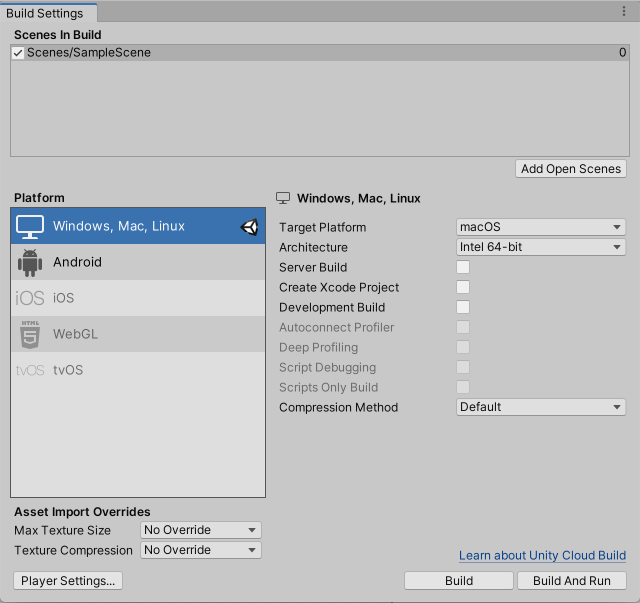
프리컴파일된 코드를 테스트하고자 하는 플랫폼을 선택하고 Switch Platform 을 클릭해 Unity에 어떤 플랫폼을 대상으로 하는지 알립니다.
스크립트를 생성한 후 다음의 코드를 복사/붙여넣기합니다.
using UnityEngine;
using System.Collections;
public class PlatformDefines : MonoBehaviour {
void Start () {
#if UNITY_EDITOR
Debug.Log("Unity Editor");
#endif
#if UNITY_IOS
Debug.Log("Unity iOS");
#endif
#if UNITY_STANDALONE_OSX
Debug.Log("Standalone OSX");
#endif
#if UNITY_STANDALONE_WIN
Debug.Log("Standalone Windows");
#endif
}
}
To test the code, click Play Mode. Confirm that the code works by checking for the relevant messages in the Unity console, depending on which platform you selected - for example, if you choose iOS, the messages “Unity Editor” and “Unity iOS” are set to appear in the console.
C#의 경우 함수를 제거할 때, 더 깔끔하고 오류가 적게 나는 CONDITIONAL 속성을 사용할 수 있습니다. 자세한 내용은 ConditionalAttribute Class를 참조하십시오.
Note that common Unity callbacks (ex. Start(), Update(), LateUpdate(), FixedUpdate(), Awake()) are not affected by this attribute because they are called directly from the engine and, for performance reasons, it does not take them into account.
기본적인 #if 컴파일러 명령뿐 아니라 C#에서 다양한 테스트를 사용할 수 있습니다.
# if UNITY_EDITOR
Debug.Log("Unity Editor");
# elif UNITY_IOS
Debug.Log("Unity iOS");
# else
Debug.Log("Any other platform");
# endif