- Unity User Manual 2023.2 (beta)
- User interface (UI)
- UI 툴킷
- Control behavior with events
- Event examples
- Create looping transitions
Create looping transitions
Version: 2022.1+
This example demonstrates how to leverage the TransitionEndEvent to create transitions that loop.
개요 예시
This example demonstrates two looping animations:
- Yo-yo: The loop starts from state A to state B with transition, and then return back to state A with transition.
- A-to-B: The loop starts from state A to state B with transition, and then return back to state A without transition.
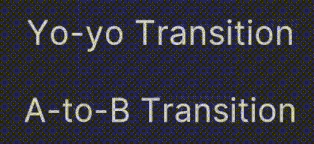
You can find the completed files that this example creates in this GitHub repository.
선행 조건
This guide is for developers familiar with the Unity Editor, UI Toolkit, and C# scripting. Before you start, get familiar with the following:
Create the example
Create a project in Unity with any template.
In your Project window, create a folder named
loop-transition-example.Right-click in the folder, and select Create > UI Toolkit > Editor Window.
In the UI Toolkit Editor Window Creator window, enter
LoopingExample.Save your changes. This creates three files as
LoopingExample.cs,LoopingExample.uss, andLoopingExample.uxml.-
Replace
LoopingExample.cswith the following content:using UnityEditor; using UnityEngine; using UnityEngine.UIElements; public class LoopingExample : EditorWindow { [SerializeField] private VisualTreeAsset m_VisualTreeAsset = default; private Label _yoyoLabel; private Label _a2bLabel; [MenuItem("Window/UI Toolkit/Transition Looping Example")] public static void ShowExample() { var wnd = GetWindow<LoopingExample>(); wnd.titleContent = new GUIContent("TransitionStyle"); } public void CreateGUI() { VisualElement root = rootVisualElement; VisualElement asset = m_VisualTreeAsset.Instantiate(); root.Add(asset); SetupYoyo(root); SetupA2B(root); } // This method powers the yo-yo loop. private void SetupYoyo(VisualElement root) { _yoyoLabel = root.Q<Label>(name: "yoyo-label"); // When the animation ends, the callback toggles a class to set the scale to 1.3 // or back to 1.0 when it's removed. _yoyoLabel.RegisterCallback<TransitionEndEvent>(evt => _yoyoLabel.ToggleInClassList("enlarge-scale-yoyo")); // Schedule the first transition 100 milliseconds after the root.schedule.Execute method is called. root.schedule.Execute(() => _yoyoLabel.ToggleInClassList("enlarge-scale-yoyo")).StartingIn(100); } // This method powers the A-to-B cycle. private void SetupA2B(VisualElement root) { _a2bLabel = root.Q<Label>(name:"a2b-label"); _a2bLabel.RegisterCallback<TransitionEndEvent>(evt => { _a2bLabel.RemoveFromClassList("enlarge-scale-a2b"); _a2bLabel.schedule.Execute(() => _a2bLabel.AddToClassList("enlarge-scale-a2b")).StartingIn(10); }); _a2bLabel.schedule.Execute(() => _a2bLabel.AddToClassList("enlarge-scale-a2b")).StartingIn(100); } } -
Replace
LoopingExample.uxmlwith the following content:<ui:UXML xmlns:ui="UnityEngine.UIElements" xmlns:uie="UnityEditor.UIElements" xsi="http://www.w3.org/2001/XMLSchema-instance" engine="UnityEngine.UIElements" editor="UnityEditor.UIElements" noNamespaceSchemaLocation="../../../../UIElementsSchema/UIElements.xsd" editor-extension-mode="False"> <Style src="LoopingExample.uss" /> <ui:VisualElement name="container"> <ui:VisualElement> <ui:Label text="Yo-yo Transition" name="yoyo-label" class="text-style" /> </ui:VisualElement> <ui:VisualElement> <ui:Label text="A-to-B Transition" name="a2b-label" class="text-style"/> </ui:VisualElement> </ui:VisualElement> </ui:UXML> -
Replace
LoopingExample.usswith the following content:#yoyo-label{ transition-duration: 3s; } .text-style { font-size: 20px; flex-grow: 0; margin: 20px; } .enlarge-scale-a2b{ scale: 1.5 1.5; transition-duration: 3s; } .enlarge-scale-yoyo{ scale: 1.5 1.5; } #container{ flex-grow:1; justify-content: space-around; align-items: center; } To test the example, from the menu, select Window -> UI Toolkit -> Transition Looping Example.